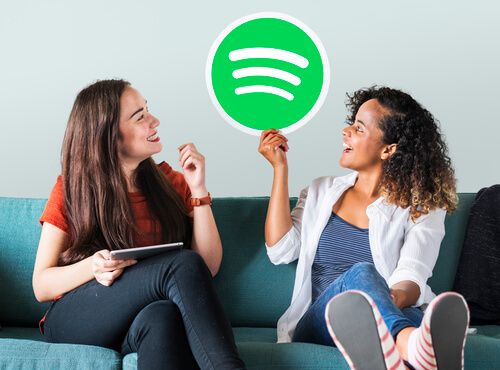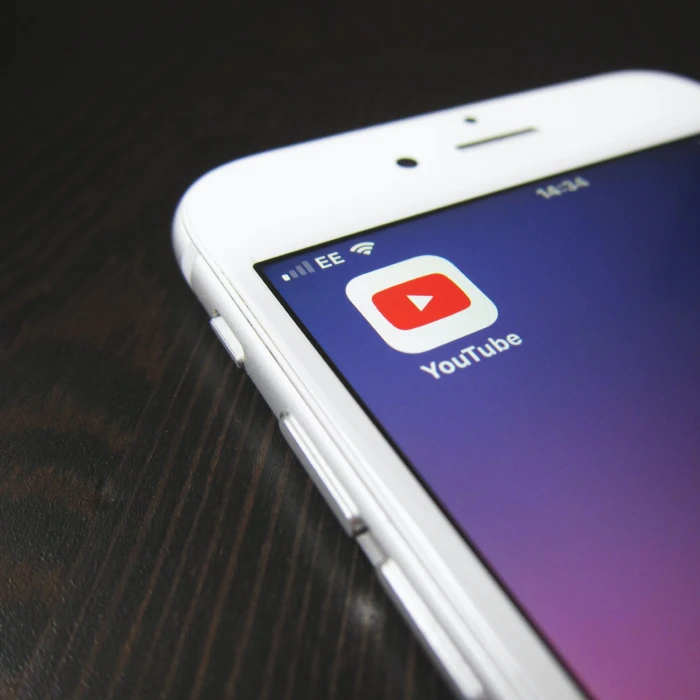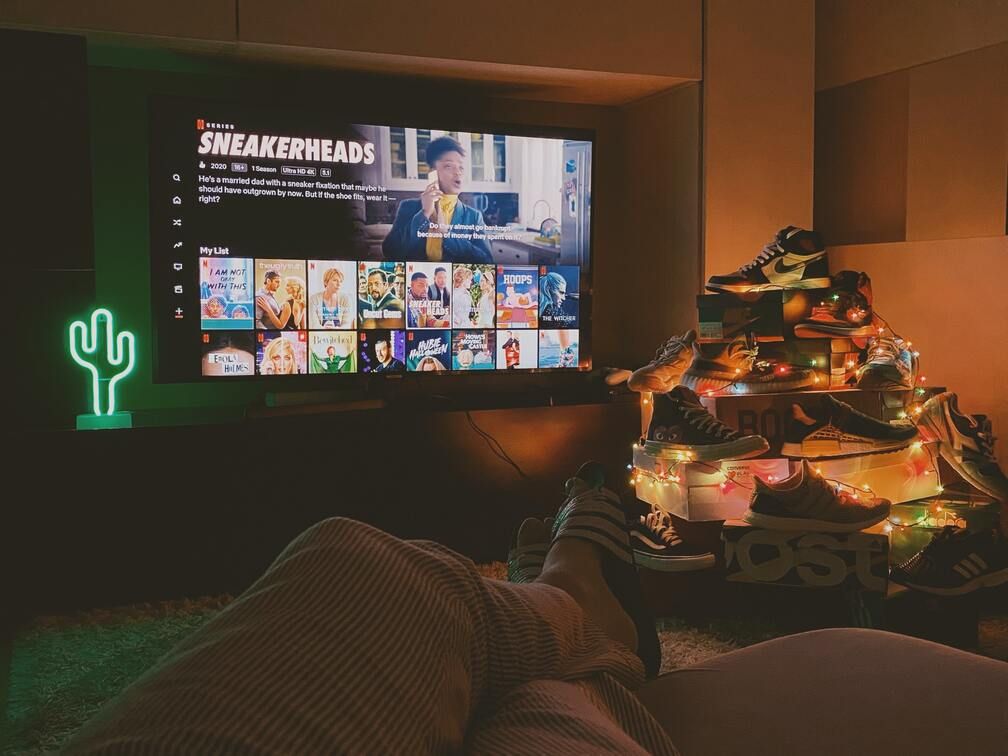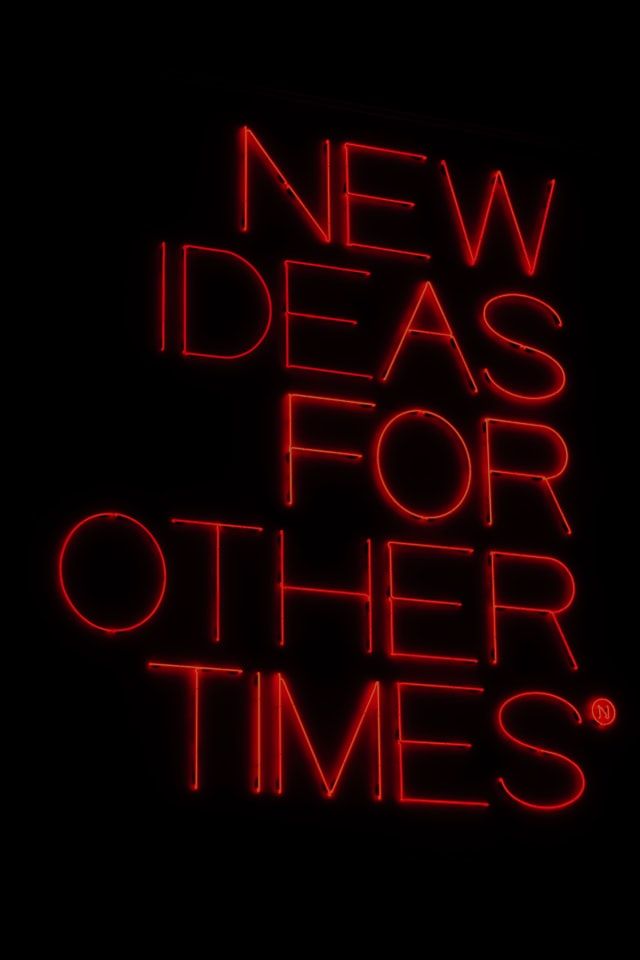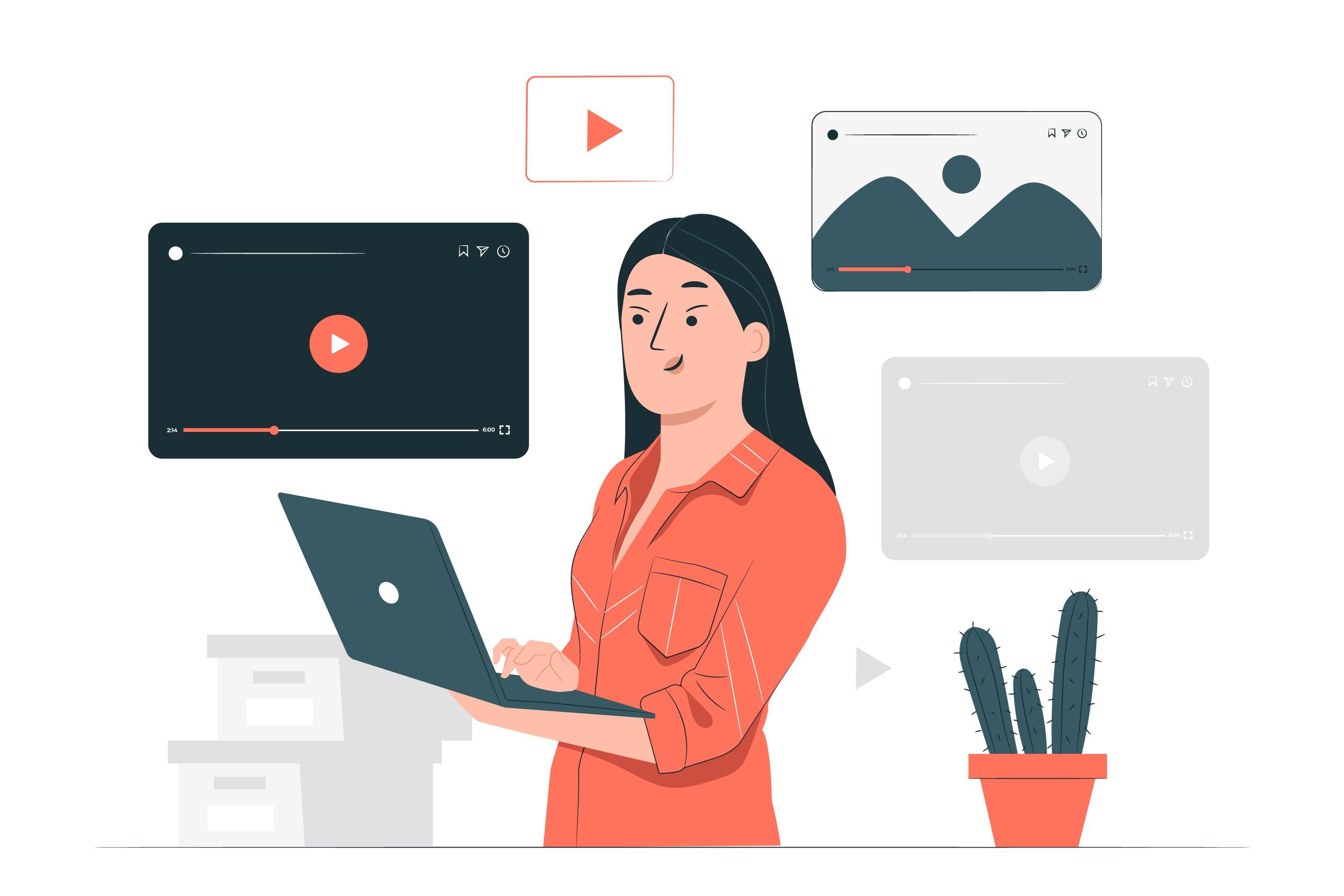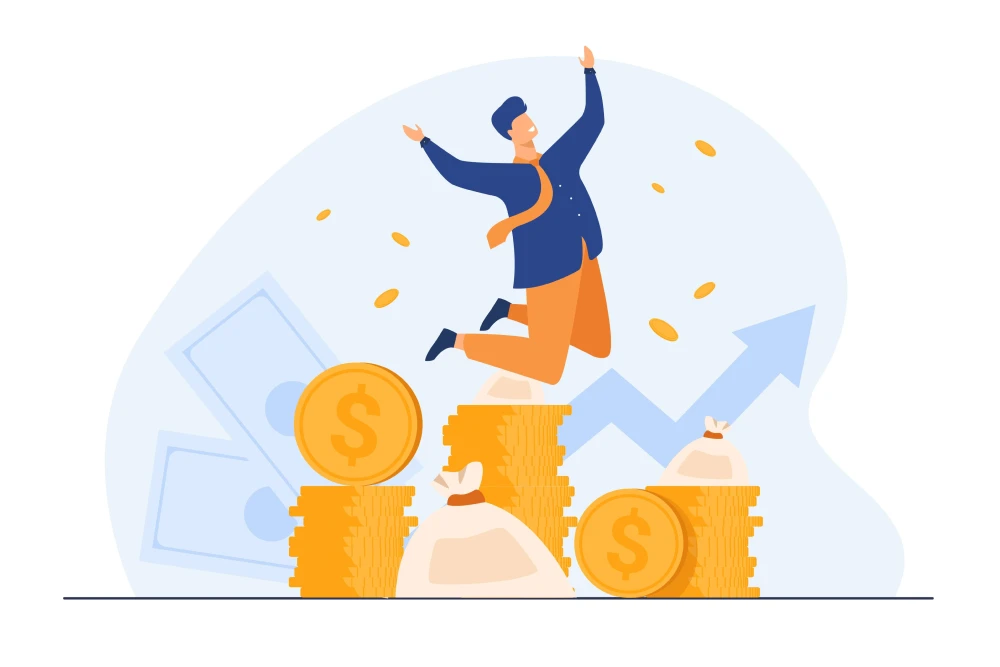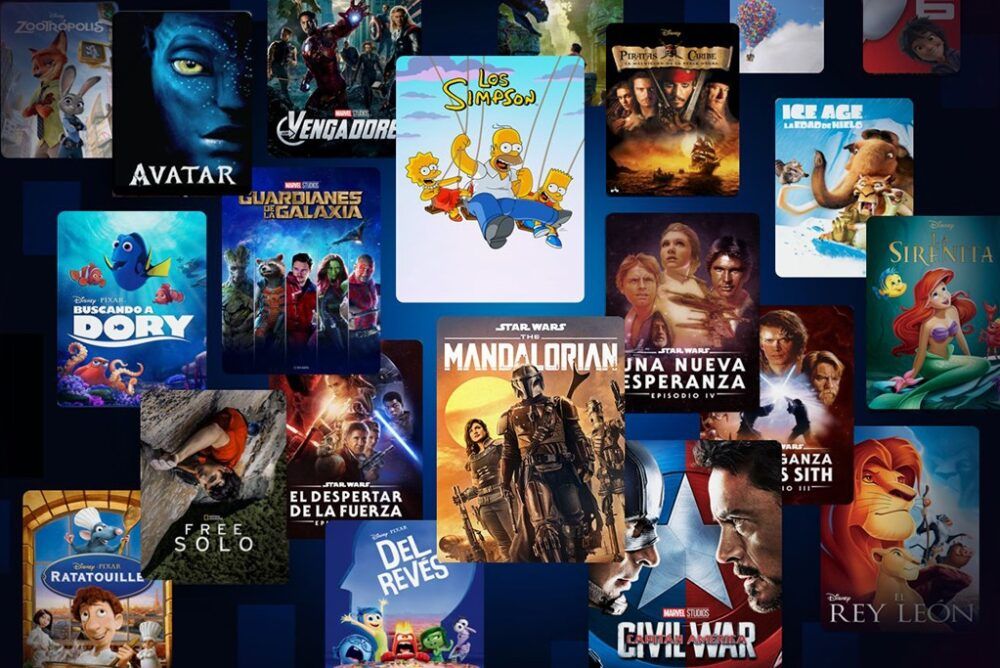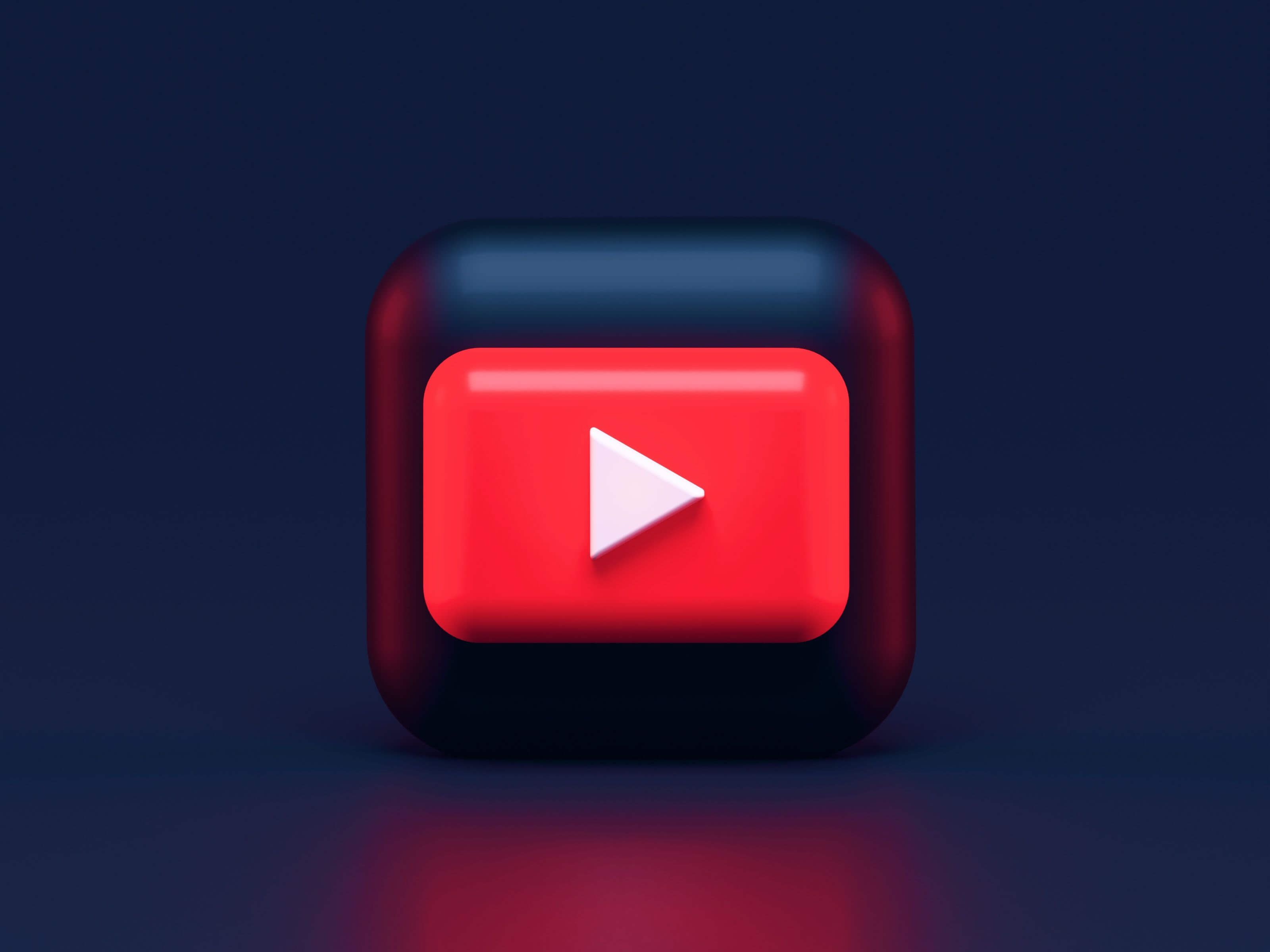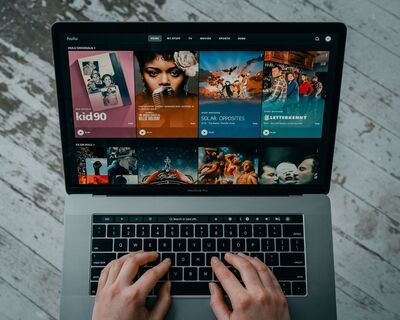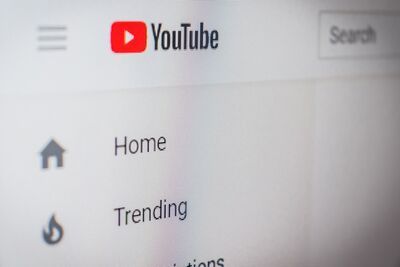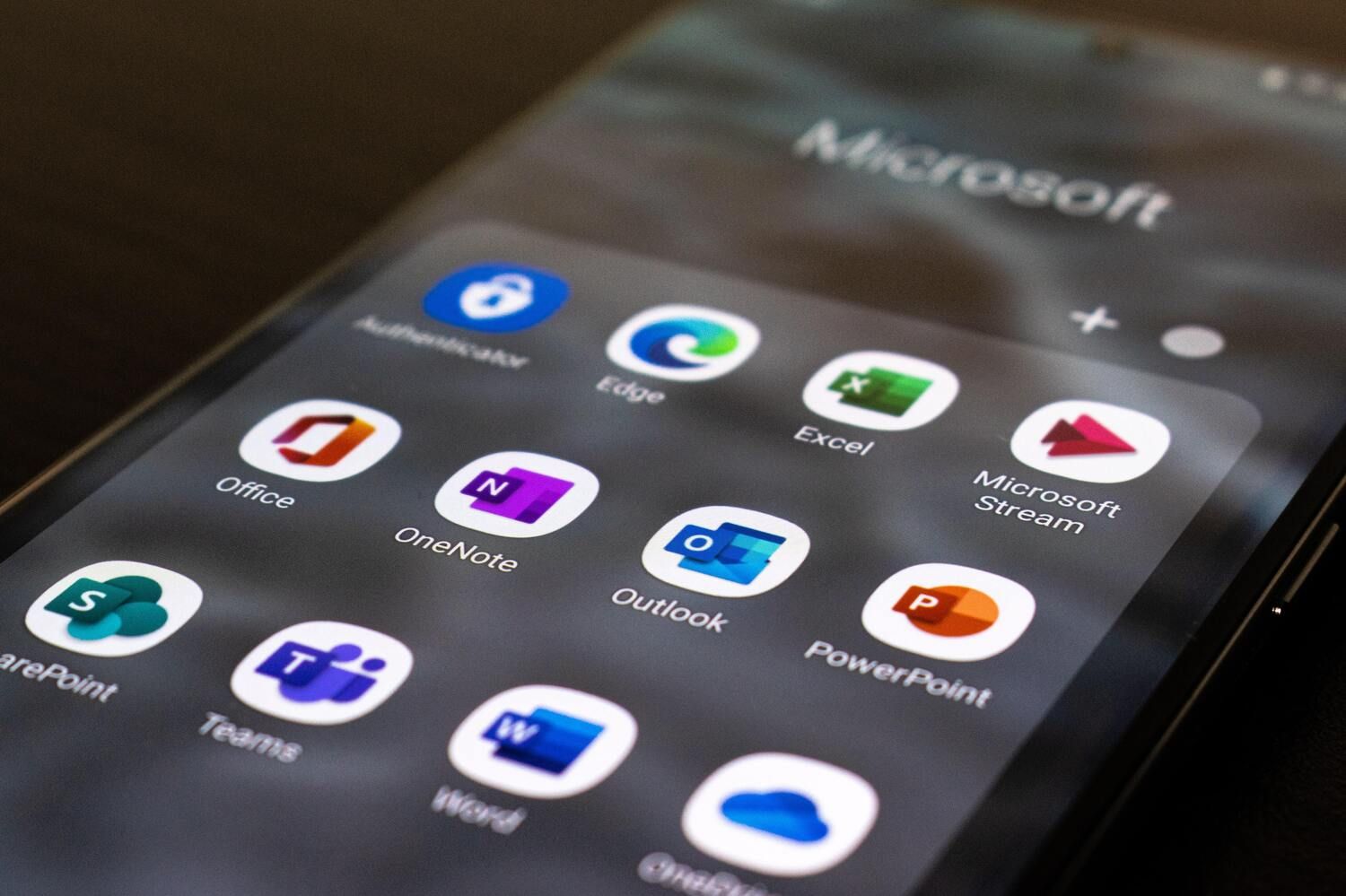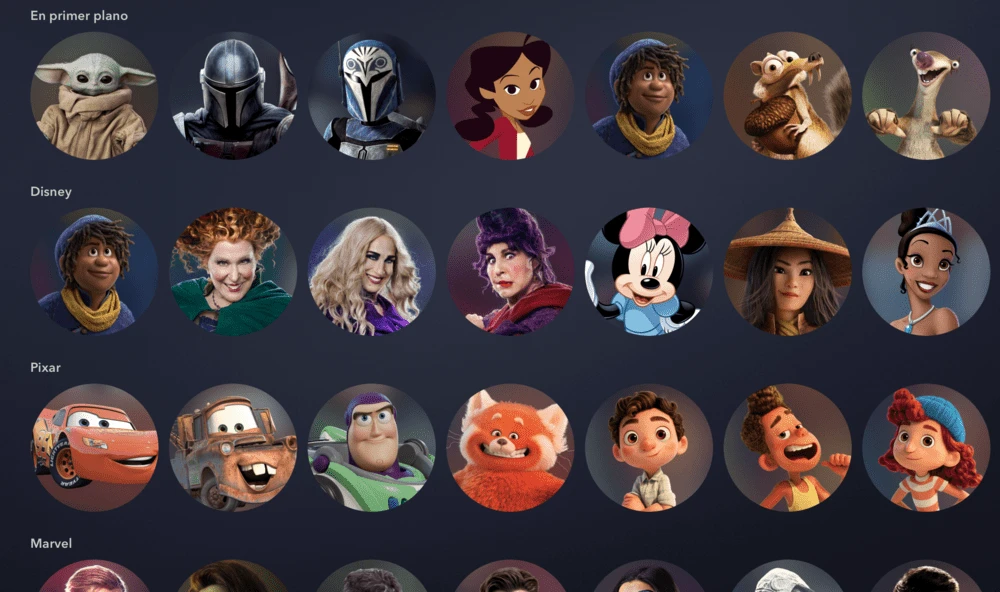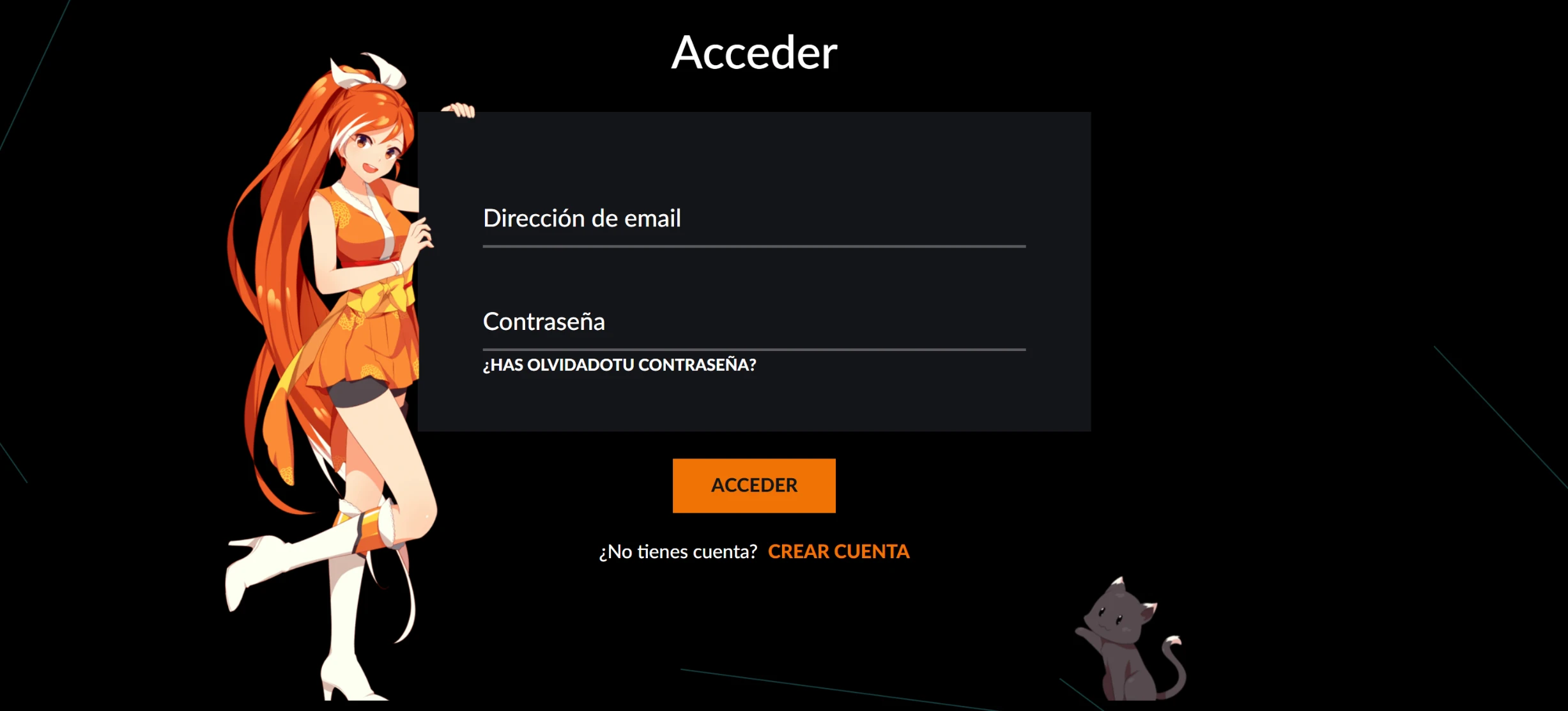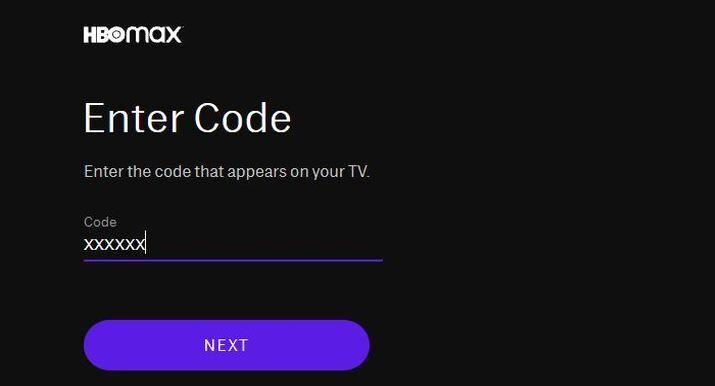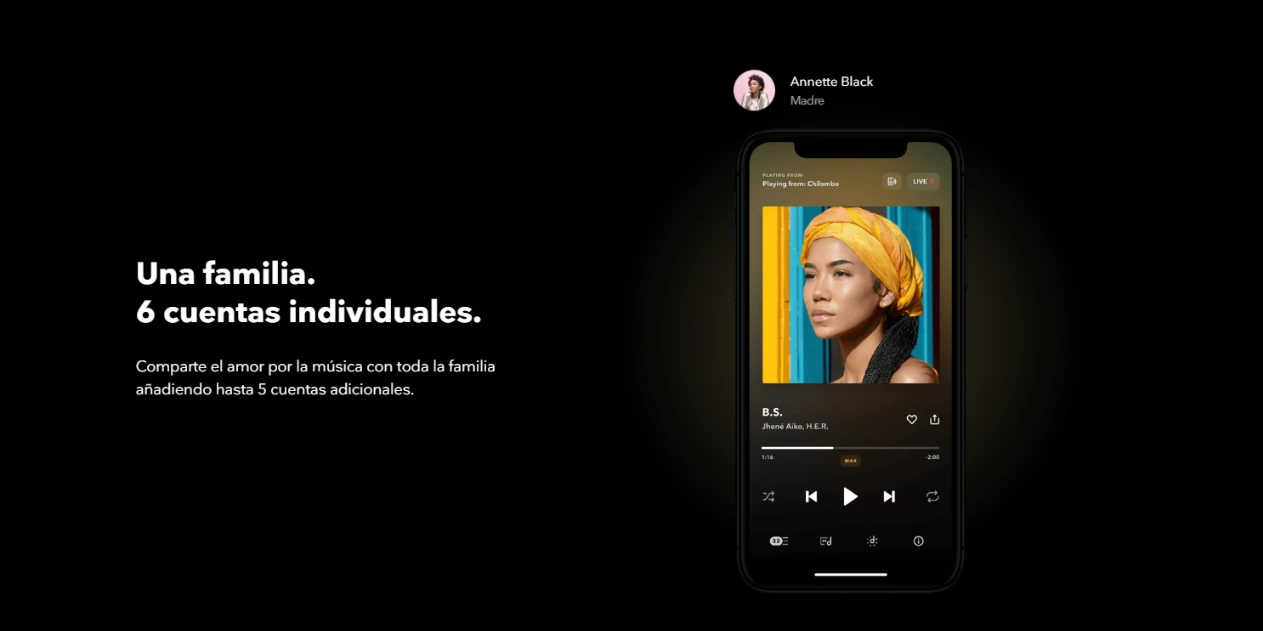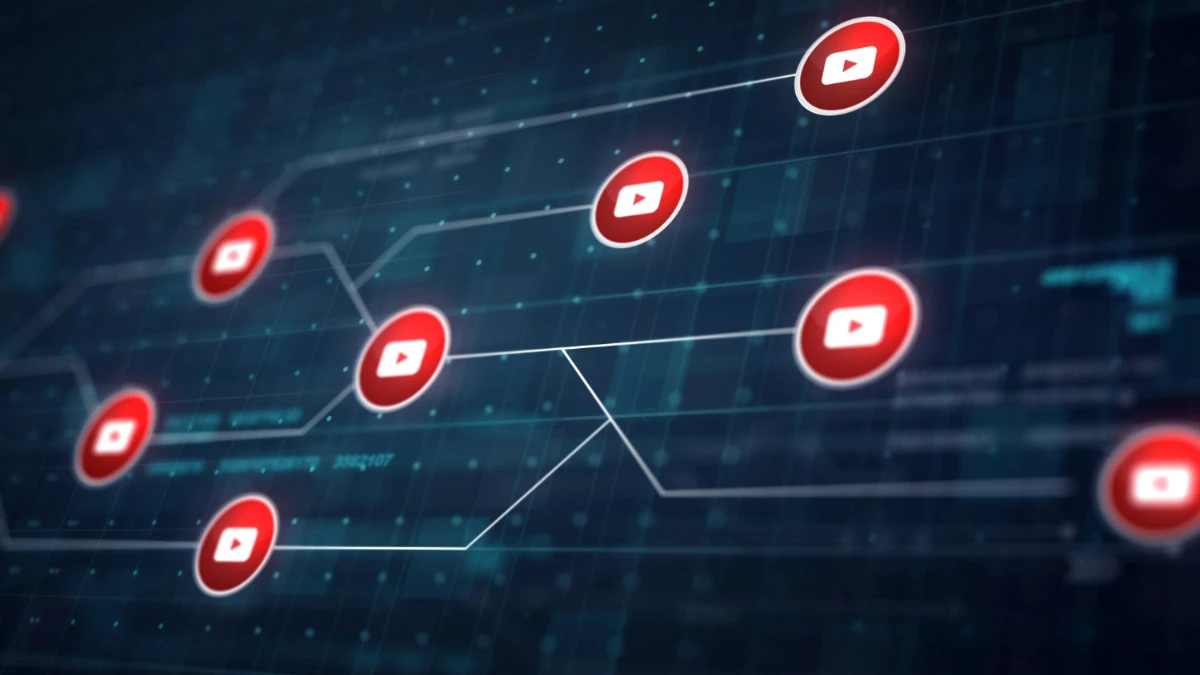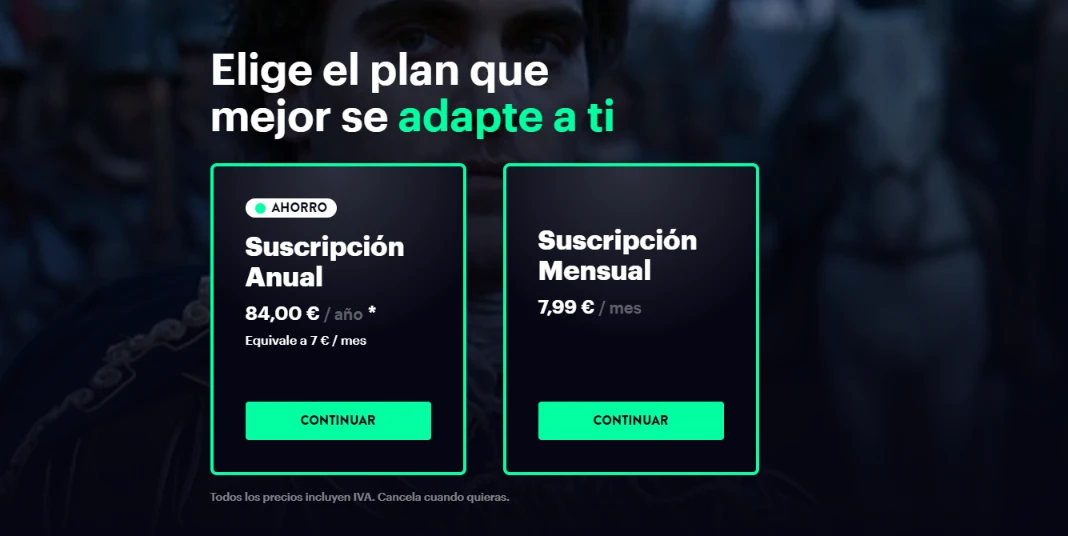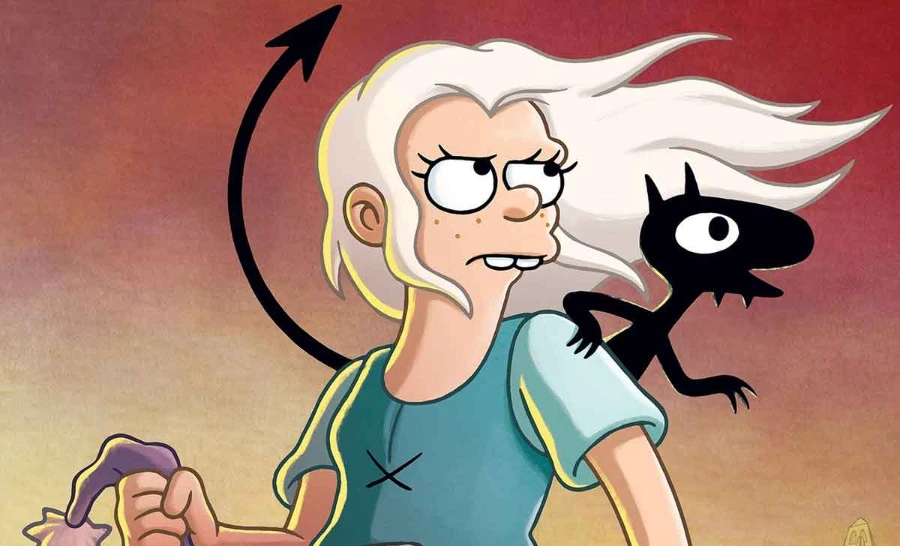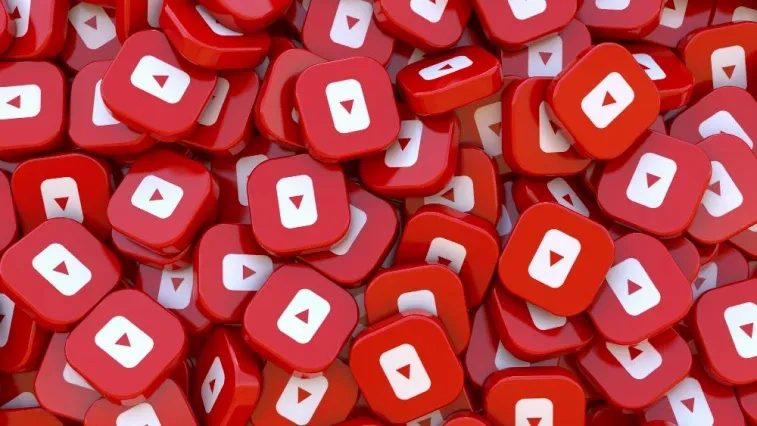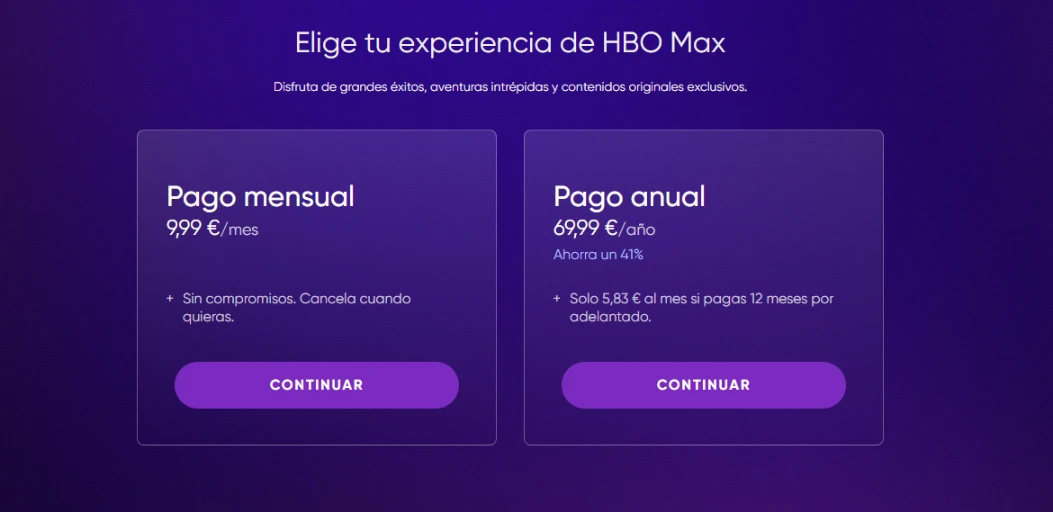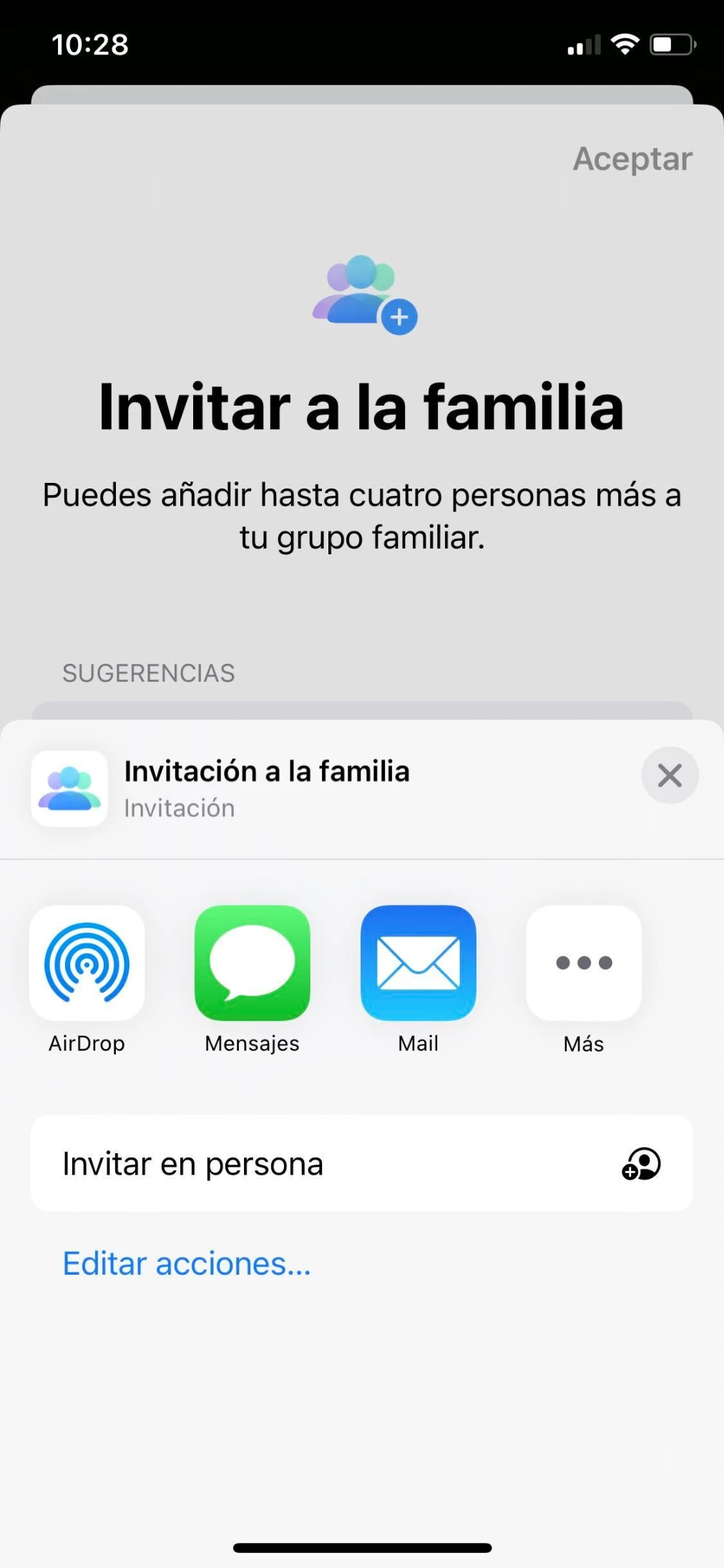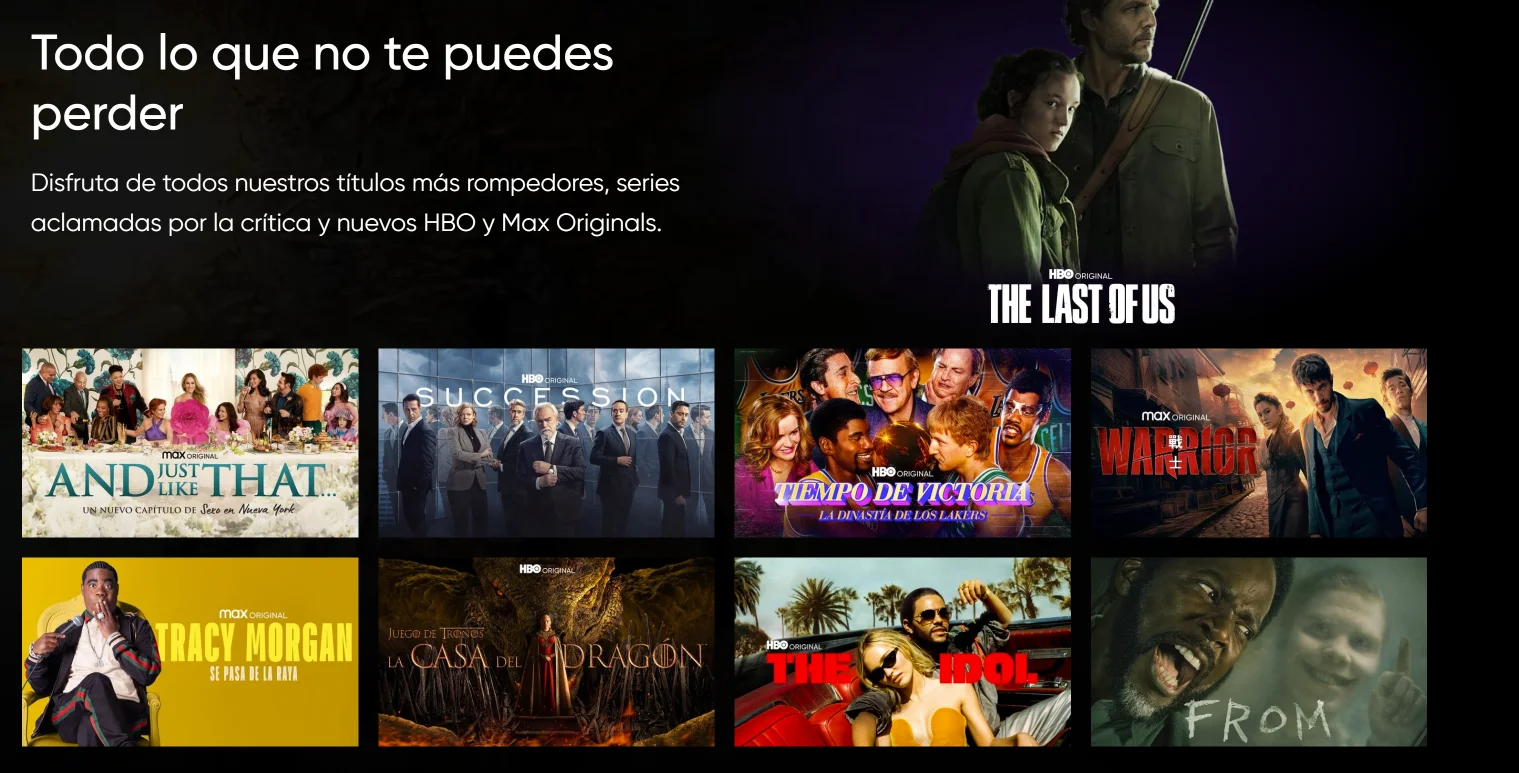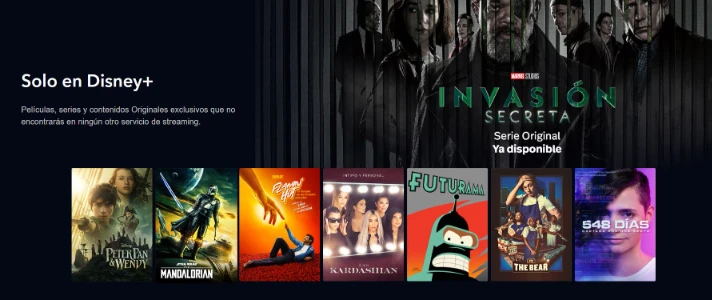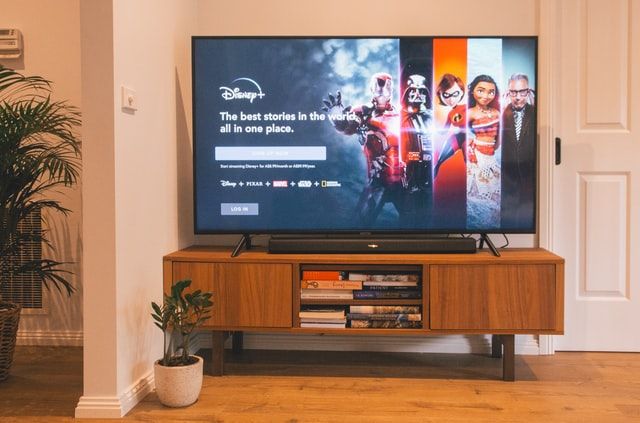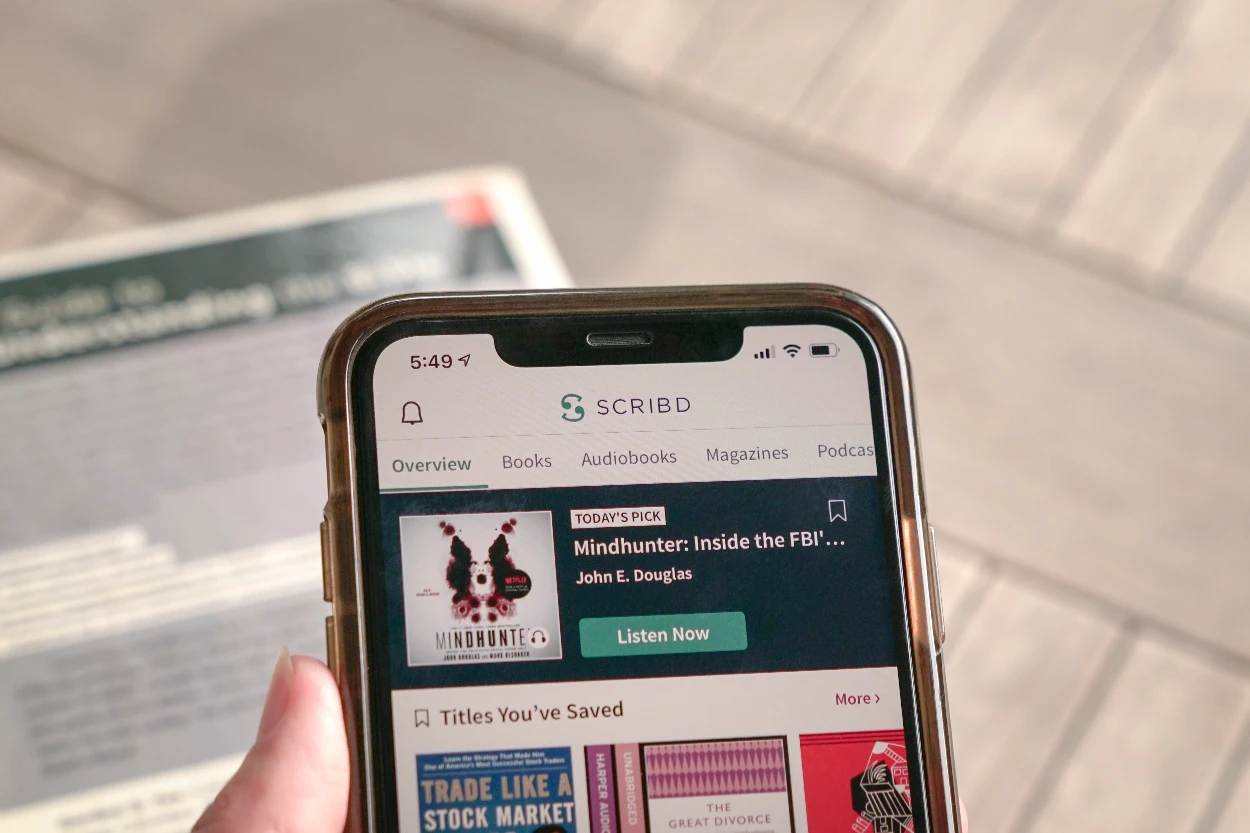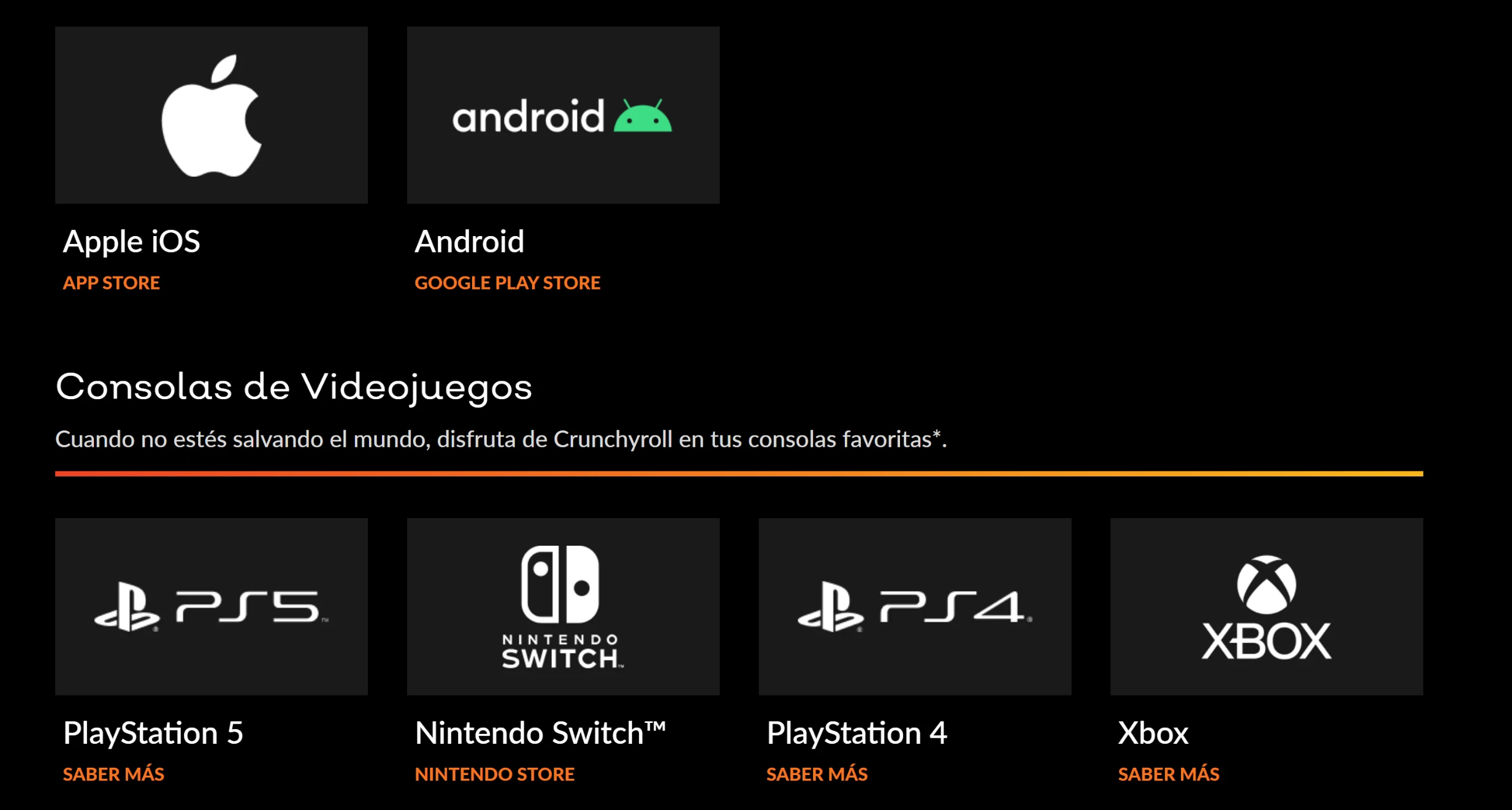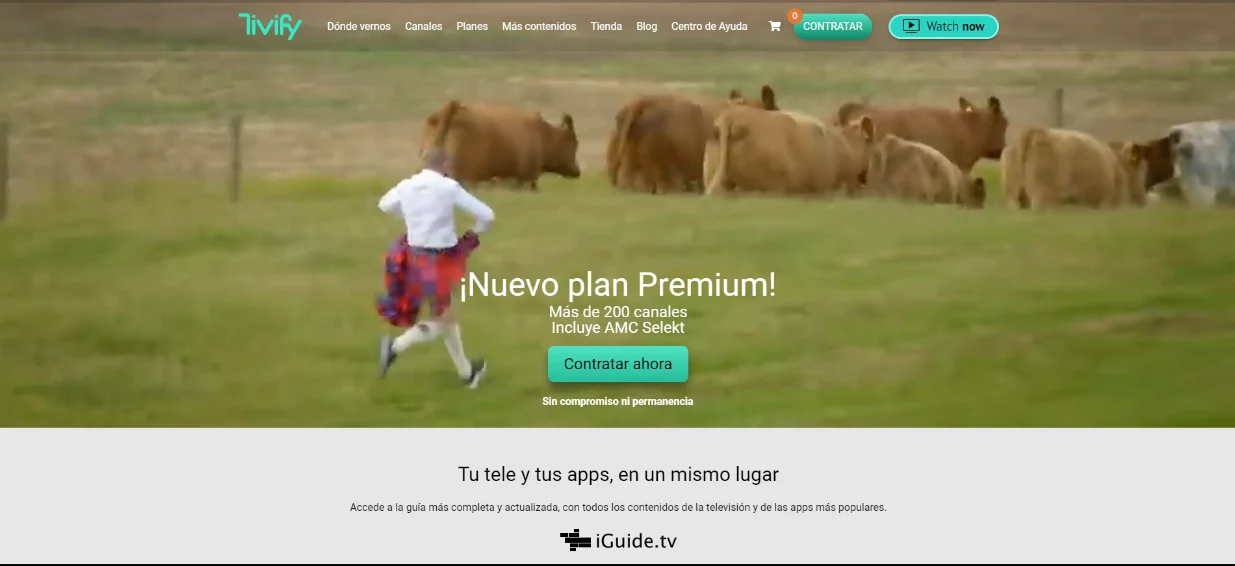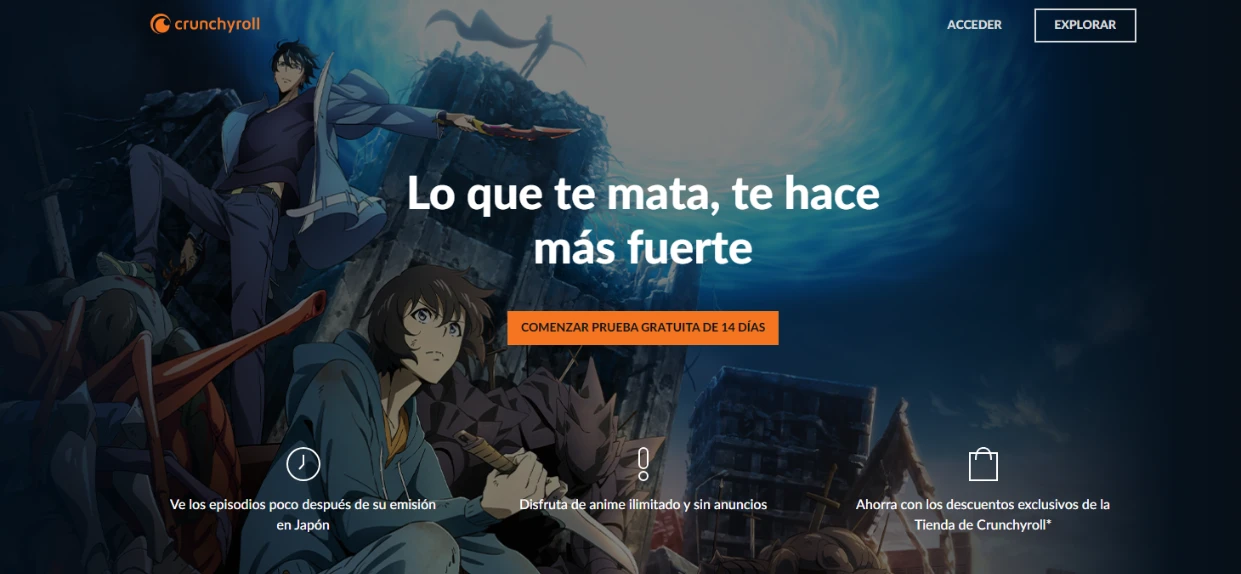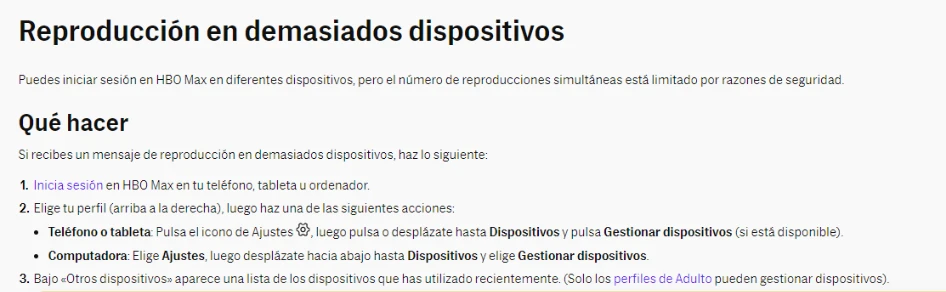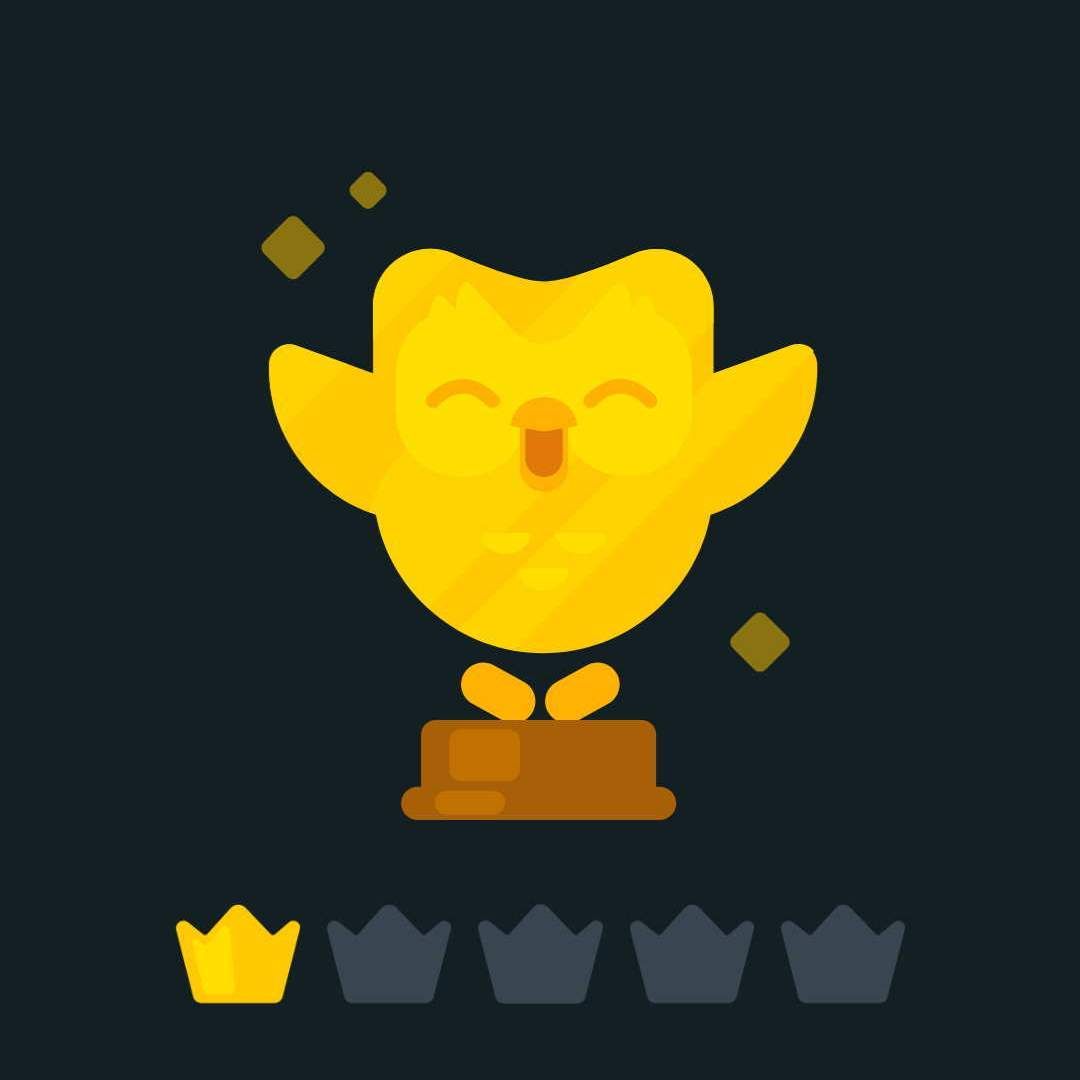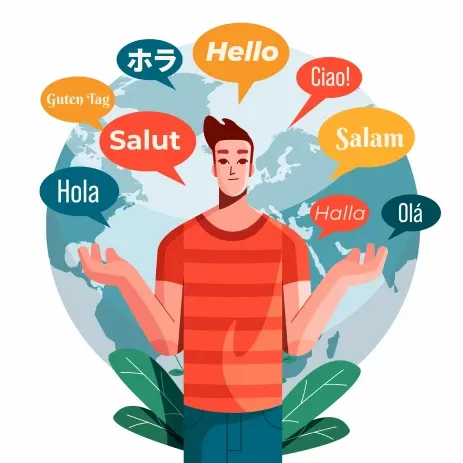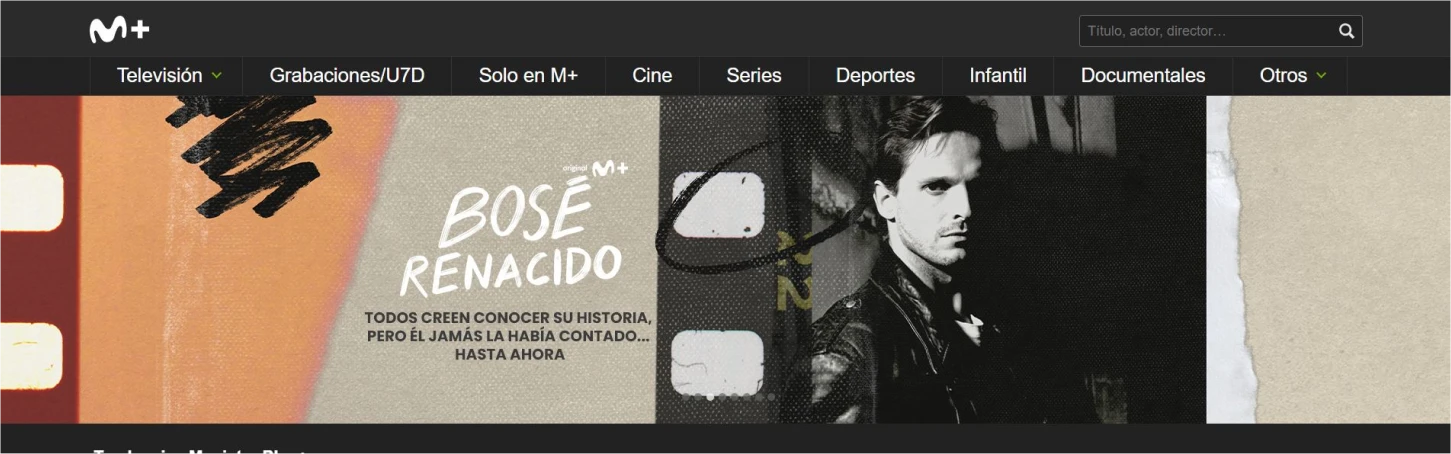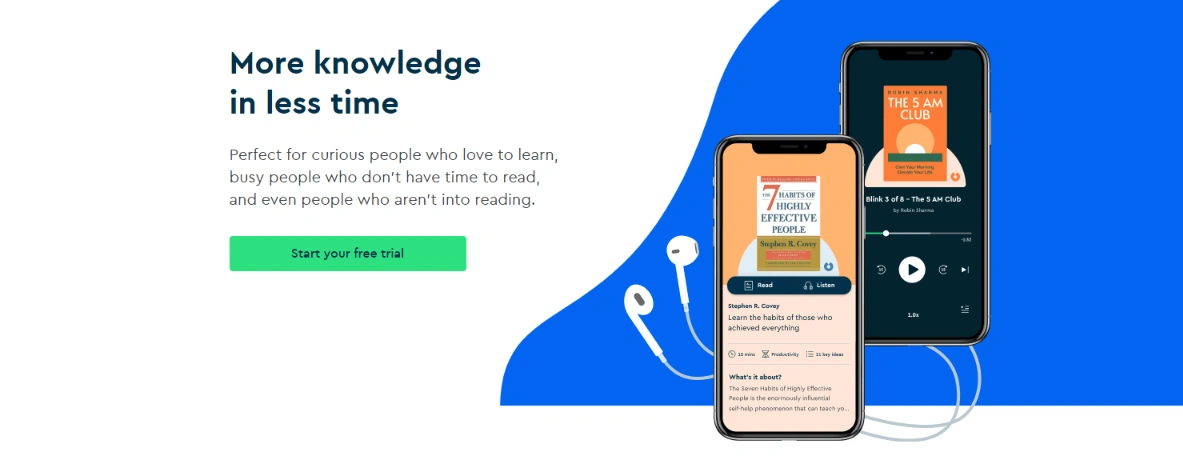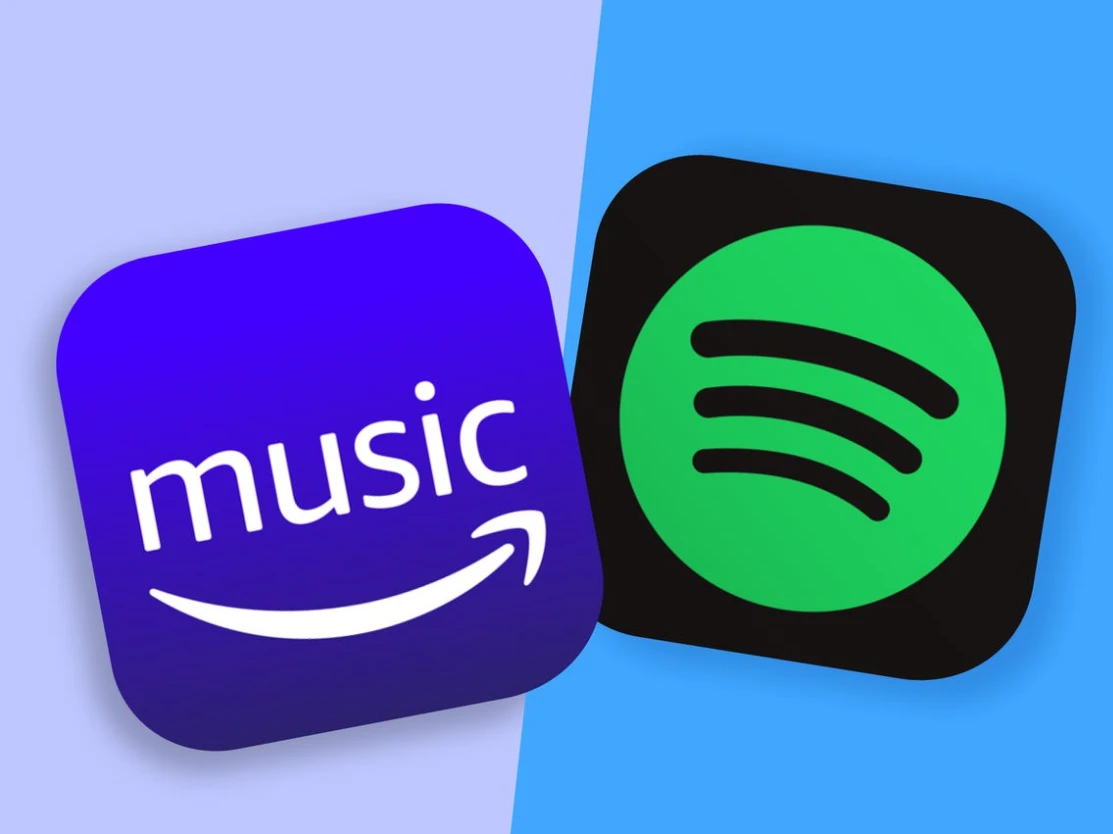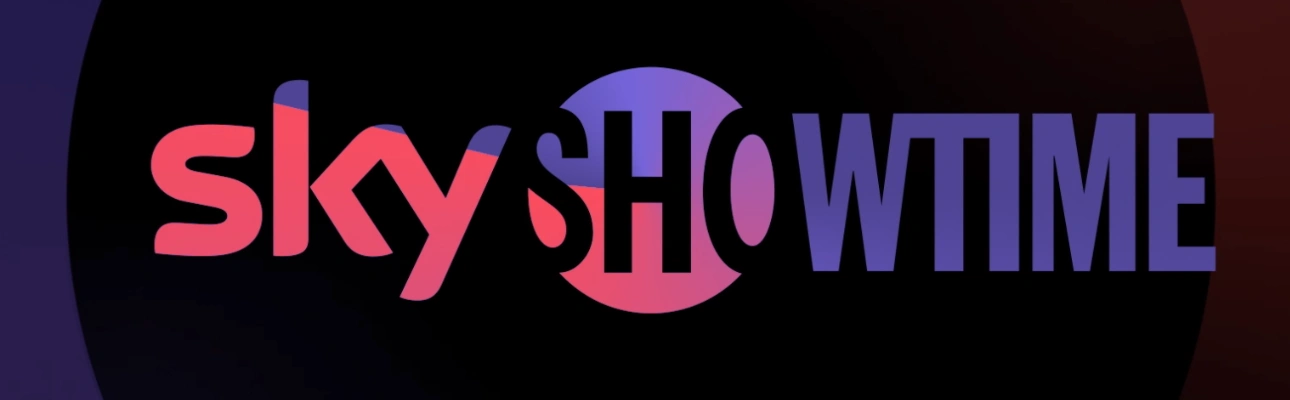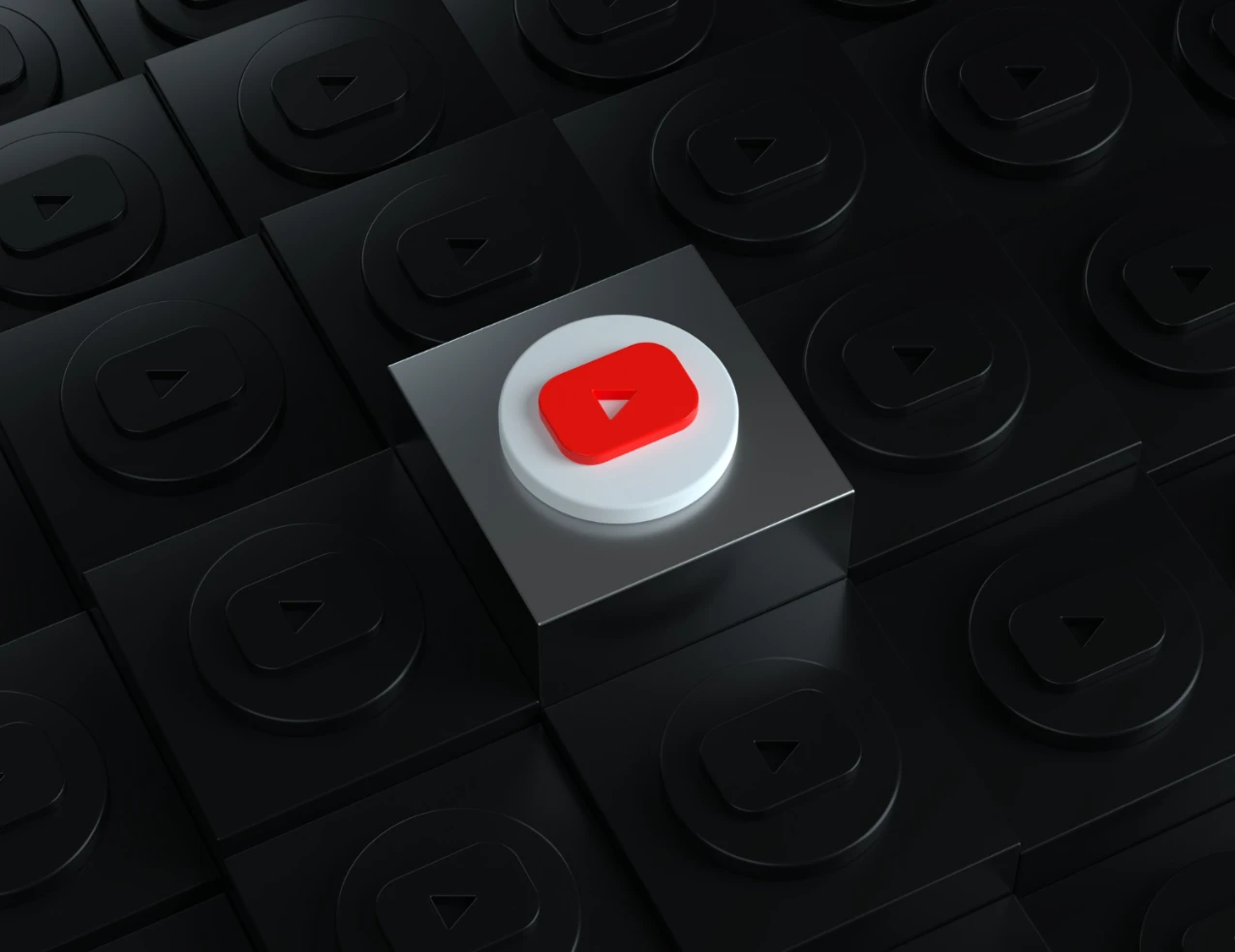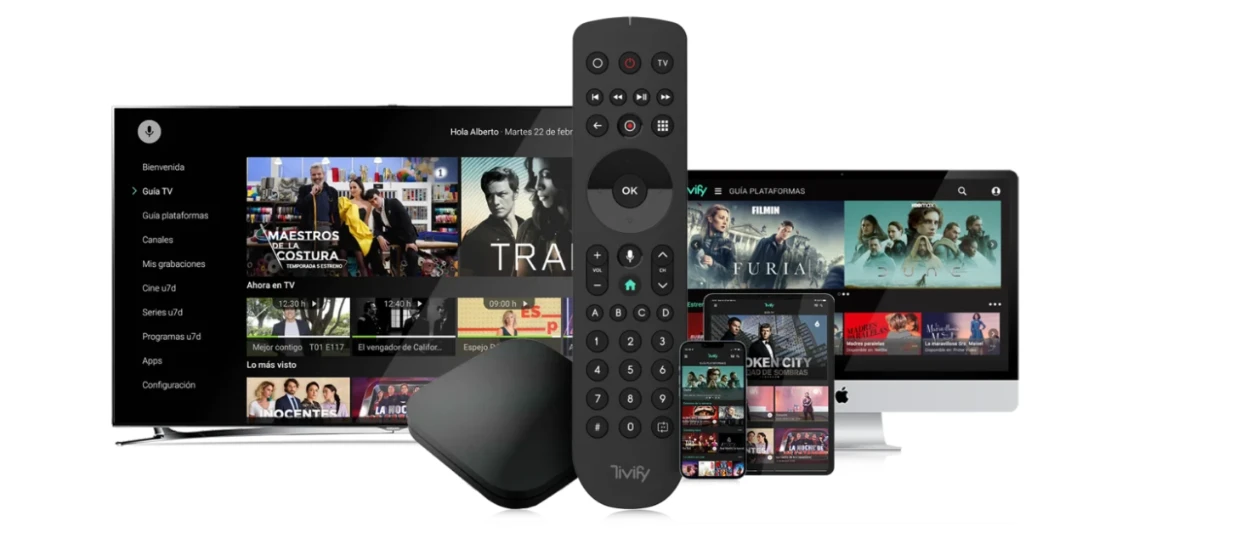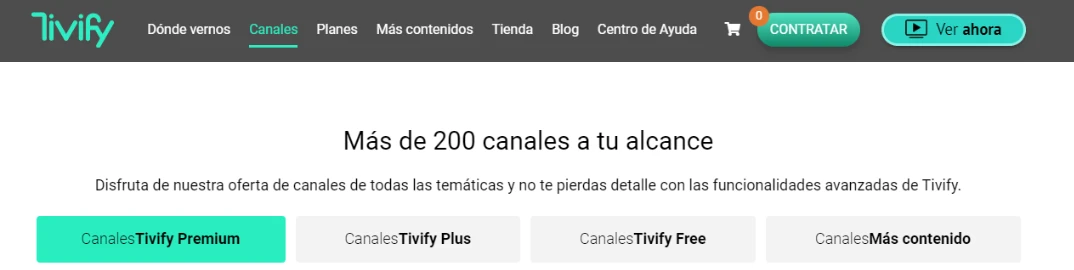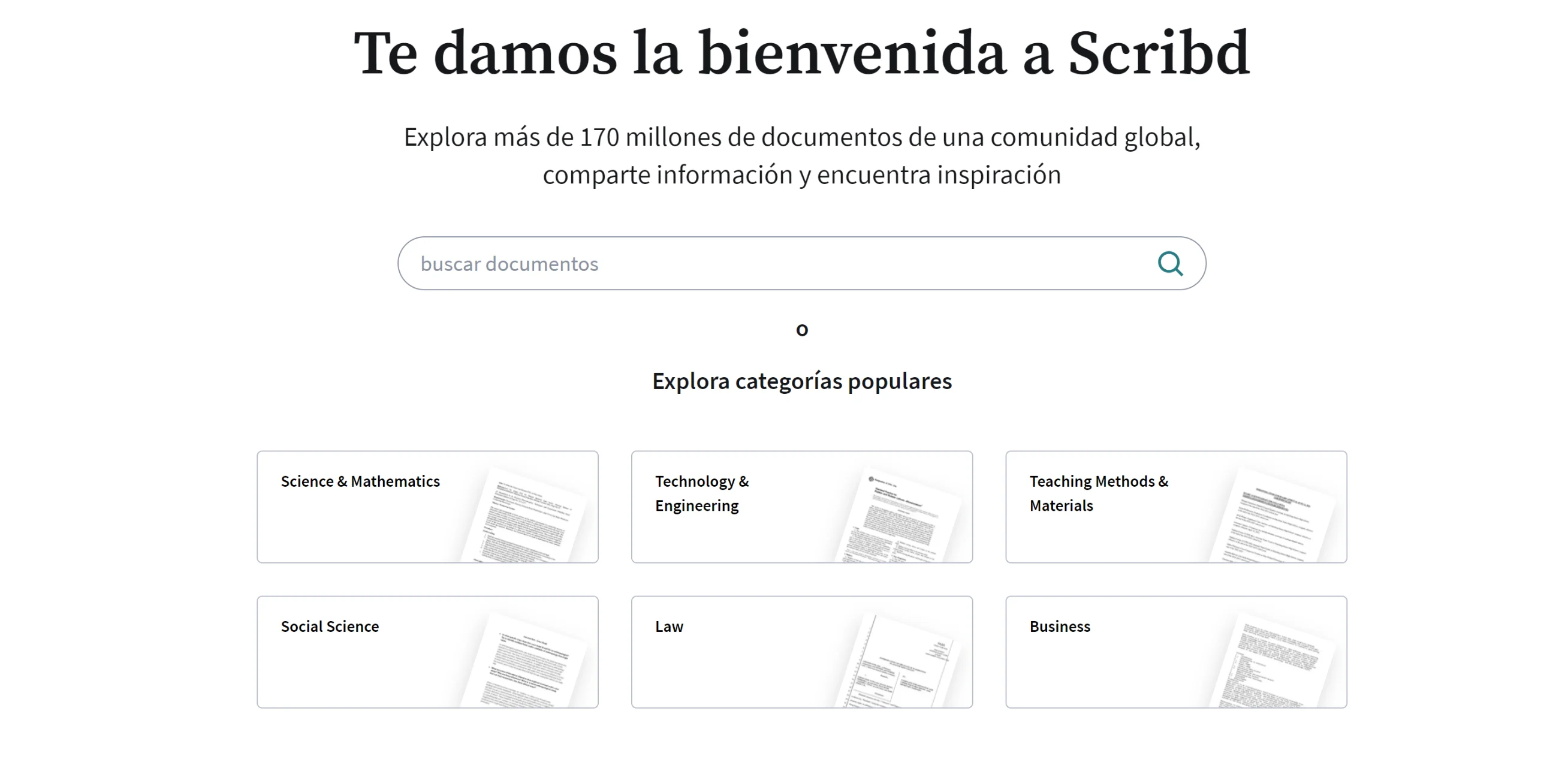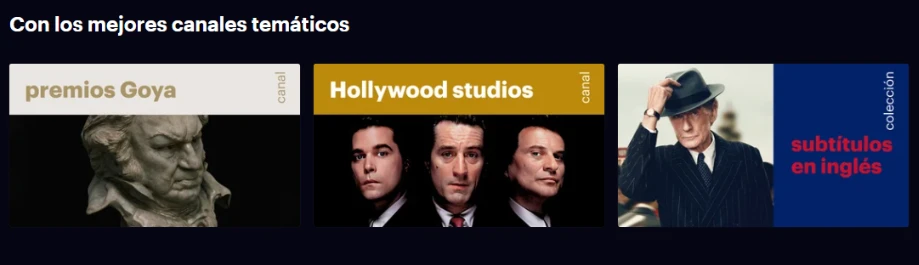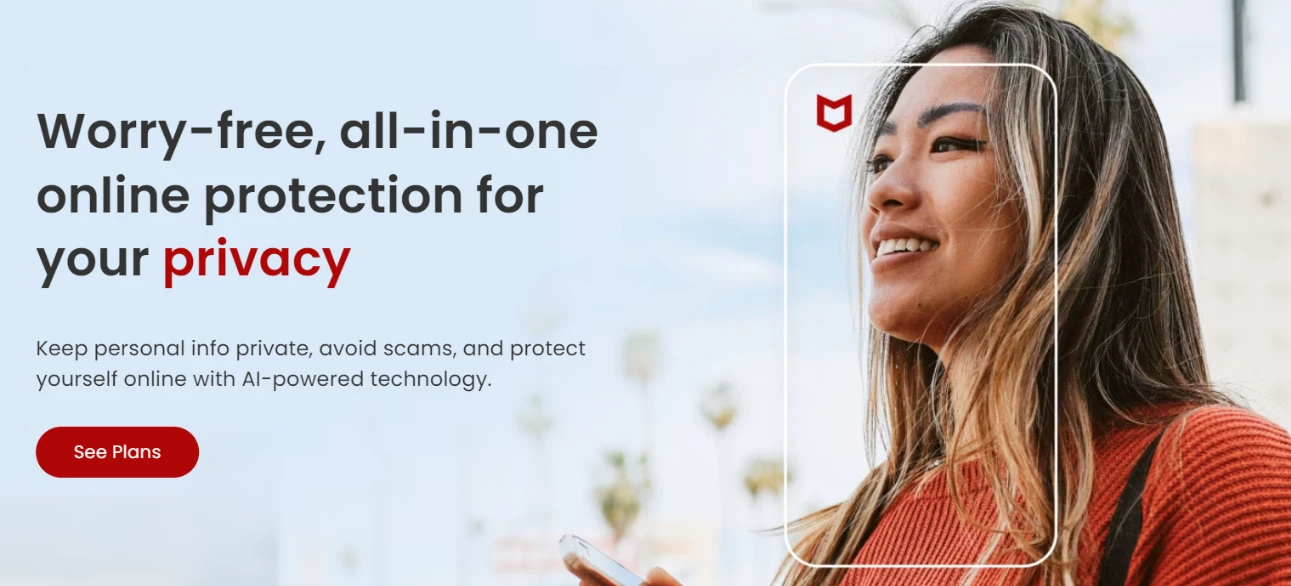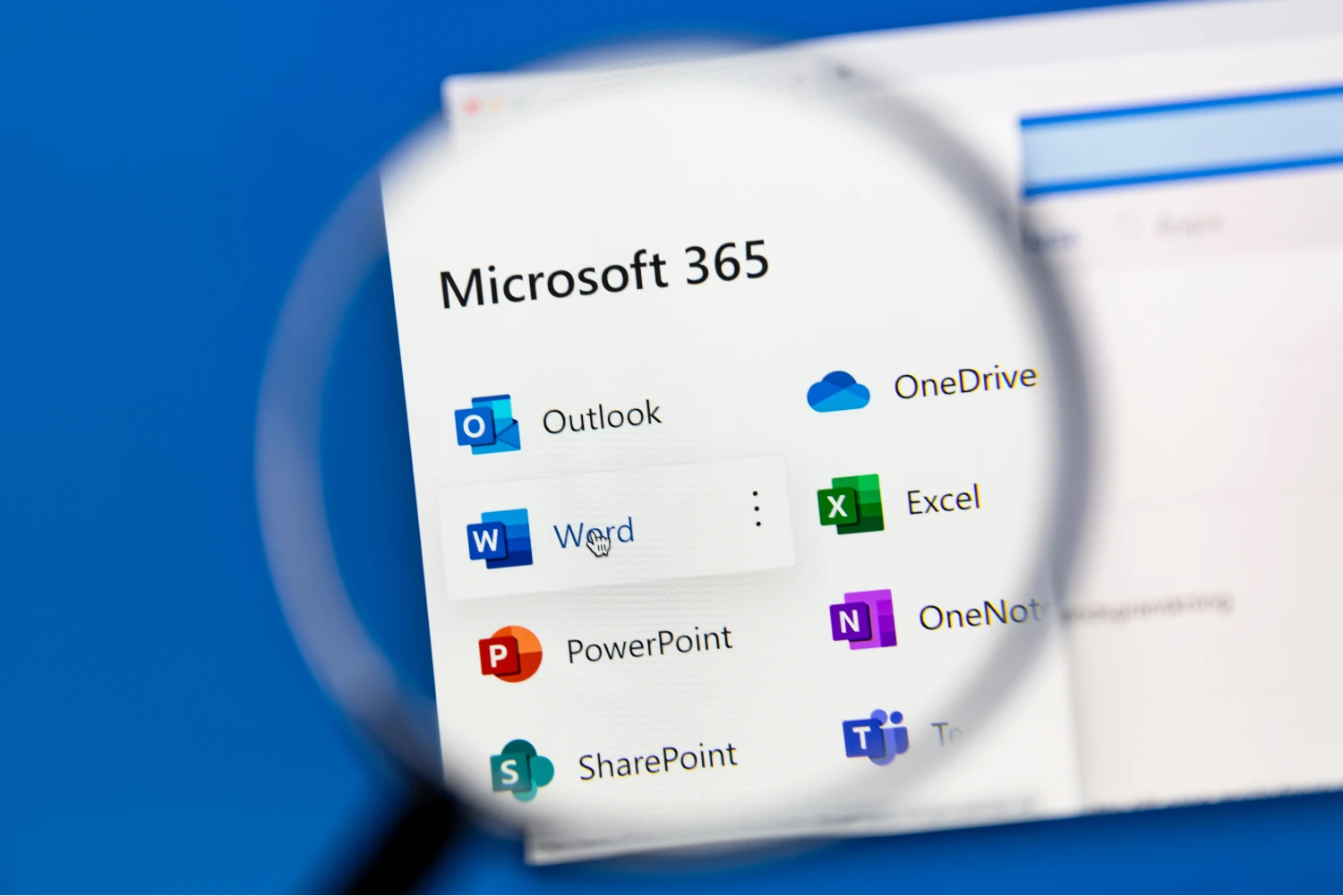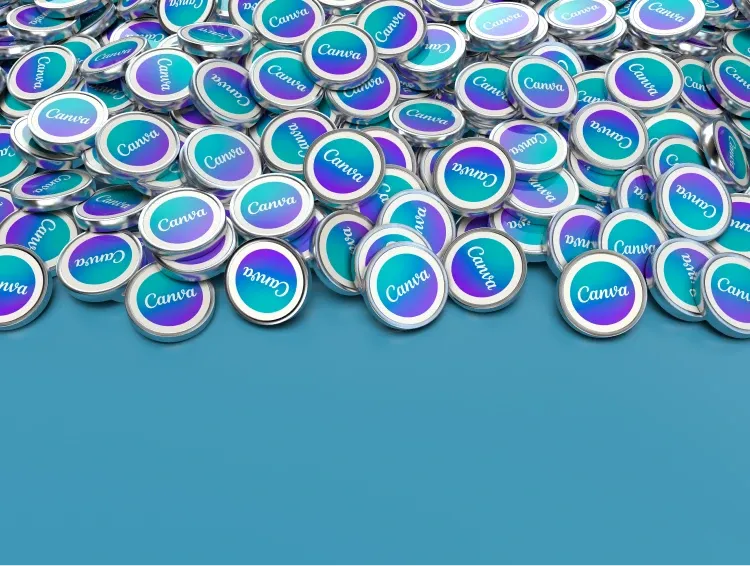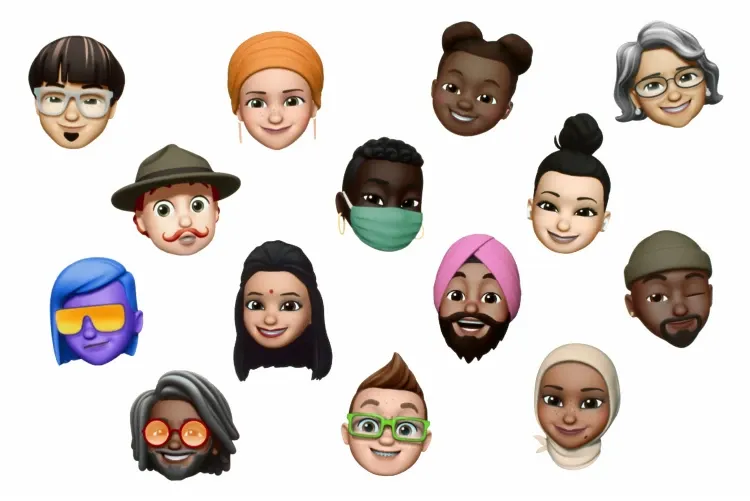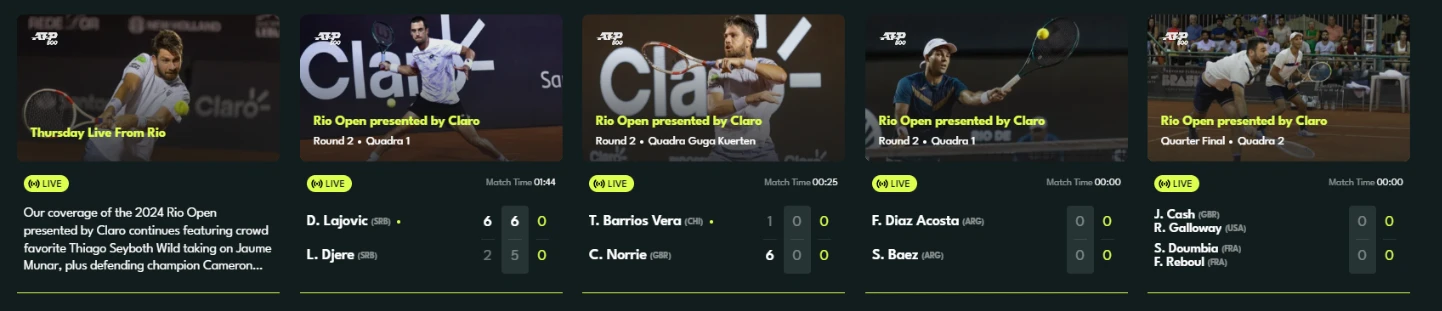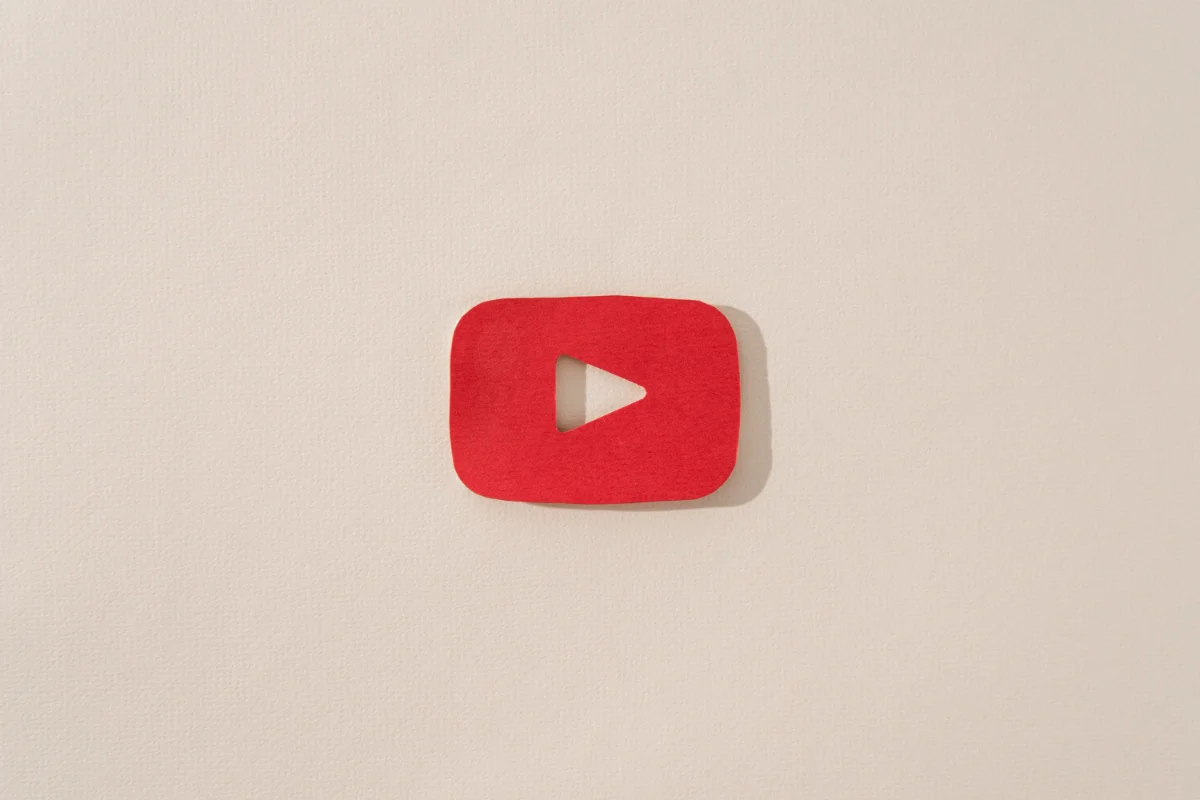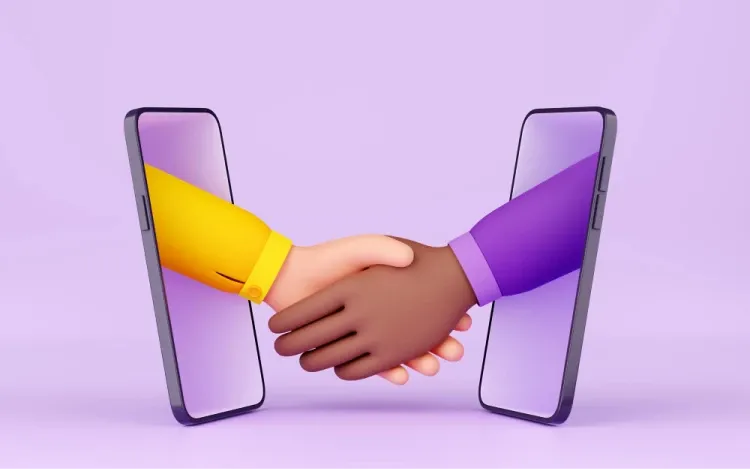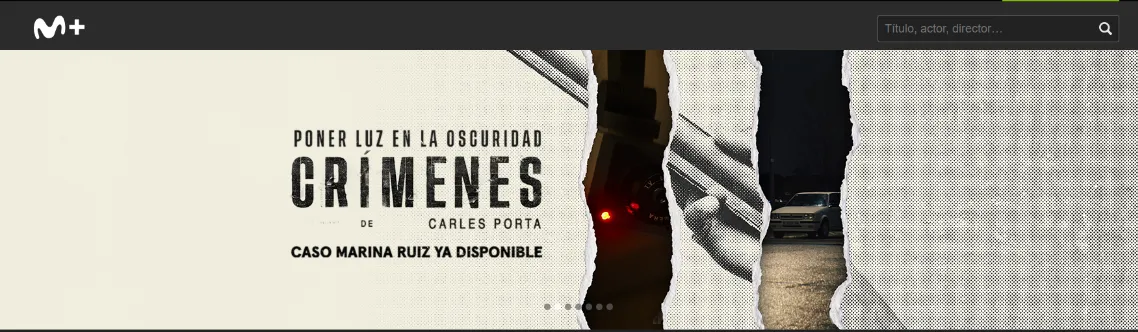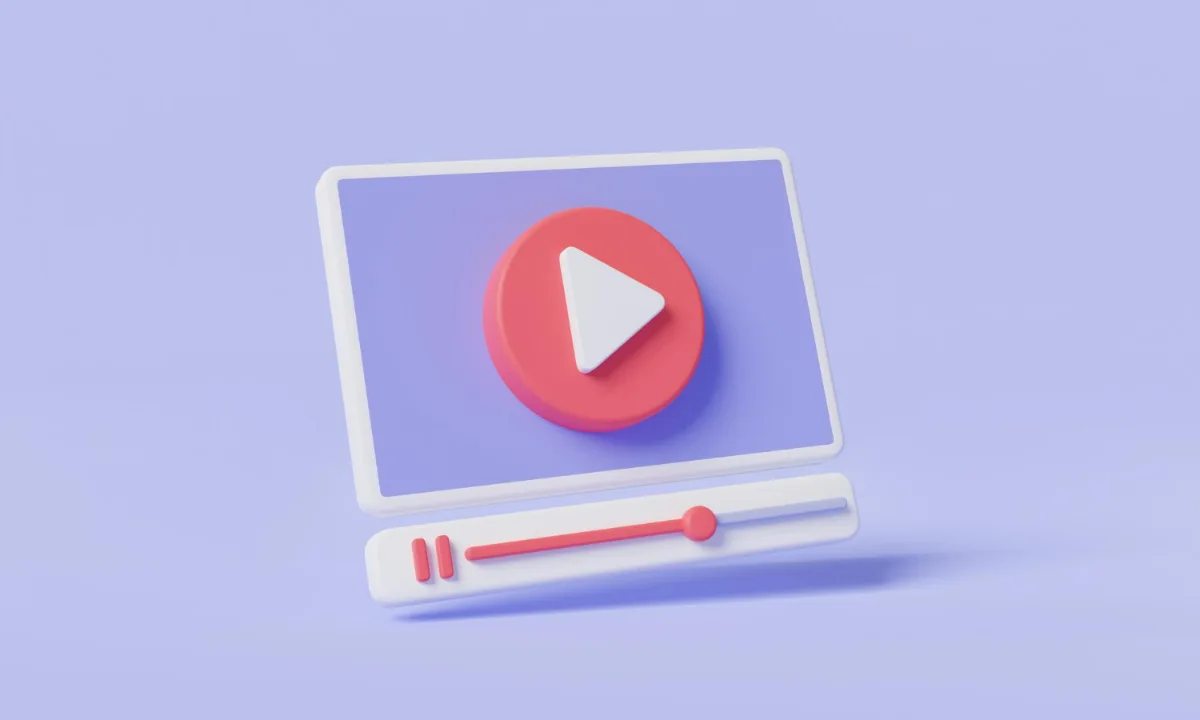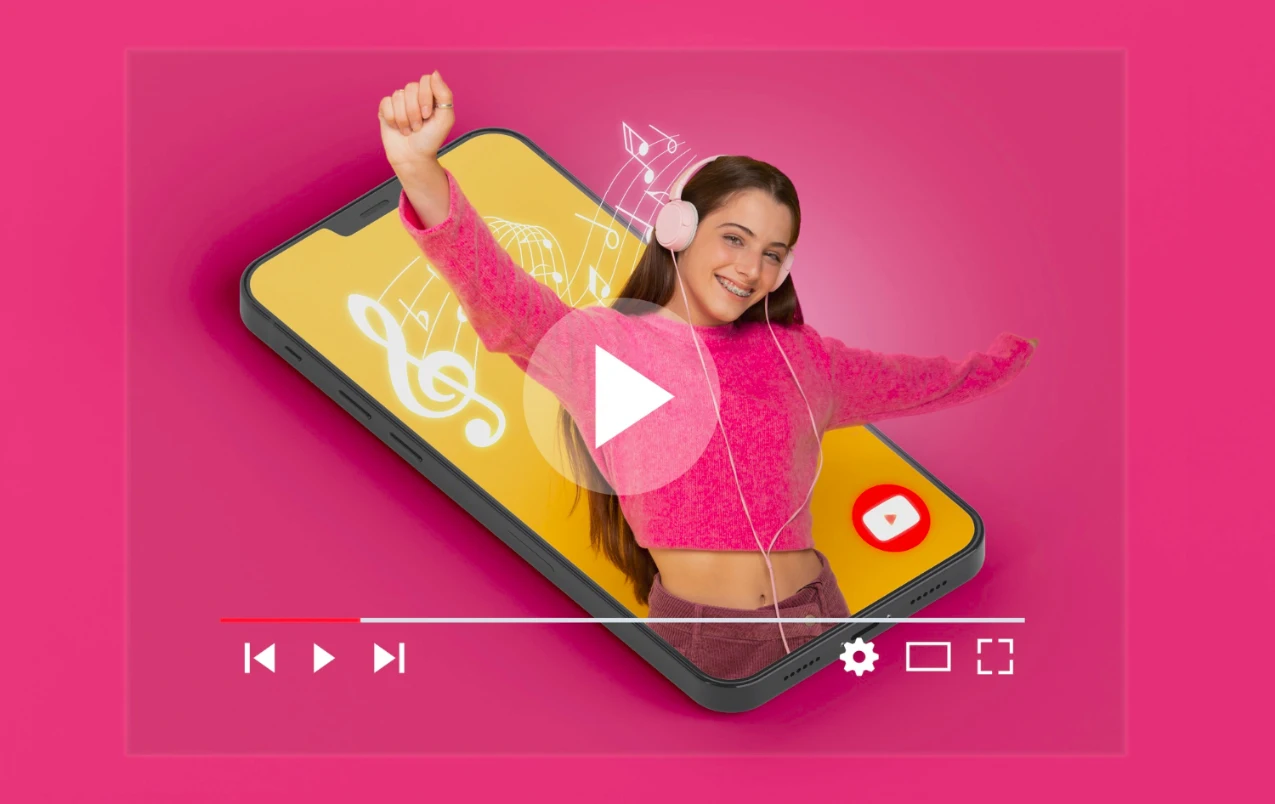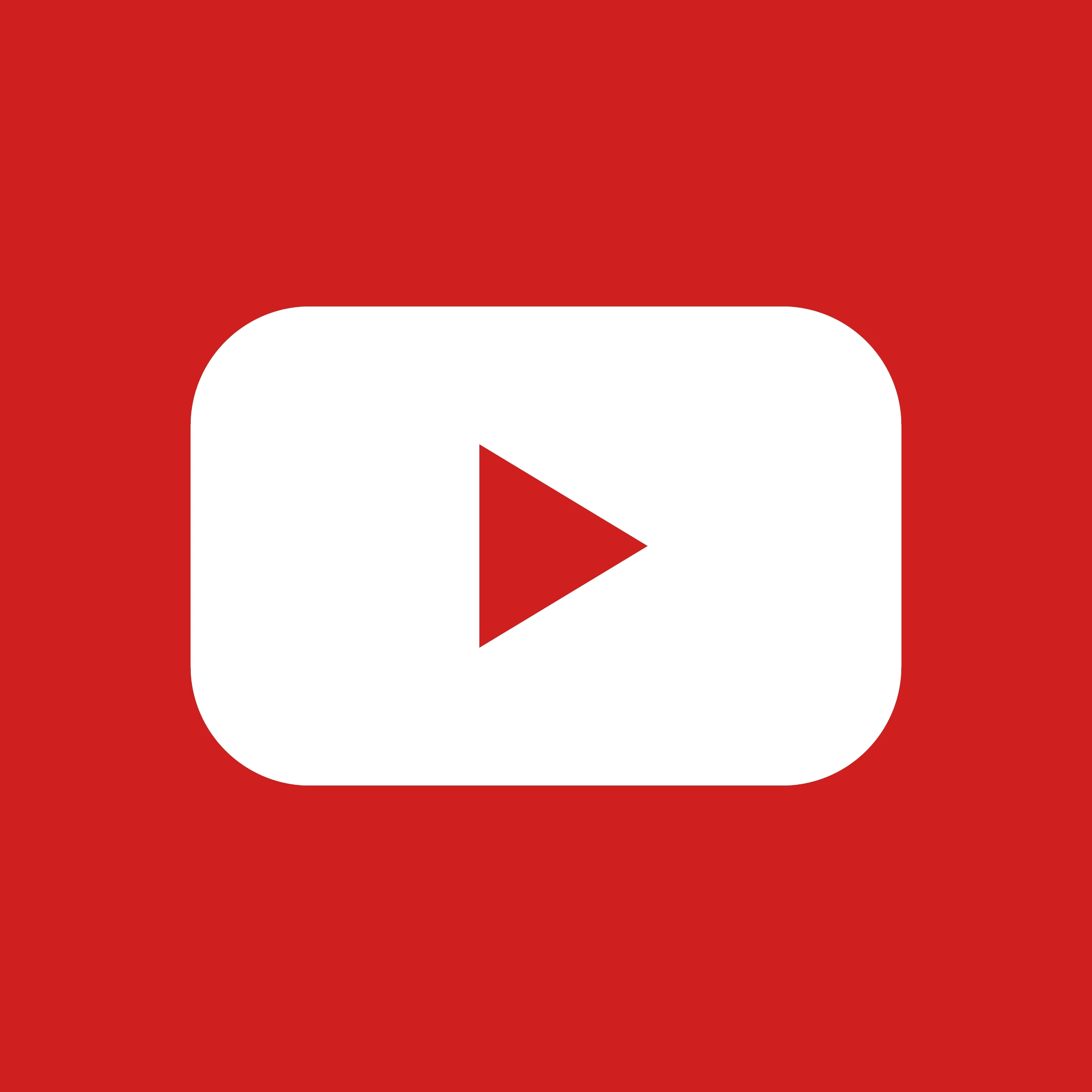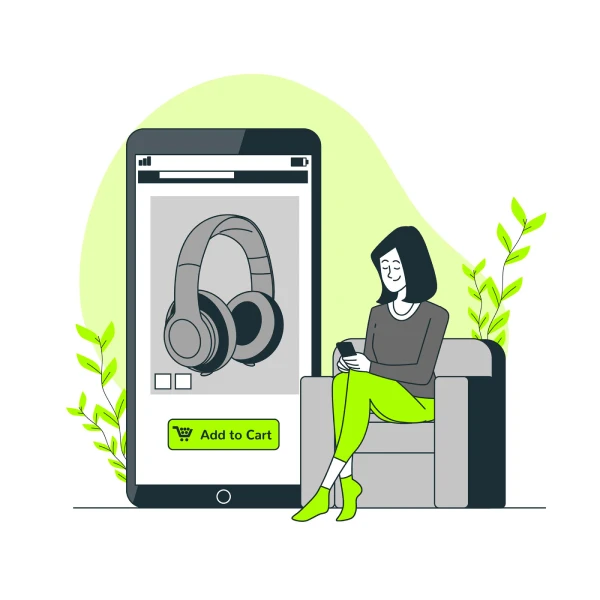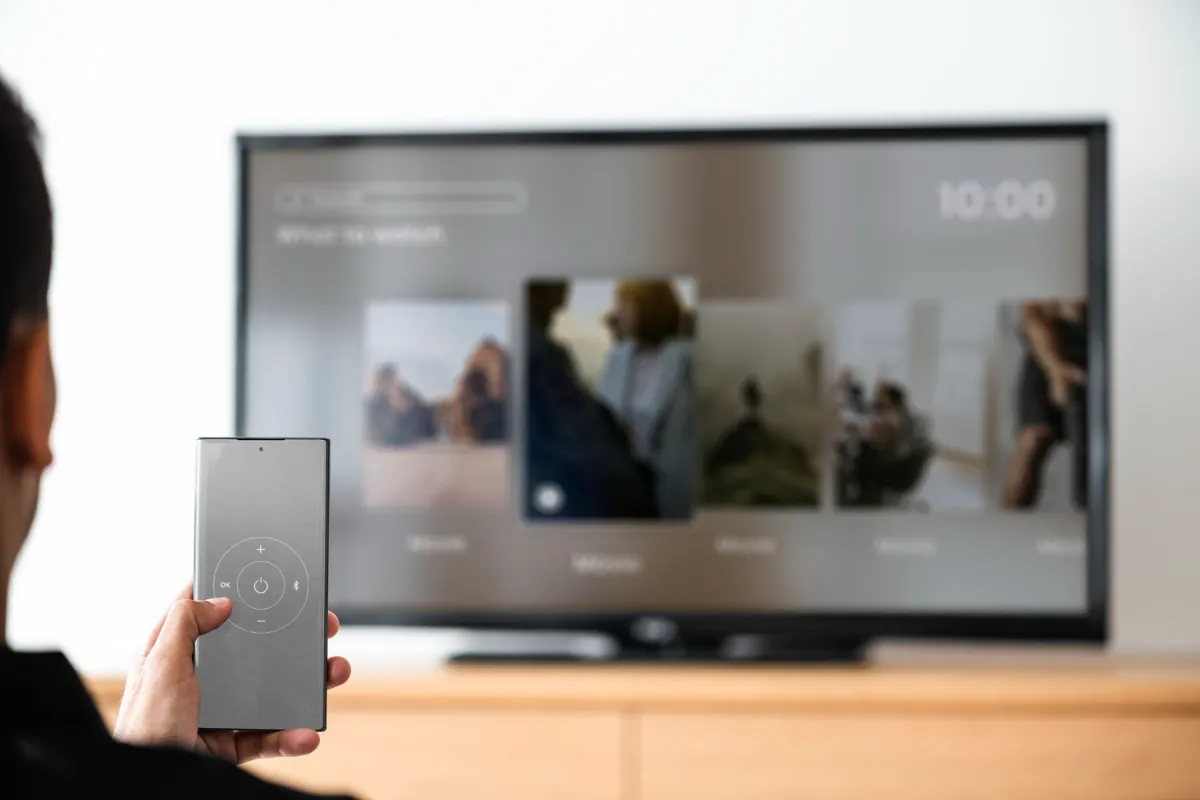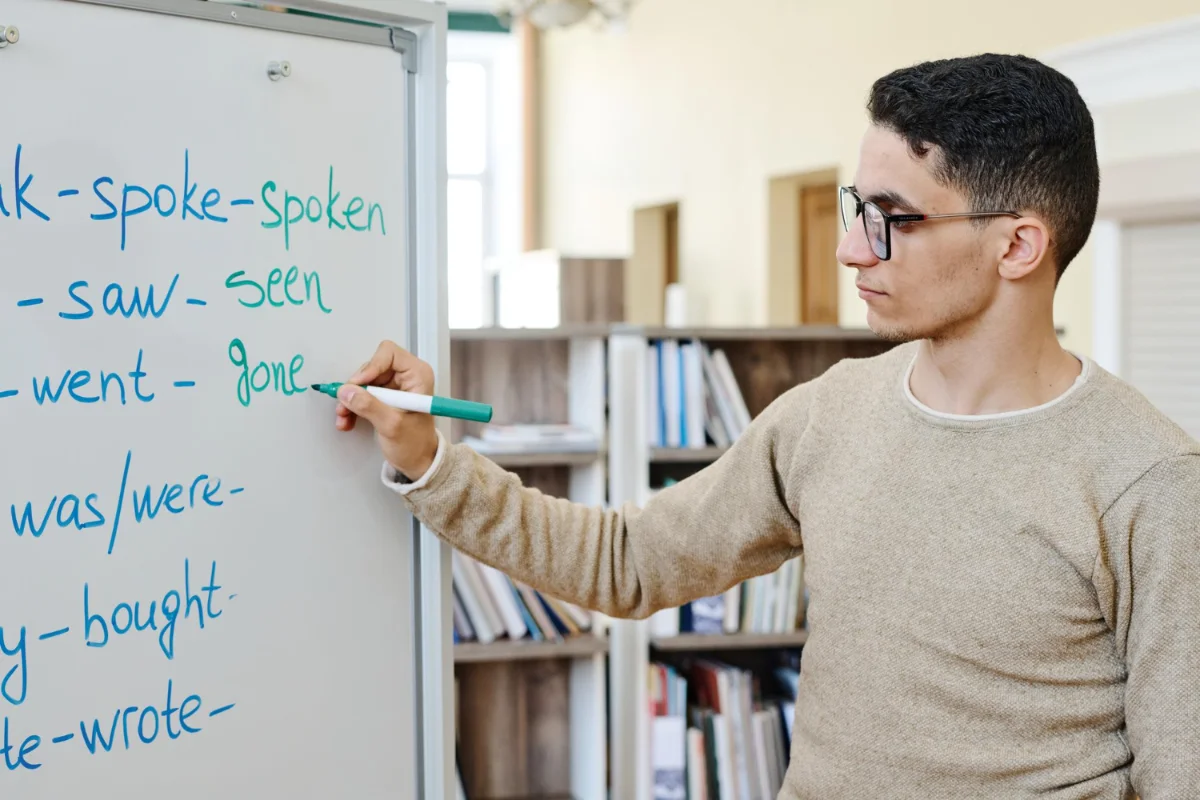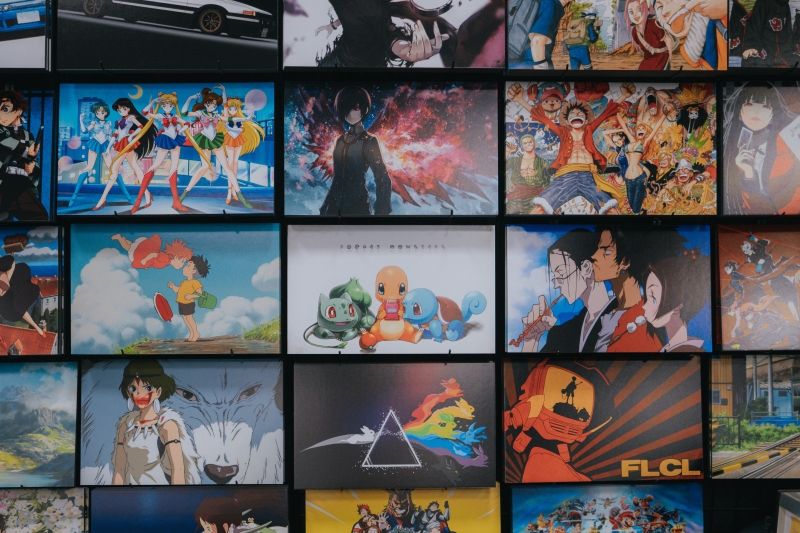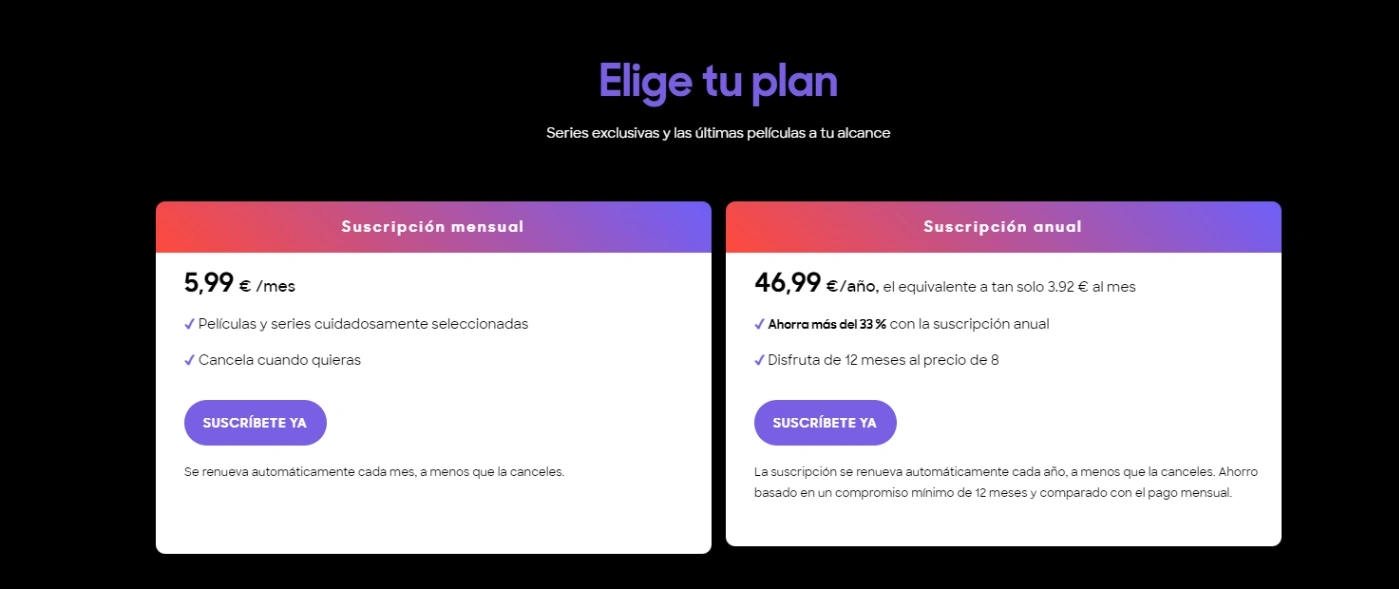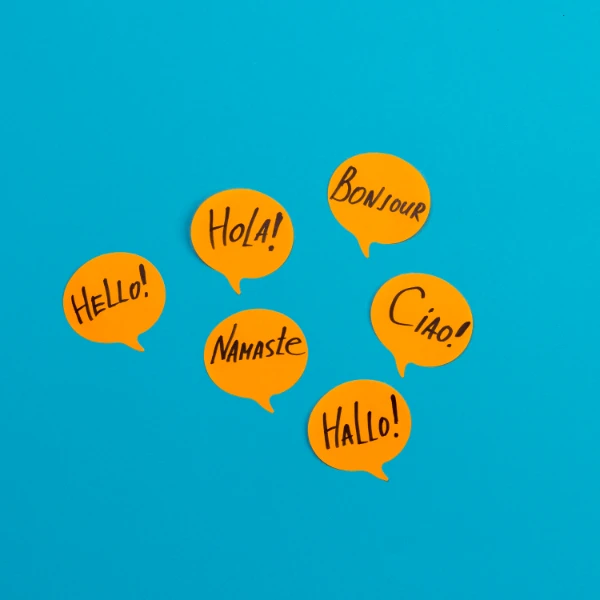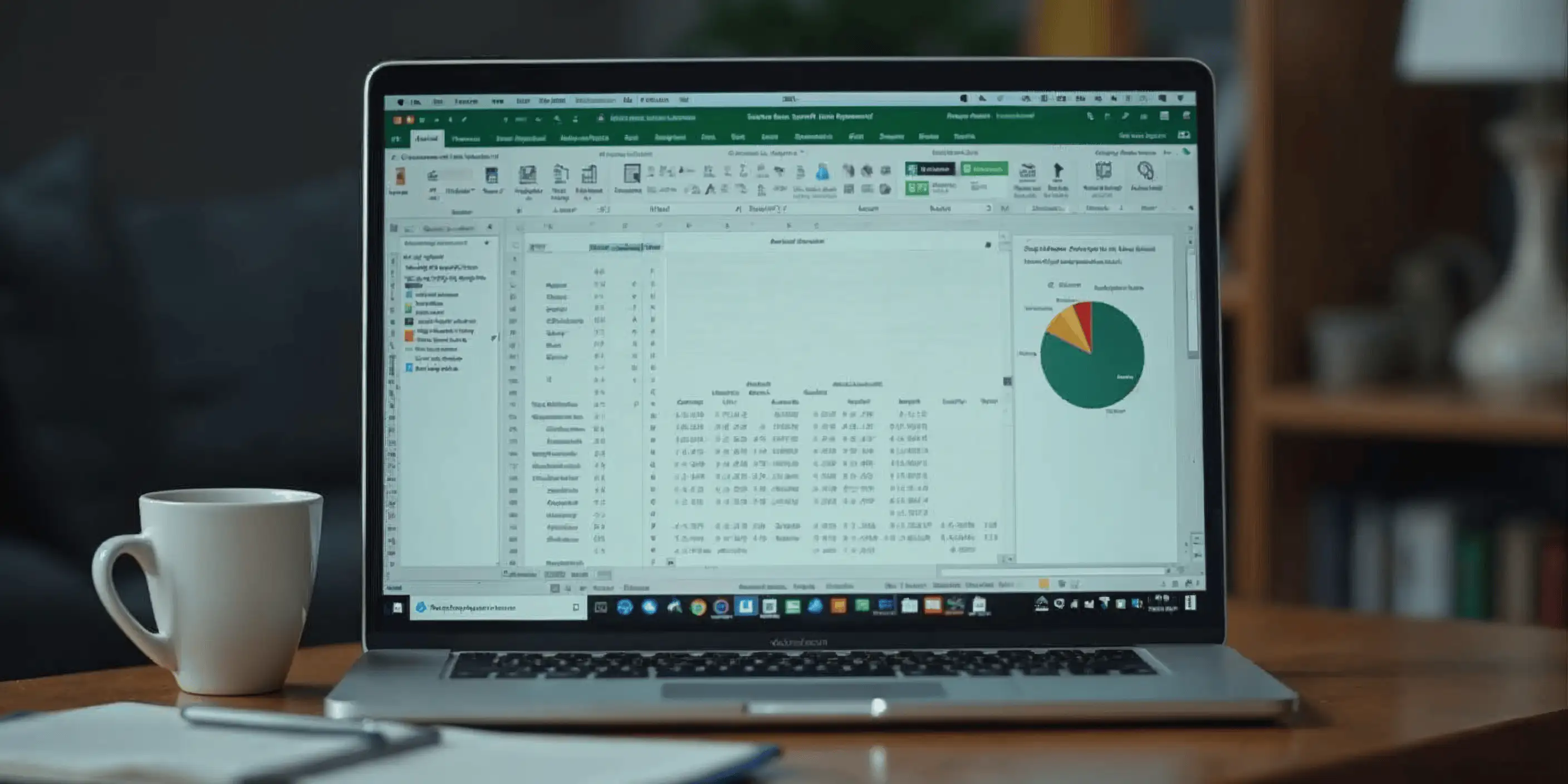Trick for sharing Netflix account
Tips for saving by sharing a Netflix account.
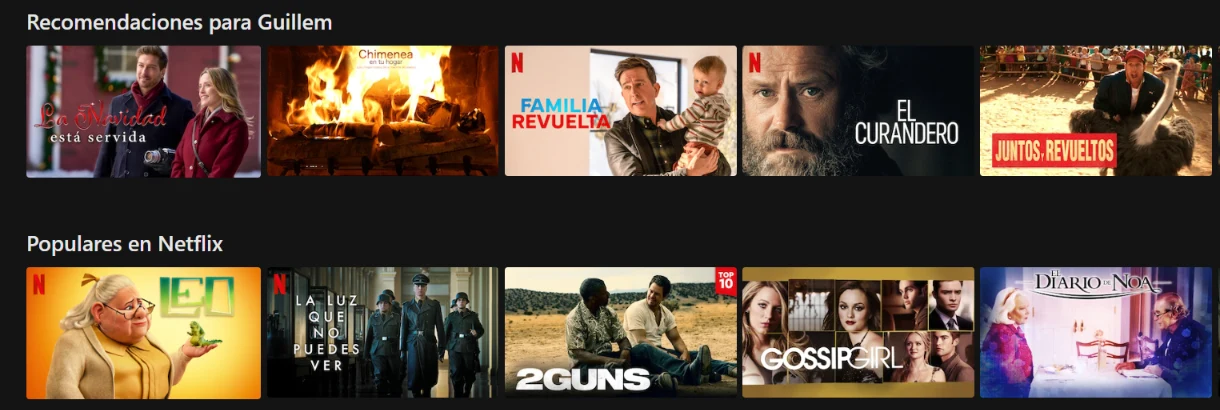
responsible.
Netflix has become an indispensable platform for many of us. Whether it's for watching our favorite series, new movies or interesting documentaries, Netflix offers us a wide range of content. But, did you know that you can share your Netflix account with other people? In this article, we will show you how to do it safely and effectively.
Sharing a Netflix account: Is it legal?
Before going into details on how to share your Netflix account, it is important to clarify one issue: is it legal to share your Netflix account? The answer is yes. Netflix allows account sharing among users, although there are certain restrictions that you should keep in mind. It is not allowed to share accounts with people who do not live in the same household, and the number of users who can use the account at the same time depends on the plan you have contracted.
Therefore, although it is possible to share your Netflix account, you should do so responsibly. allows two screens, and the premium plan allows up to four screens.
How to share your Netflix account?
Sharing your Netflix account is a fairly simple process. The first thing you need to do is log into your Netflix account. Once you have logged in, you can go to the "Accounts" section and select the "Add profile" option. Here you can create a new profile for the person with whom you want to share your account.
It's important to remember that each profile has its own viewing history and recommendations, so you won't have to worry about your recommendations getting mixed up with the other person's.
Sharing an account with multiple people
If you want to share your Netflix account with multiple people, you can create up to five different profiles. However, the number of people who can watch Netflix at the same time depends on the plan you have contracted. The basic plan allows only one screen, the standard plan to Netflix. The basic plan allows two and the premium plan allows four.
If several people try to watch Netflix at the same time and exceed your plan's limit, the last person who tries to log in will receive an error message. Therefore, it is important to coordinate with the people with whom you share your account to avoid these types of situations.
Sharing with extra subscriber pass
Netflix has introduced an option that allows users to share their account more flexibly and legally with people outside of their home: the "extra subscriber pass". This pass is an addition to your Netflix subscription that allows you to add additional users to your account who do not live with you.
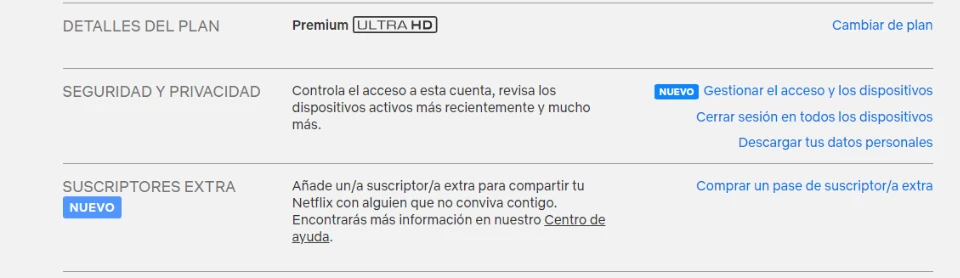
How does the extra subscriber pass work?
Acquire the Pass: To use the extra subscriber pass, you must first have a subscription 1. Activate Netflix: Then, you can acquire additional passes at a lower cost than a full subscription.
Invite External Users: Once you have acquired the extra subscriber pass, you can invite people who do not live in your home to join your Netflix account. These users will have their own profile and independent access to Netflix content.
Pass Management: As the account holder, you have full control over who uses the extra subscriber pass. You can add or remove users according to your needs.
Benefits of the Extra Subscriber Pass
Cost-Effective: Allows you to share your Netflix subscription with others at a reduced cost, compared to having multiple independent subscriptions.
Independent Access: Additional users enjoy their own profile and personalized recommendations, maintaining privacy and personalization of each user's experience.
Flexibility: Ideal for sharing with friends or family who live in different places, respecting Netflix's usage policies.
Share on
Related articles