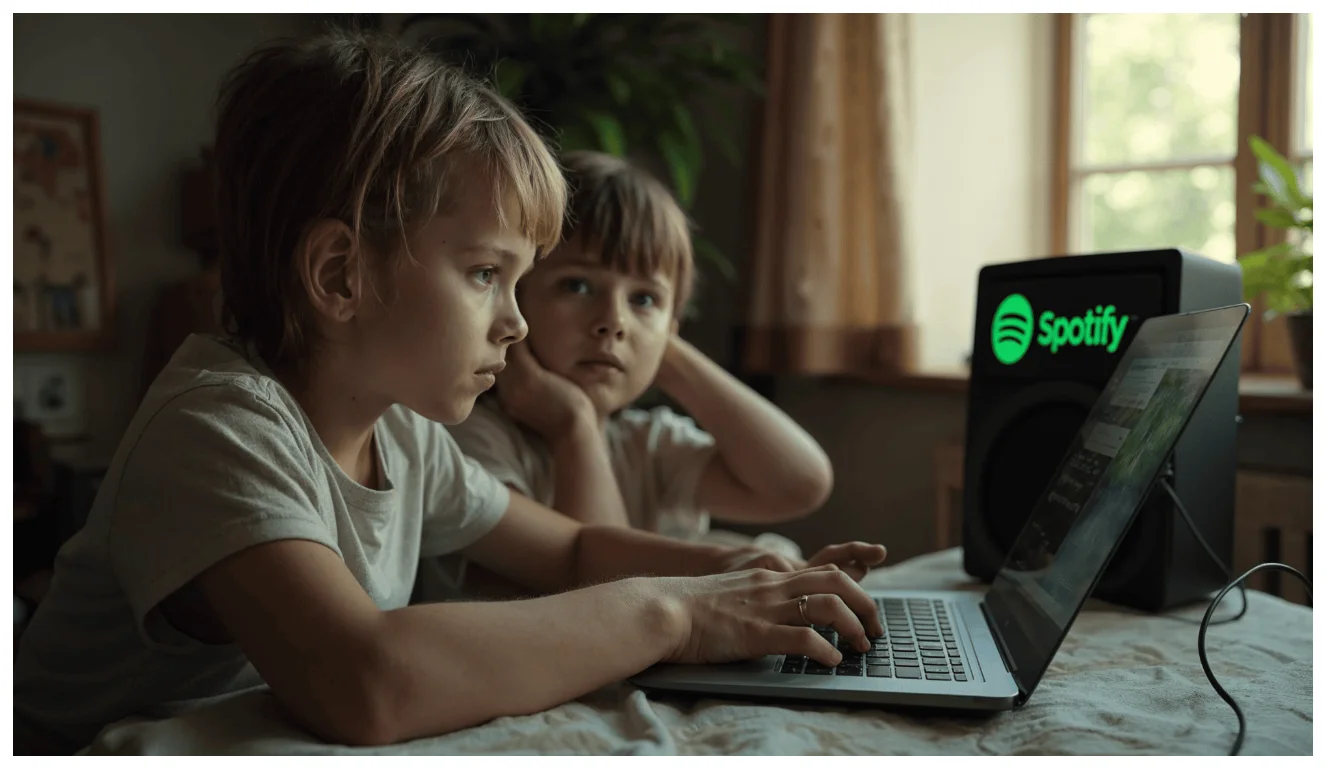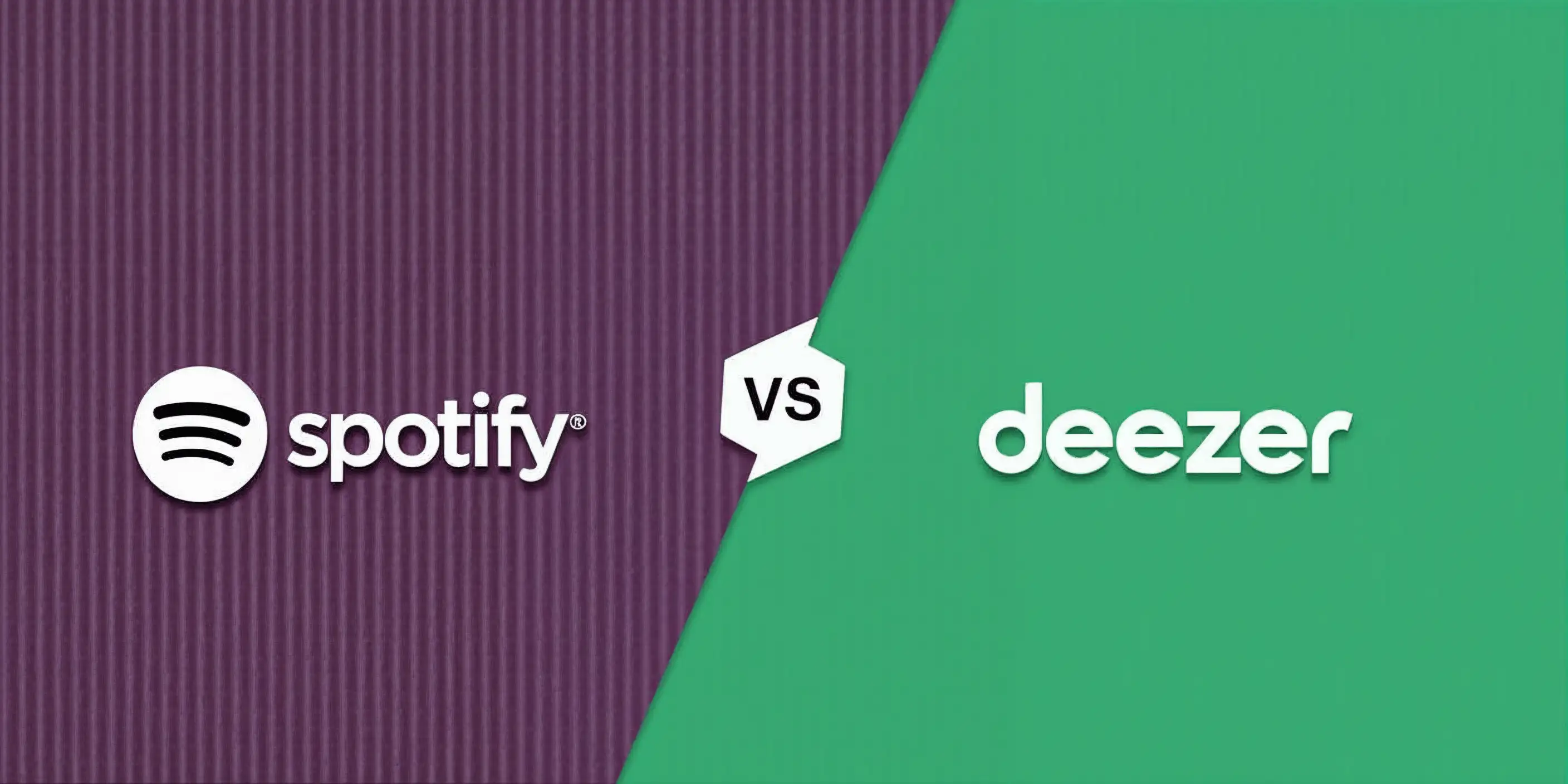How to change the password on Spotify
Changing your password on Spotify is a simple process that can help maintain the security of your account.
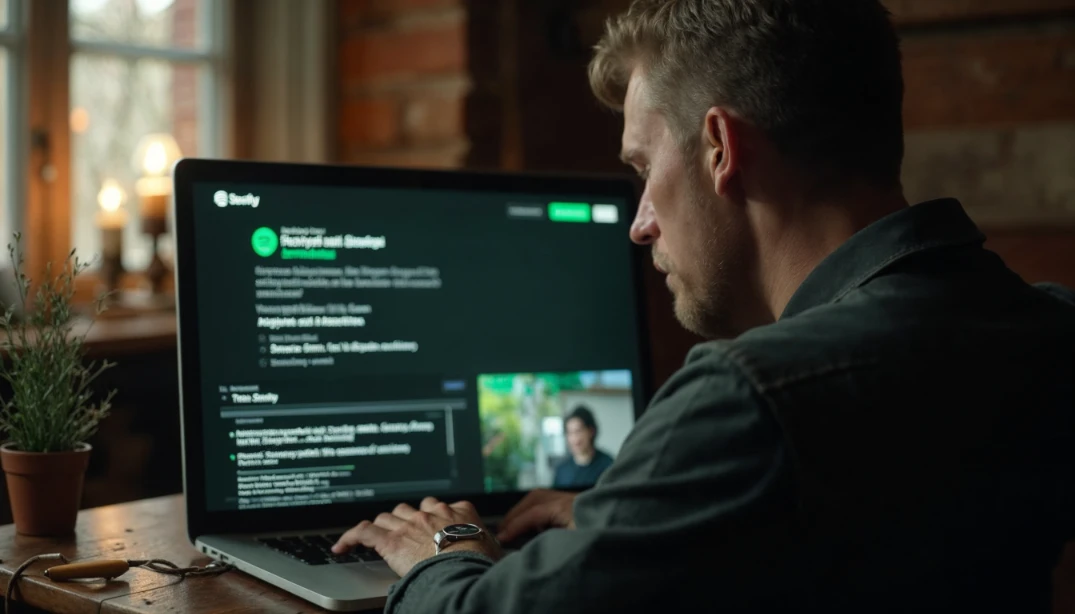
Spotify is one of the most popular music streaming services in the world. With millions of users worldwide, it's essential to mantener la seguridad de su cuenta. One of the most effective ways to do this is by regularly changing your password. In this article, we will show you how to change your password on Spotify quickly and easily.
Before You Begin
Before changing your password on Spotify, it's important to keep a few points in mind. First, you must have access to the email address you used to register on Spotify. If you have lost access to this email, you will need to recover it before you can change your password.
Additionally, you should be aware that changing your password on Spotify will also change the password on all devices where you have logged in with your account. This means you will need to log in again on all these devices after changing your password.
Password Change Process
Step 1: Log in to Your Spotify Account
The first step to changing your password on Spotify is to log in to your account. You can do this through the Spotify app on your mobile device or through the Spotify website on your computer. Once you have logged in, you will need to navigate to your account settings page.
To get to your account settings page, click on your username in the top right corner of the screen and then select 'Account' from the dropdown menu. This will take you to your account settings page.
Step 2: Change Your Password
Once you are on your account settings page, you will see an option that says 'Change your password.' Click on this option to begin the password change process.
You will be asked to enter your current password and then enter your new password twice to confirm it. Make sure to choose a secure password that includes a combination of letters, numbers, and symbols. Once you have entered your new password, click 'Save' to change your password.
What to Do If You Forgot Your Password
If you forgot your Spotify password, don't worry. You can reset your password by following a few simple steps. First, go to the Spotify login page and click on 'Forgot your password?'. Then, enter the email address you used to register on Spotify and click 'Send'.
Spotify will send you an email with a link to reset your password. Click on this link and then enter your new password twice to confirm it. Once you have done this, click 'Save' to reset your password.