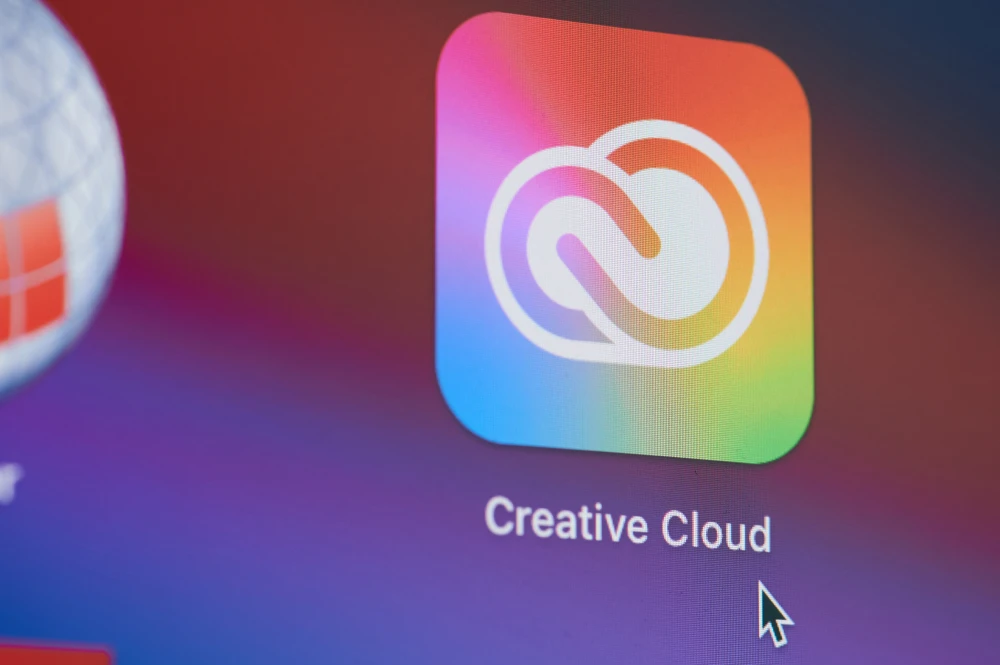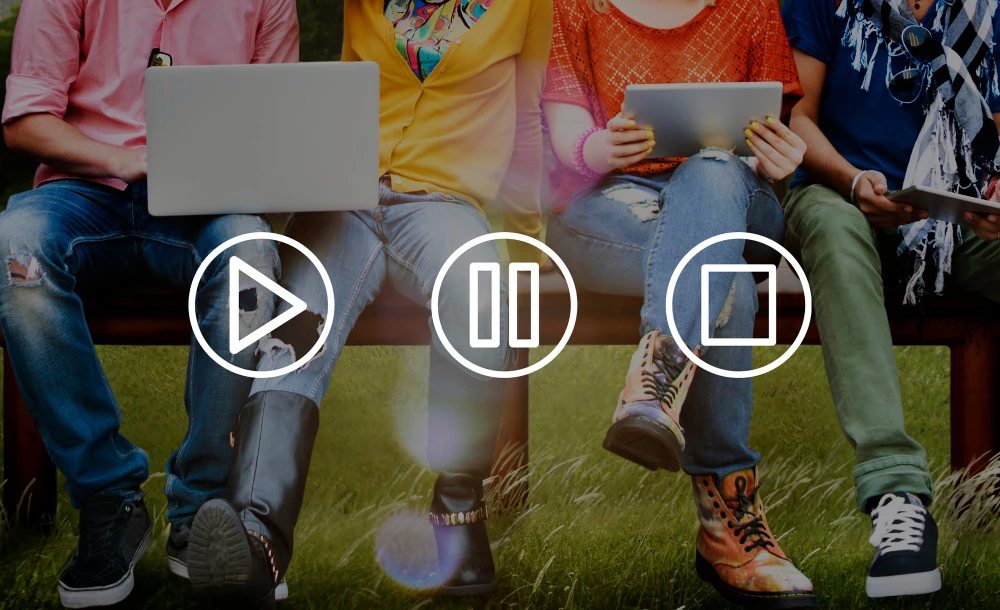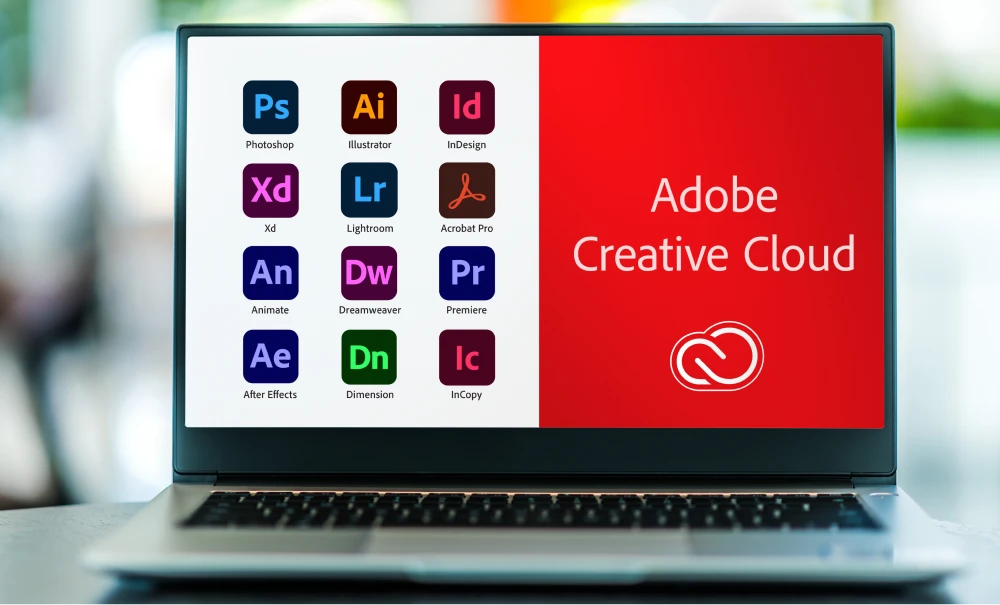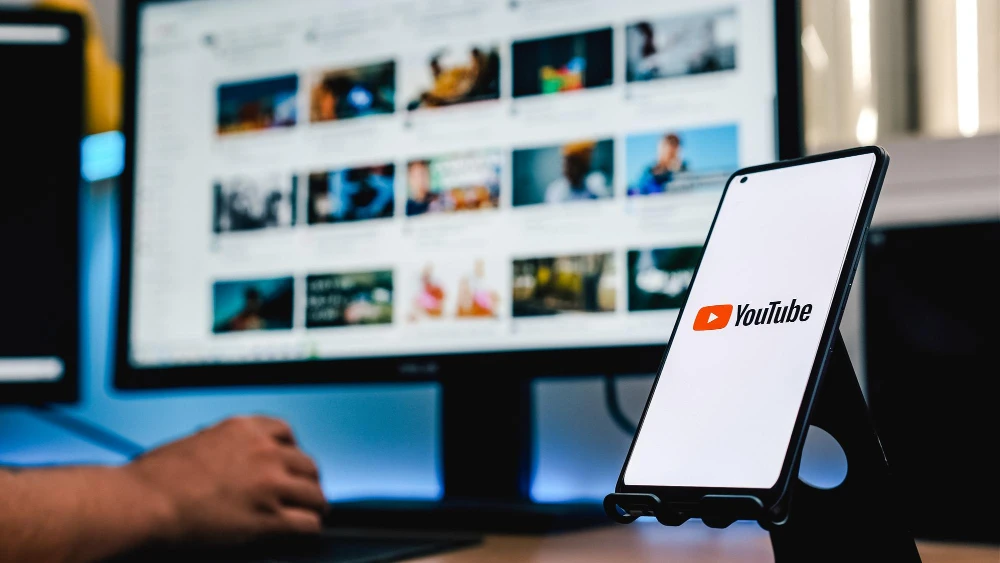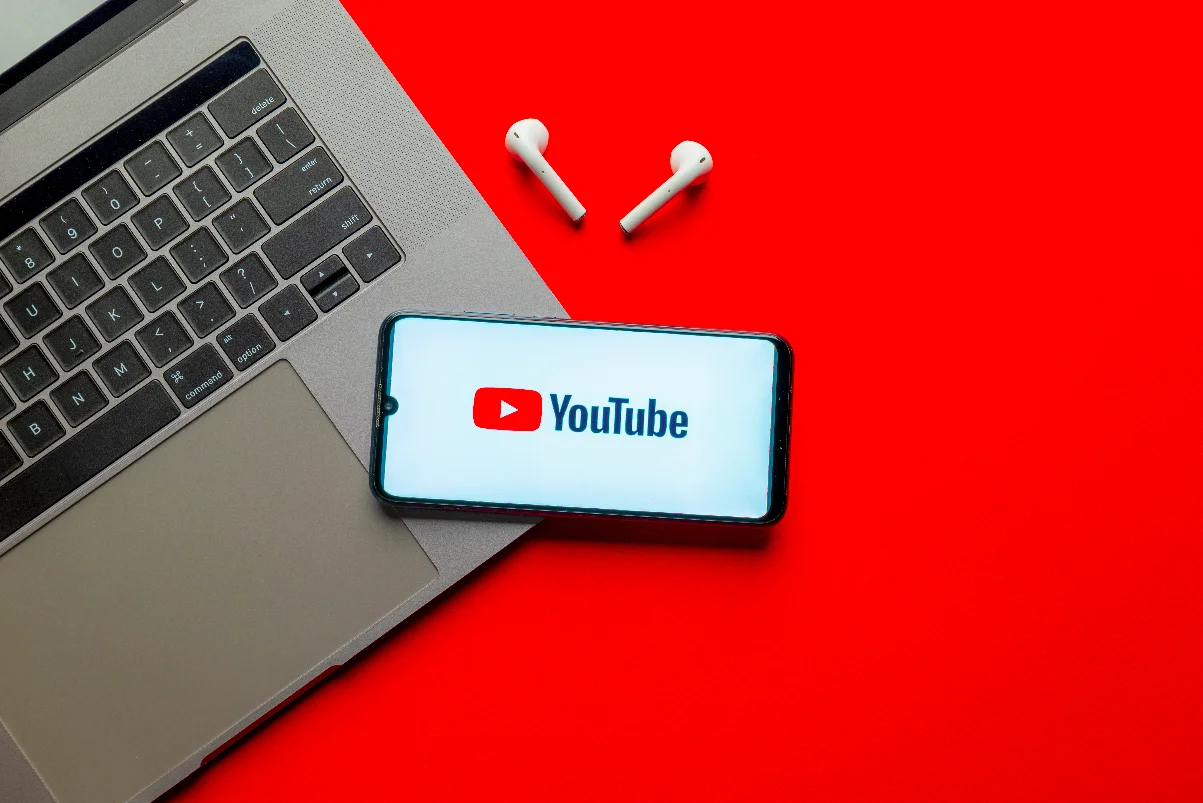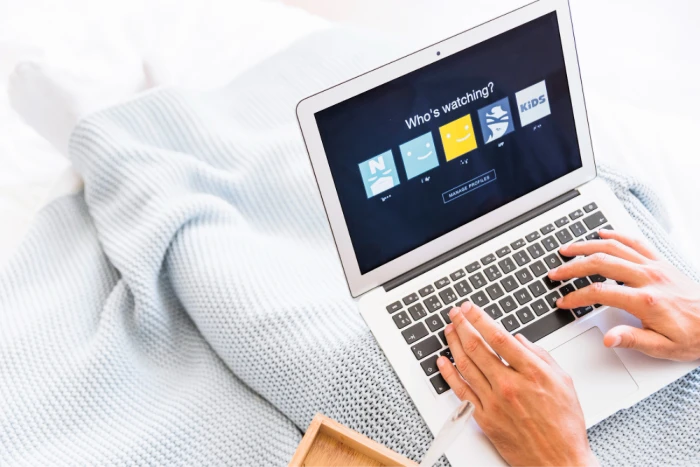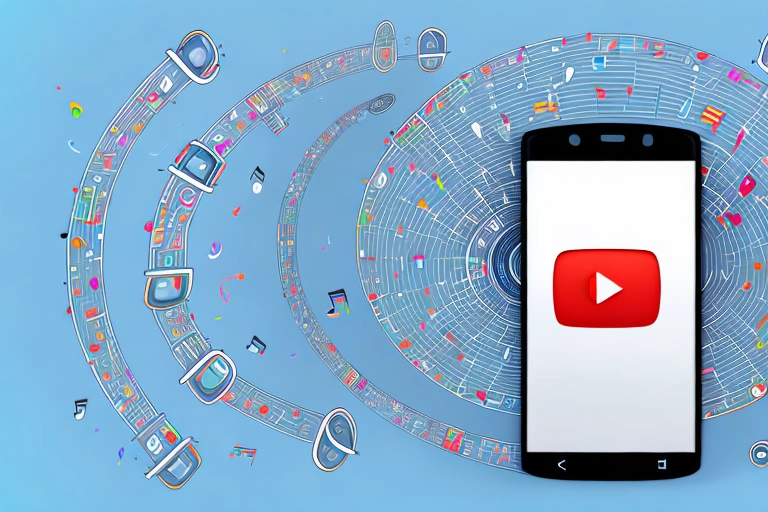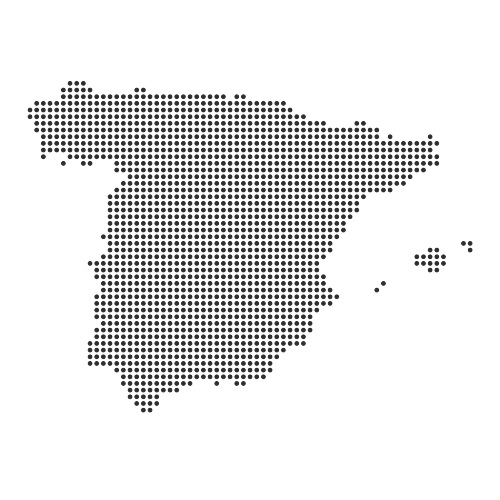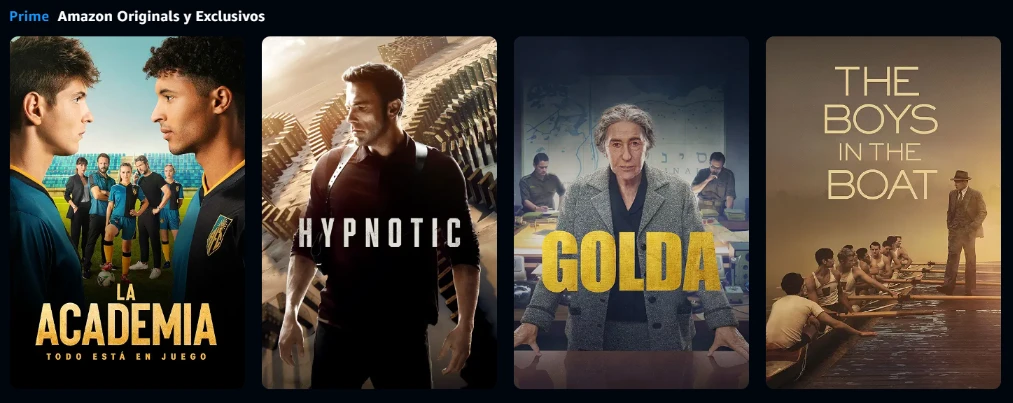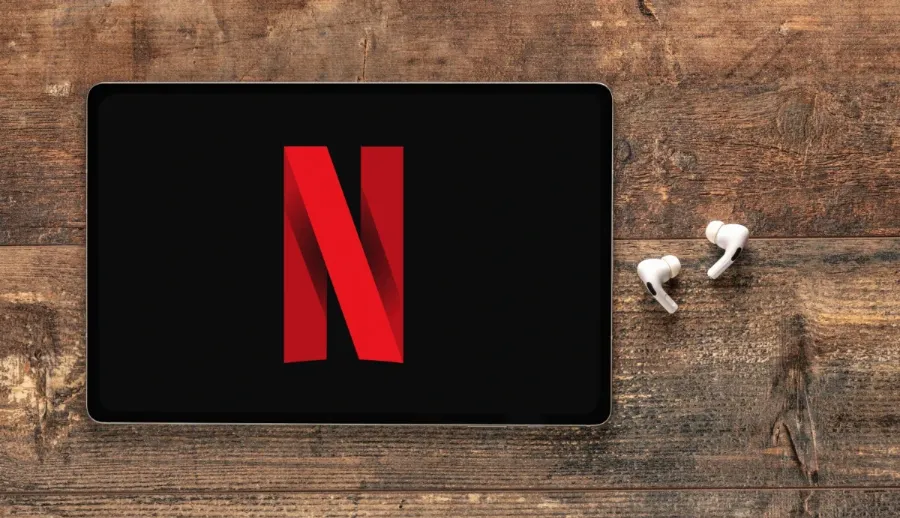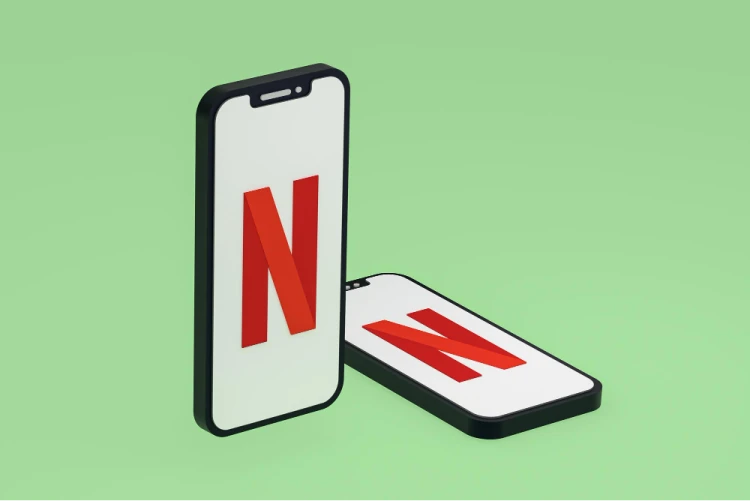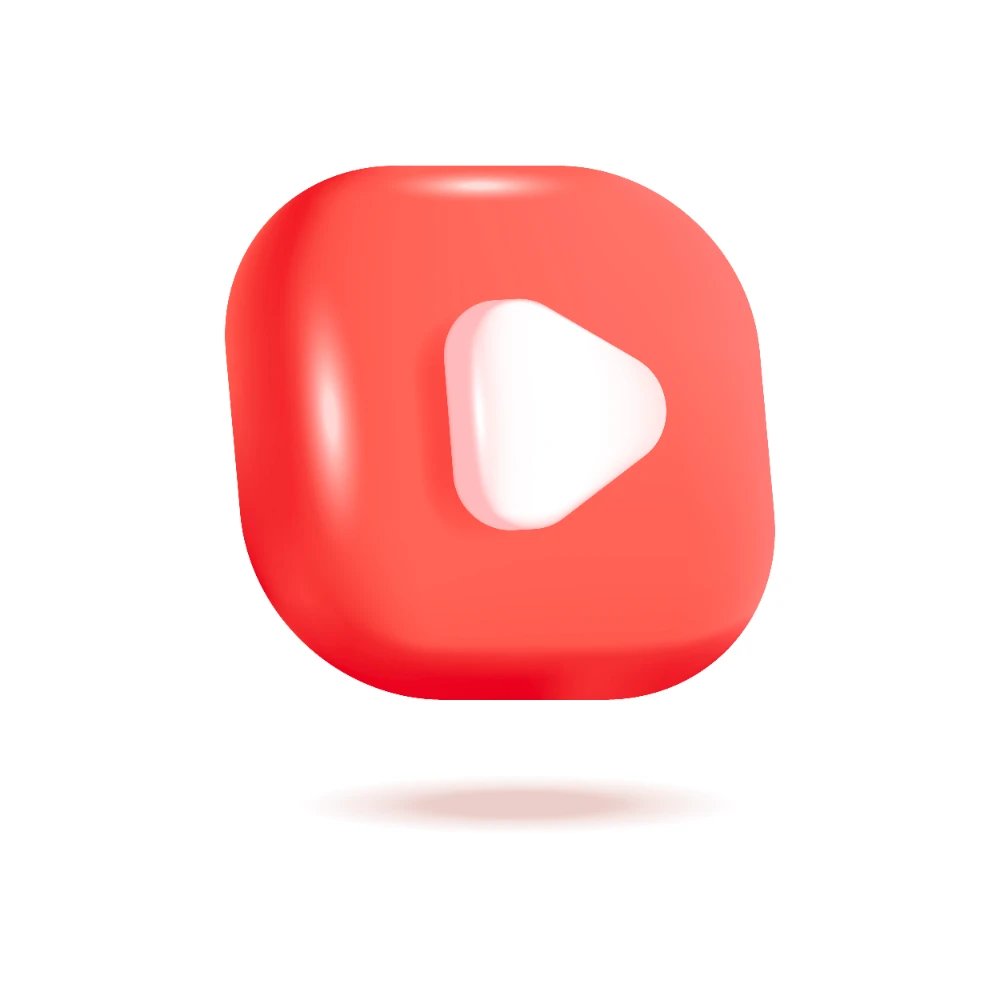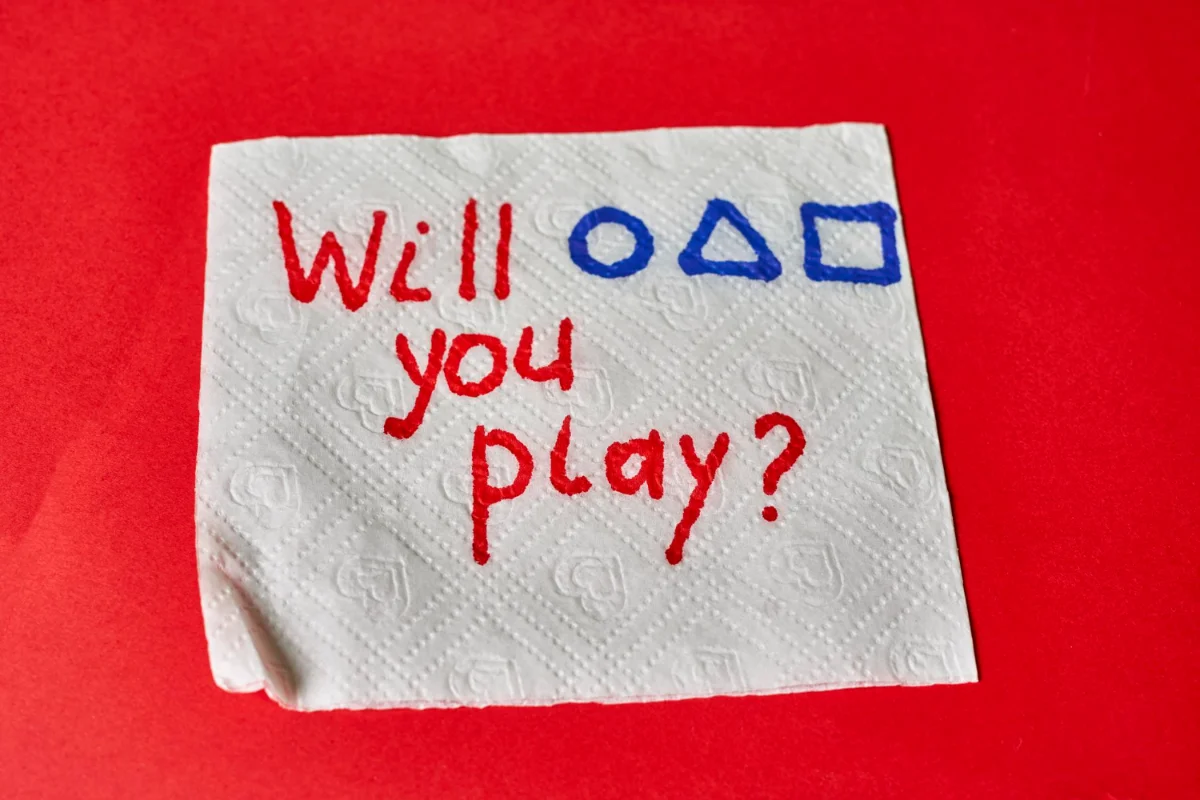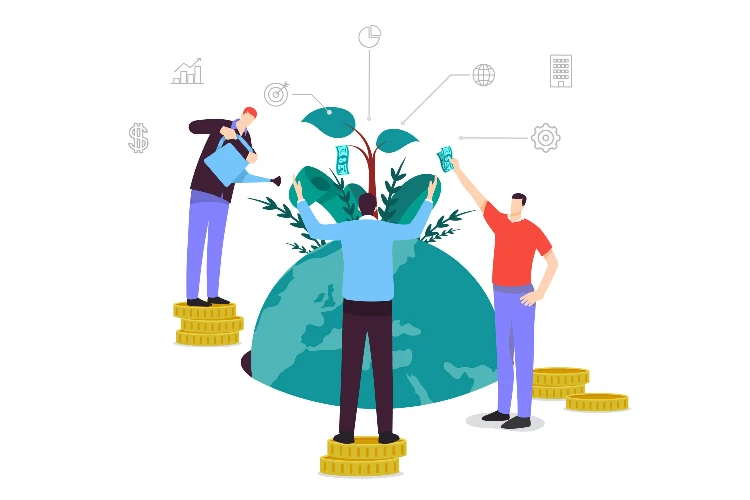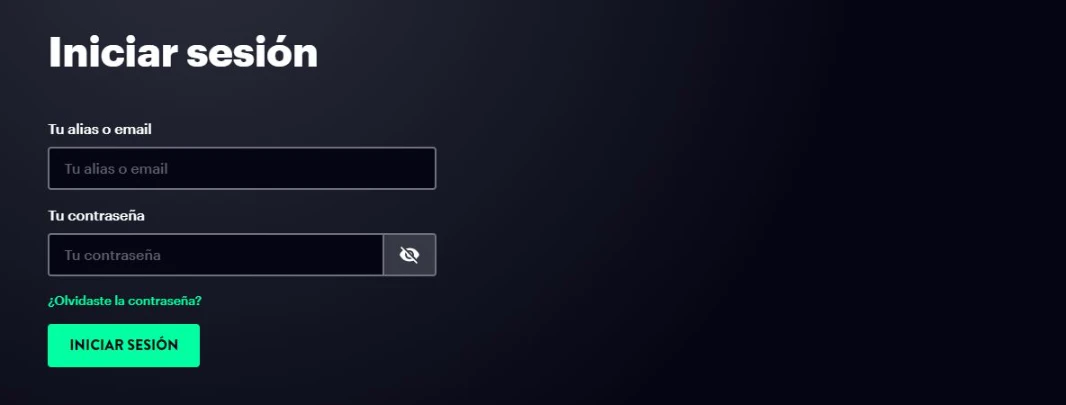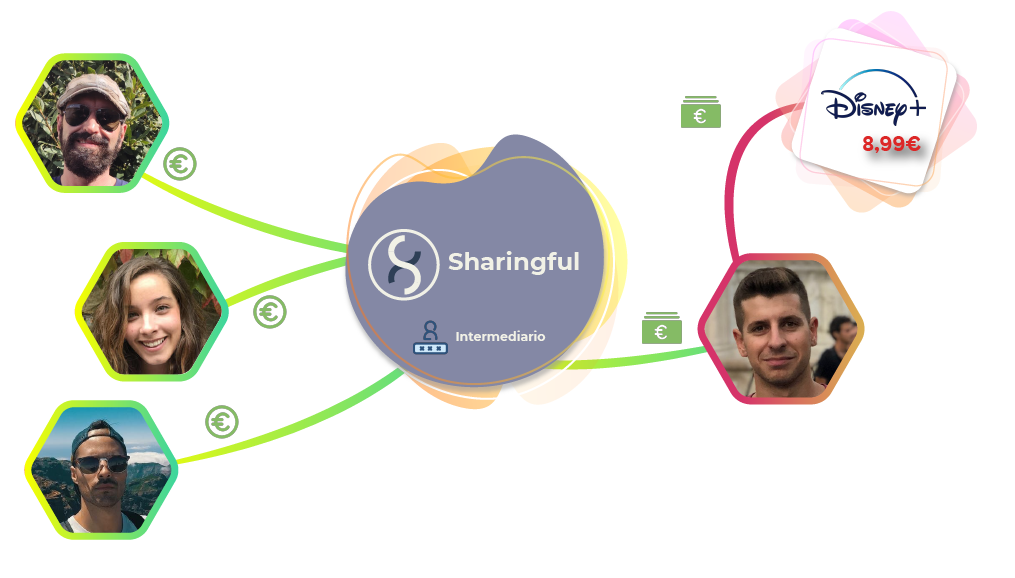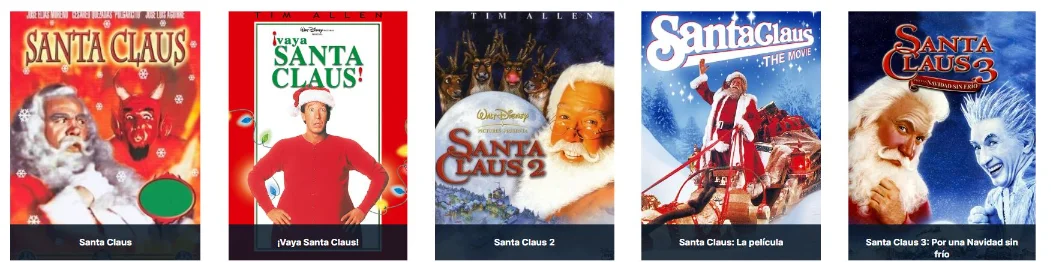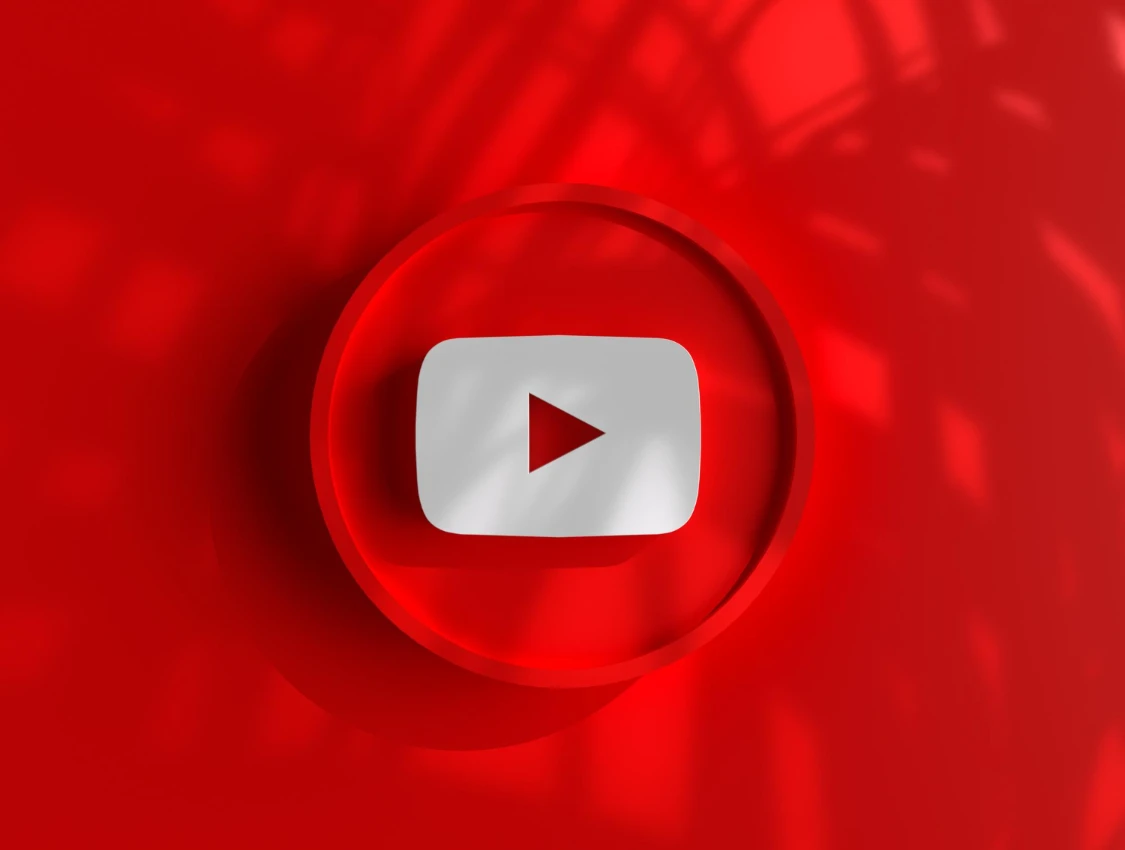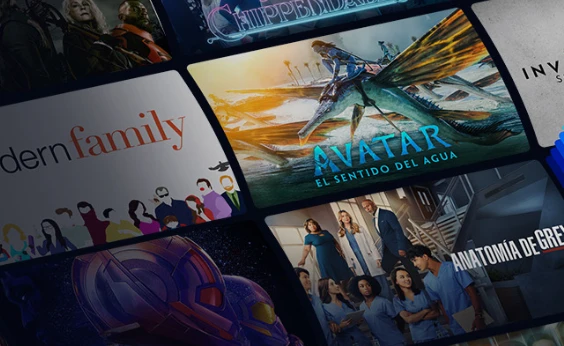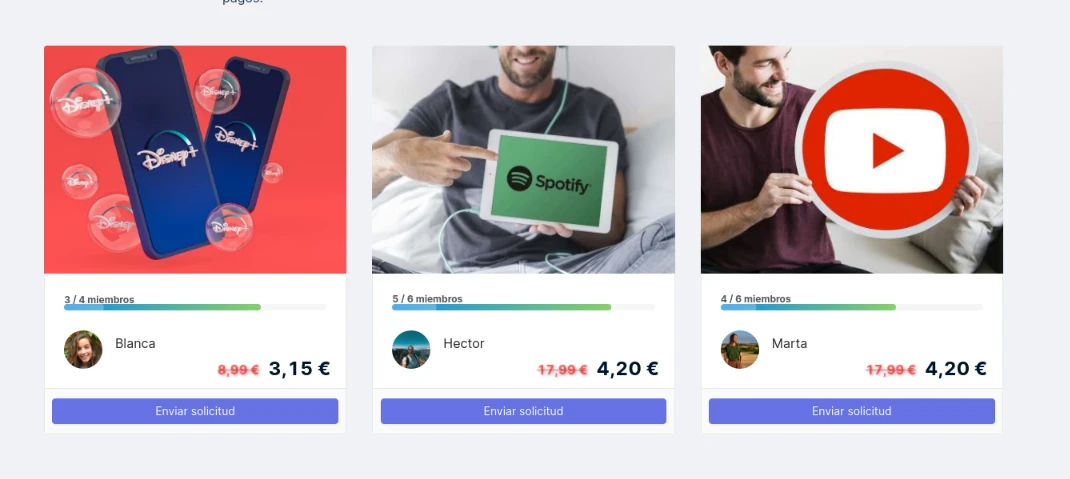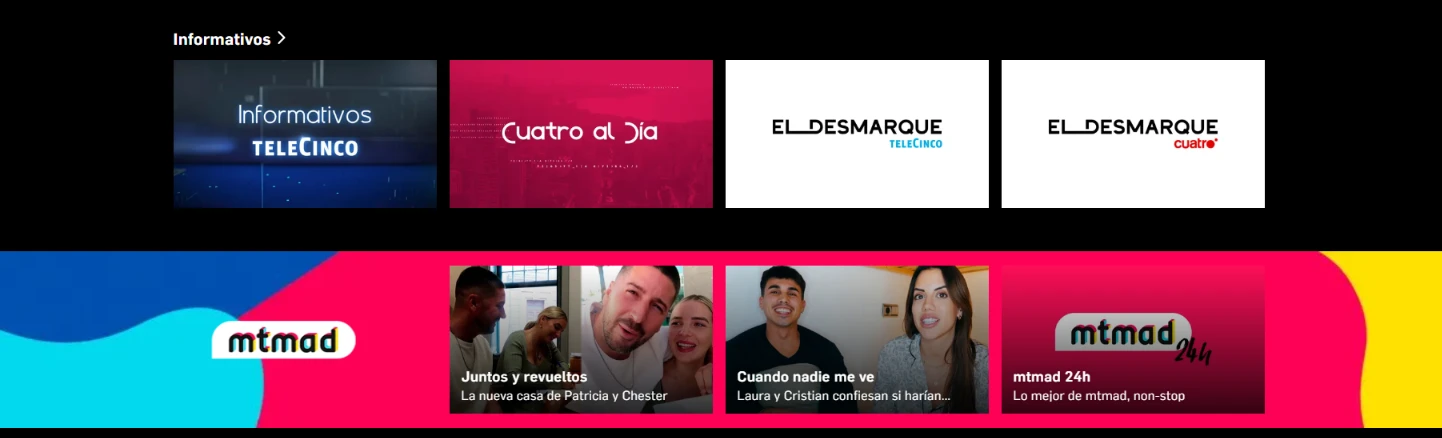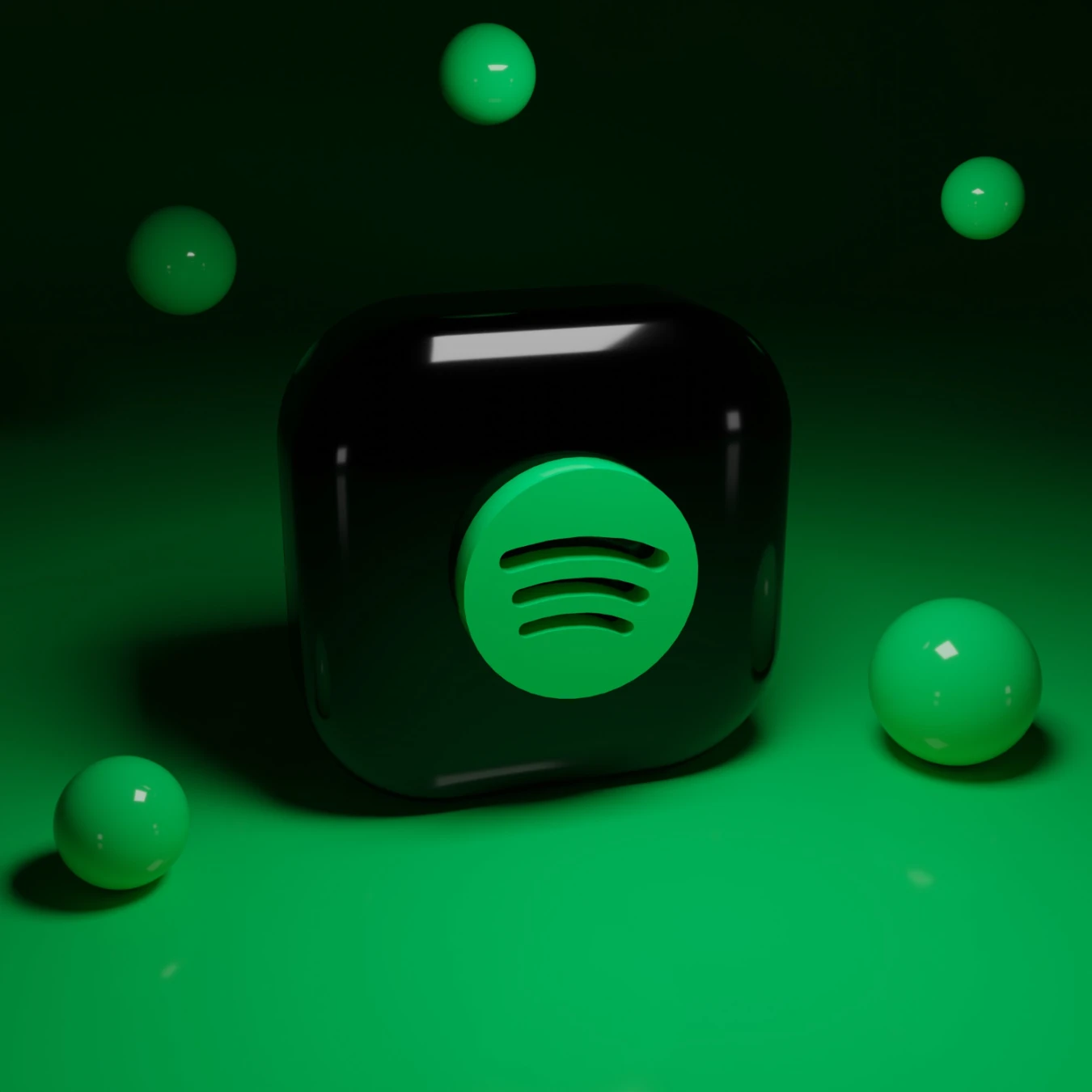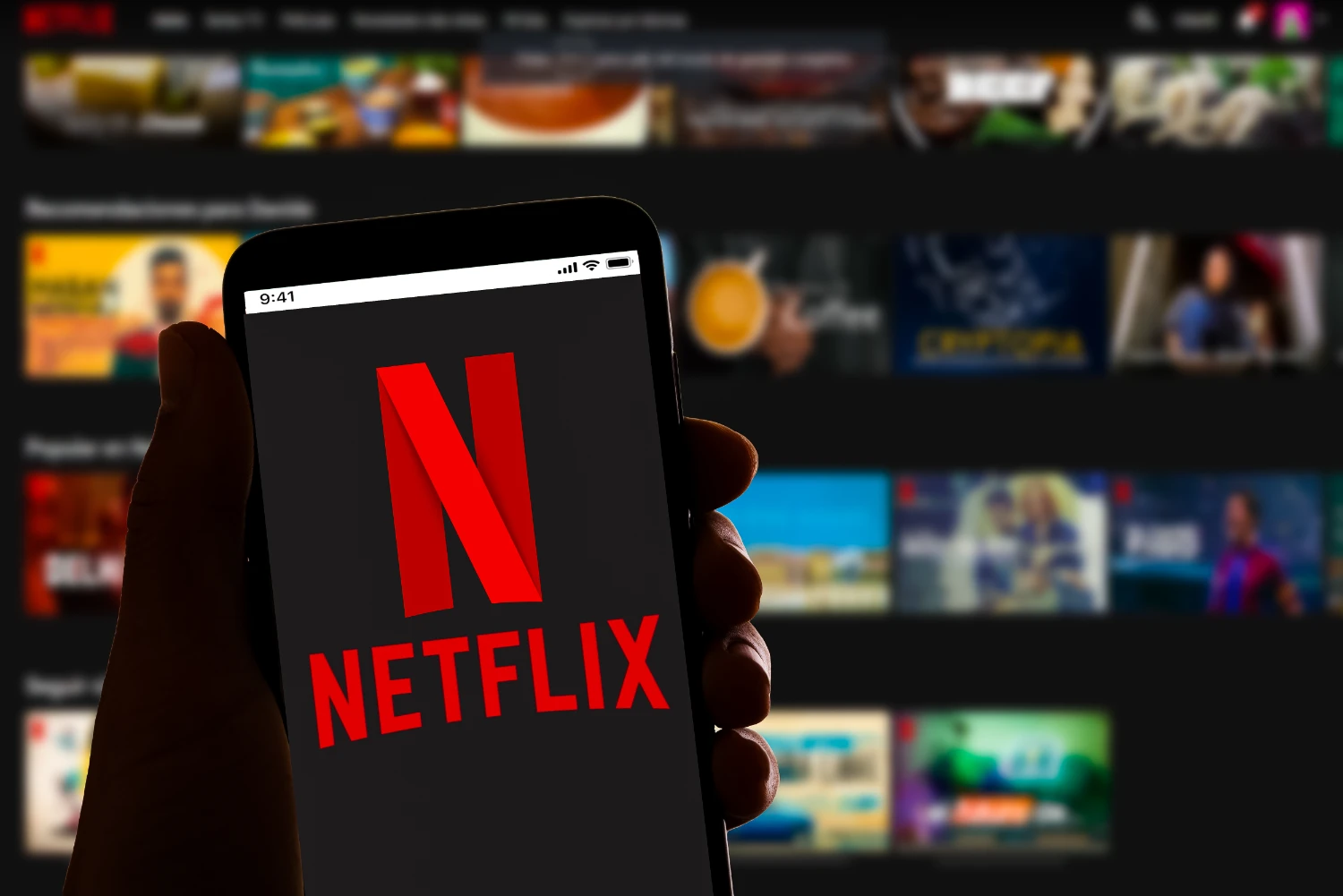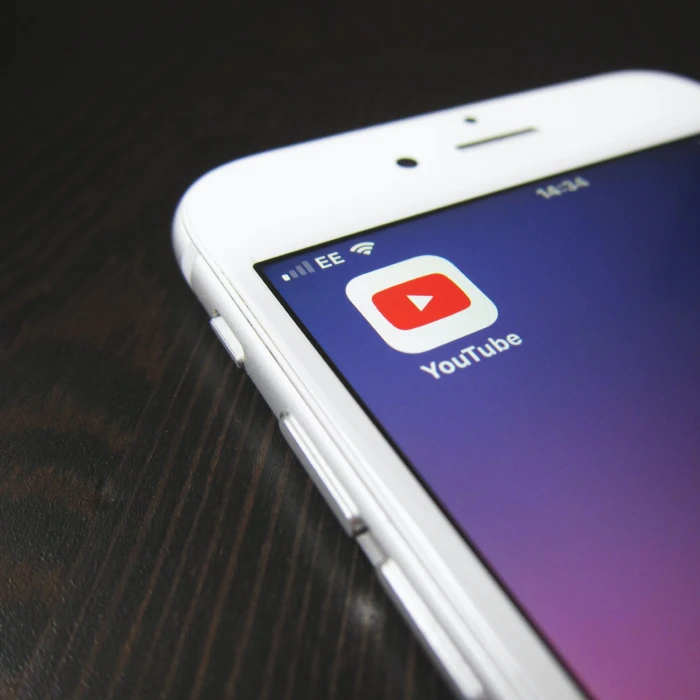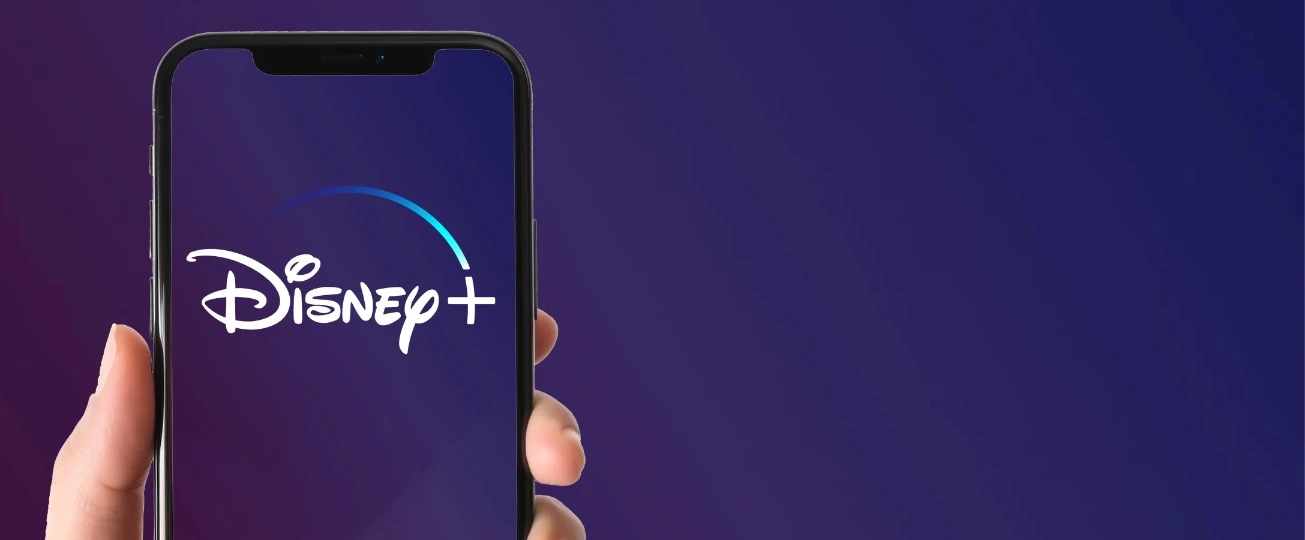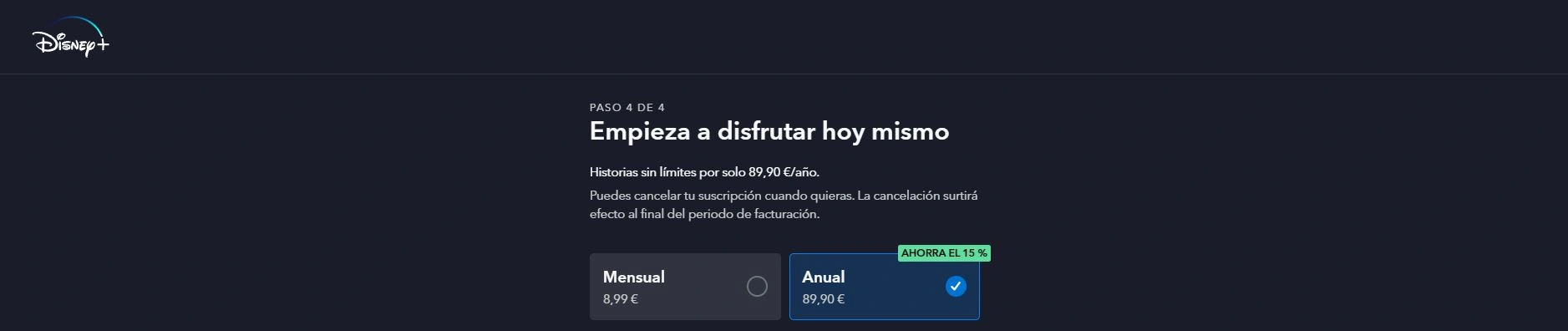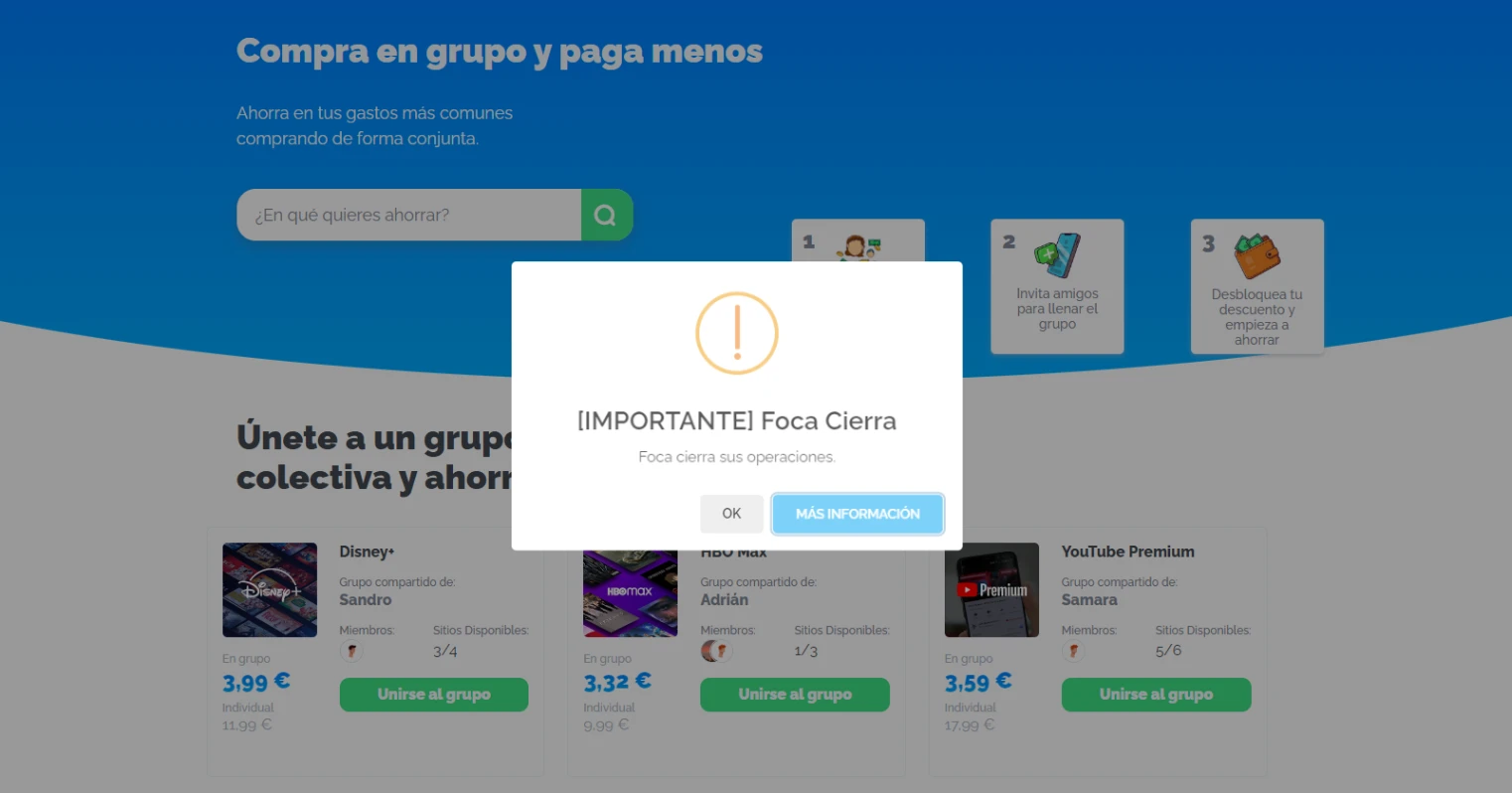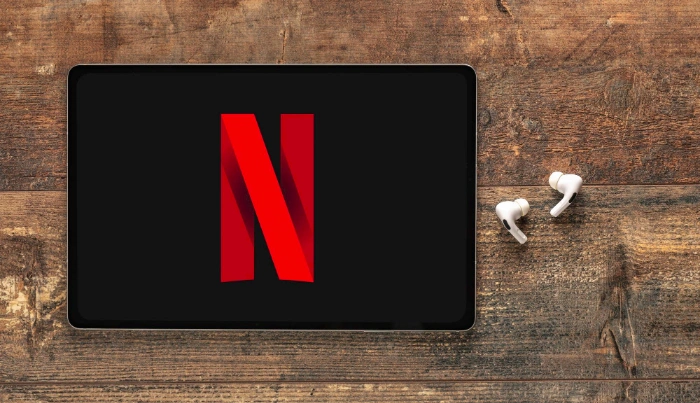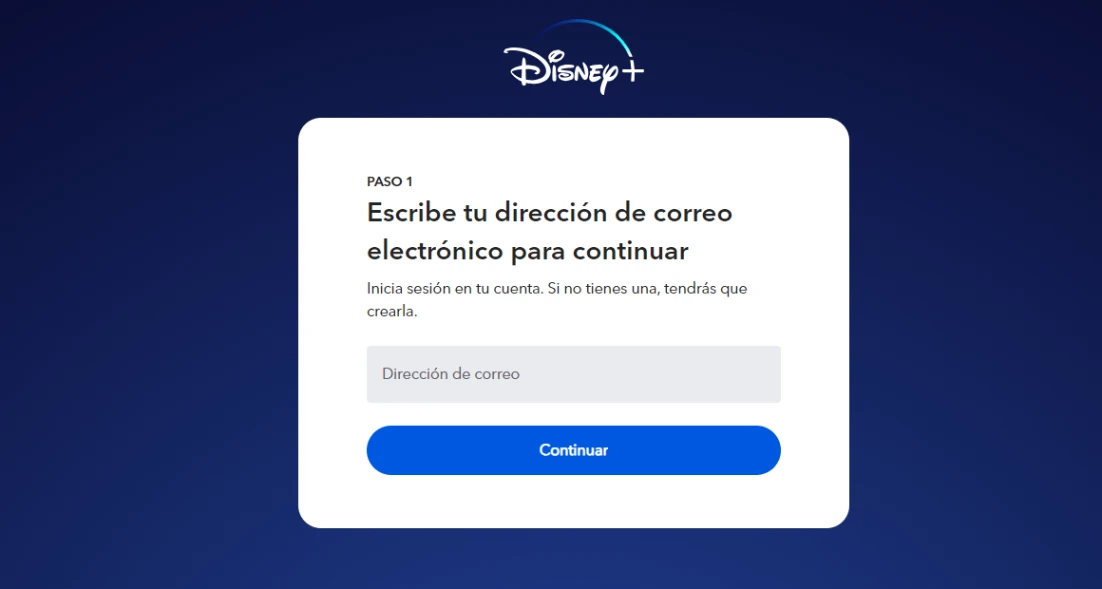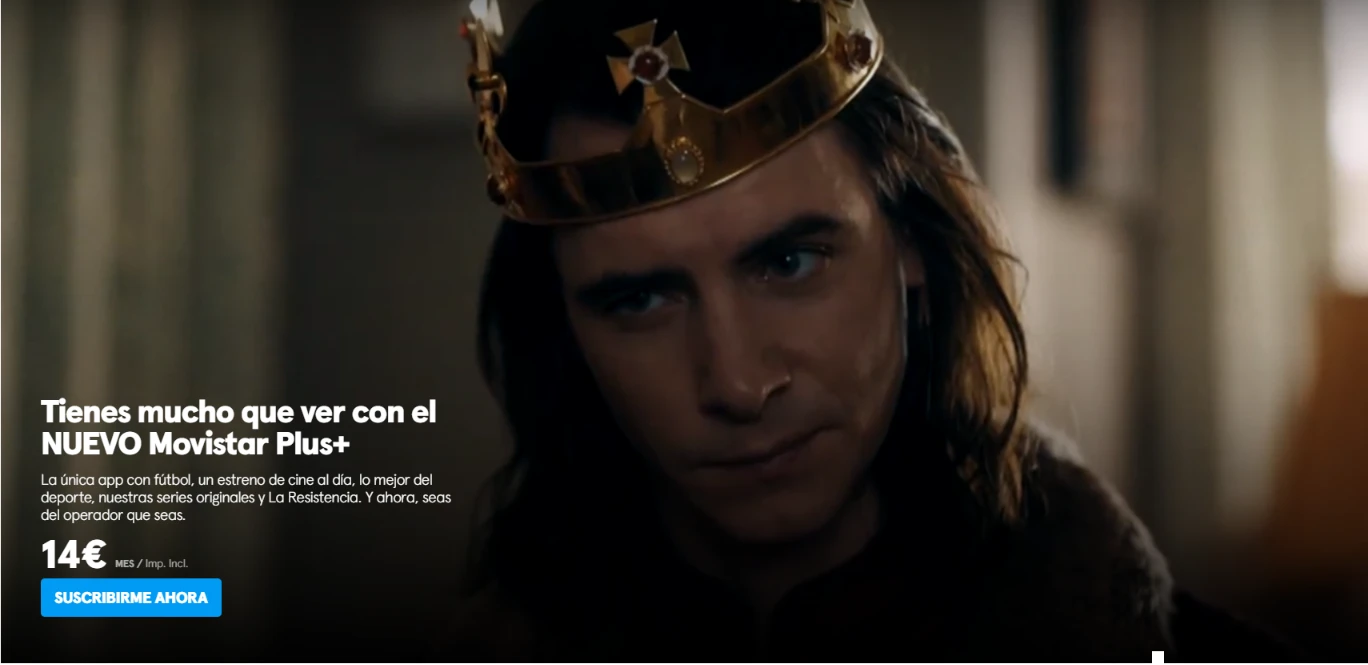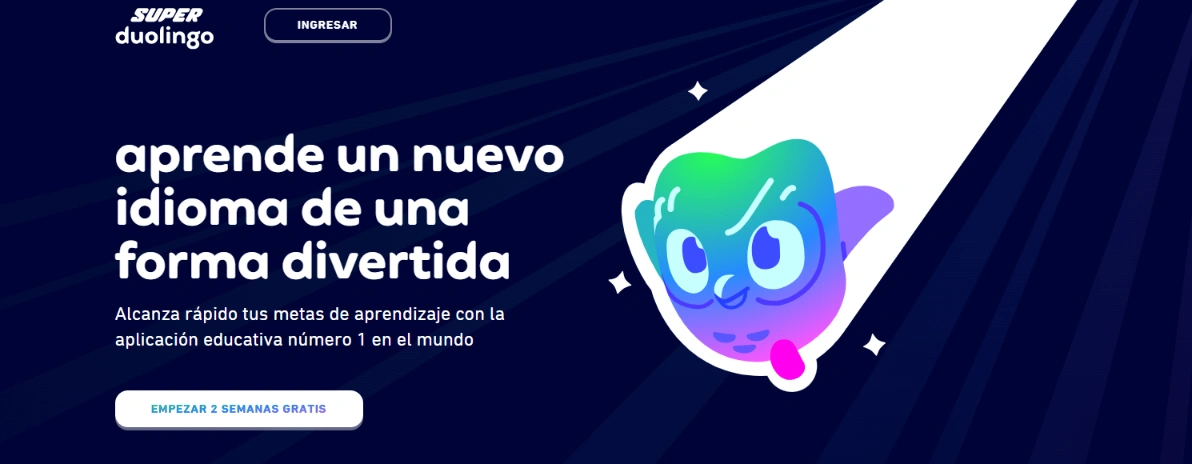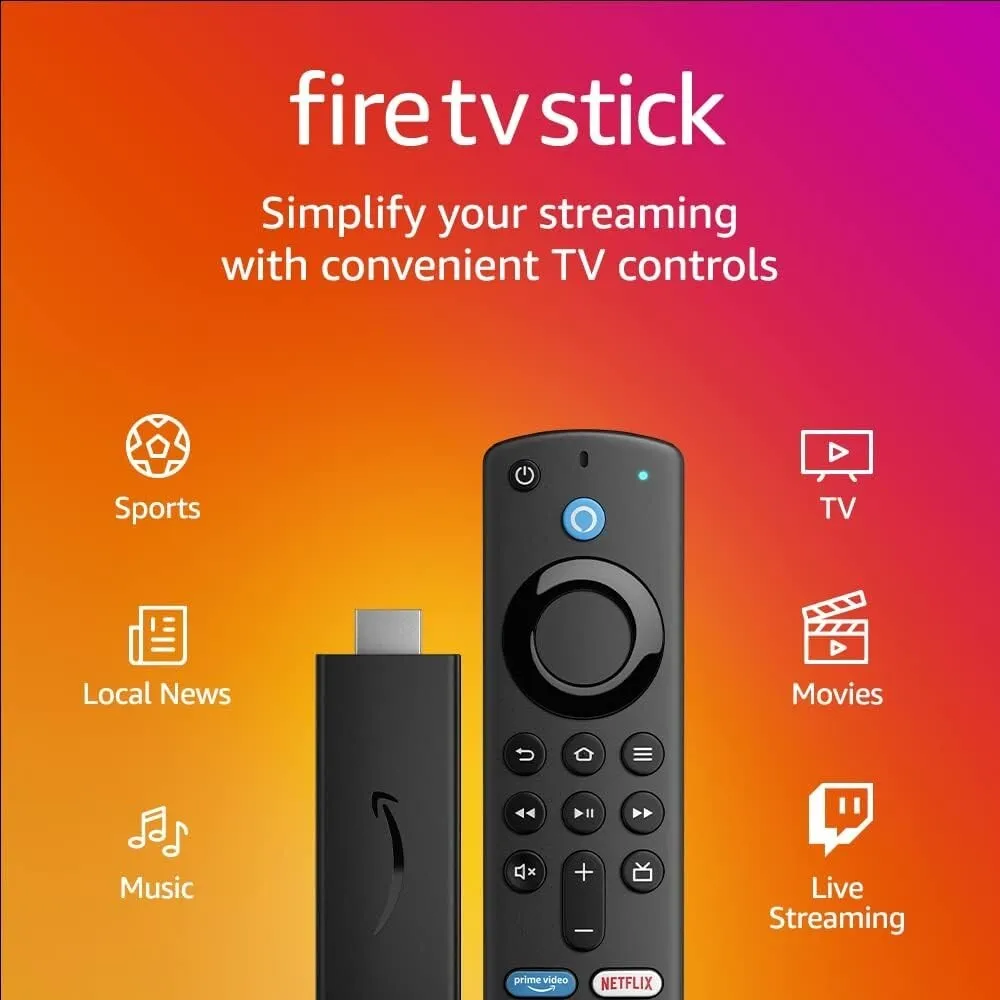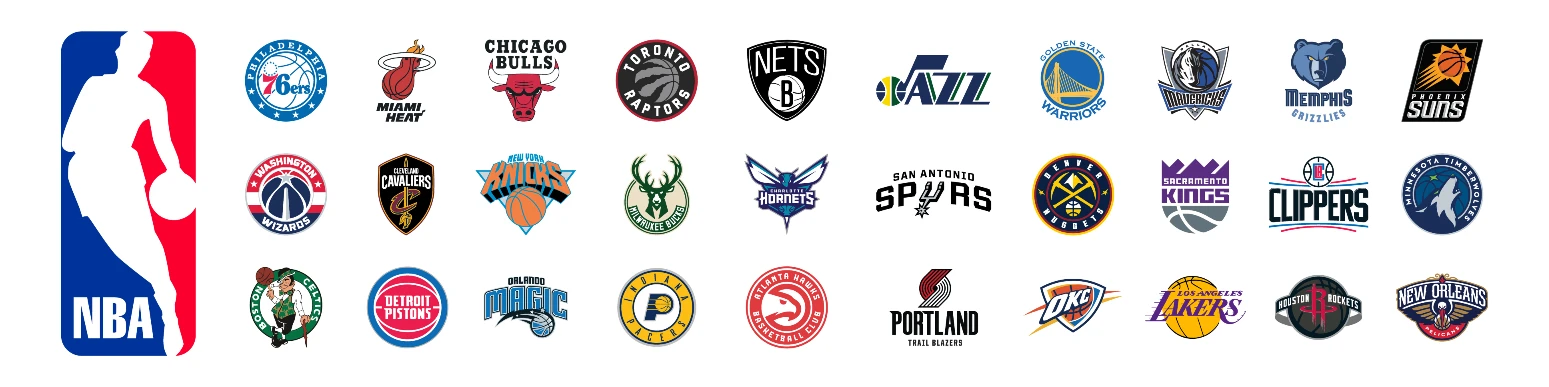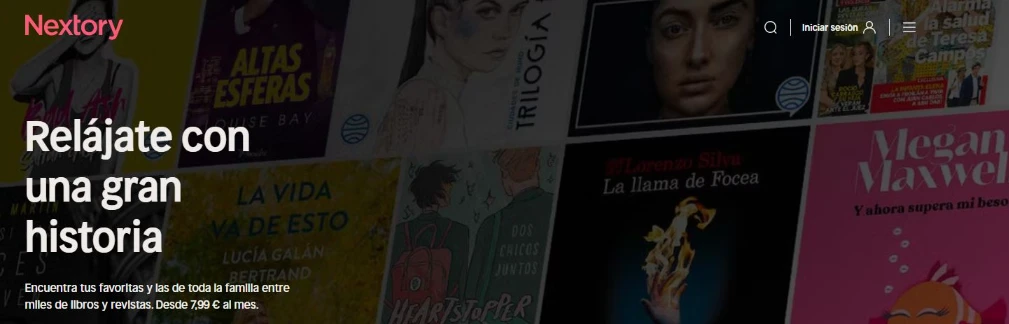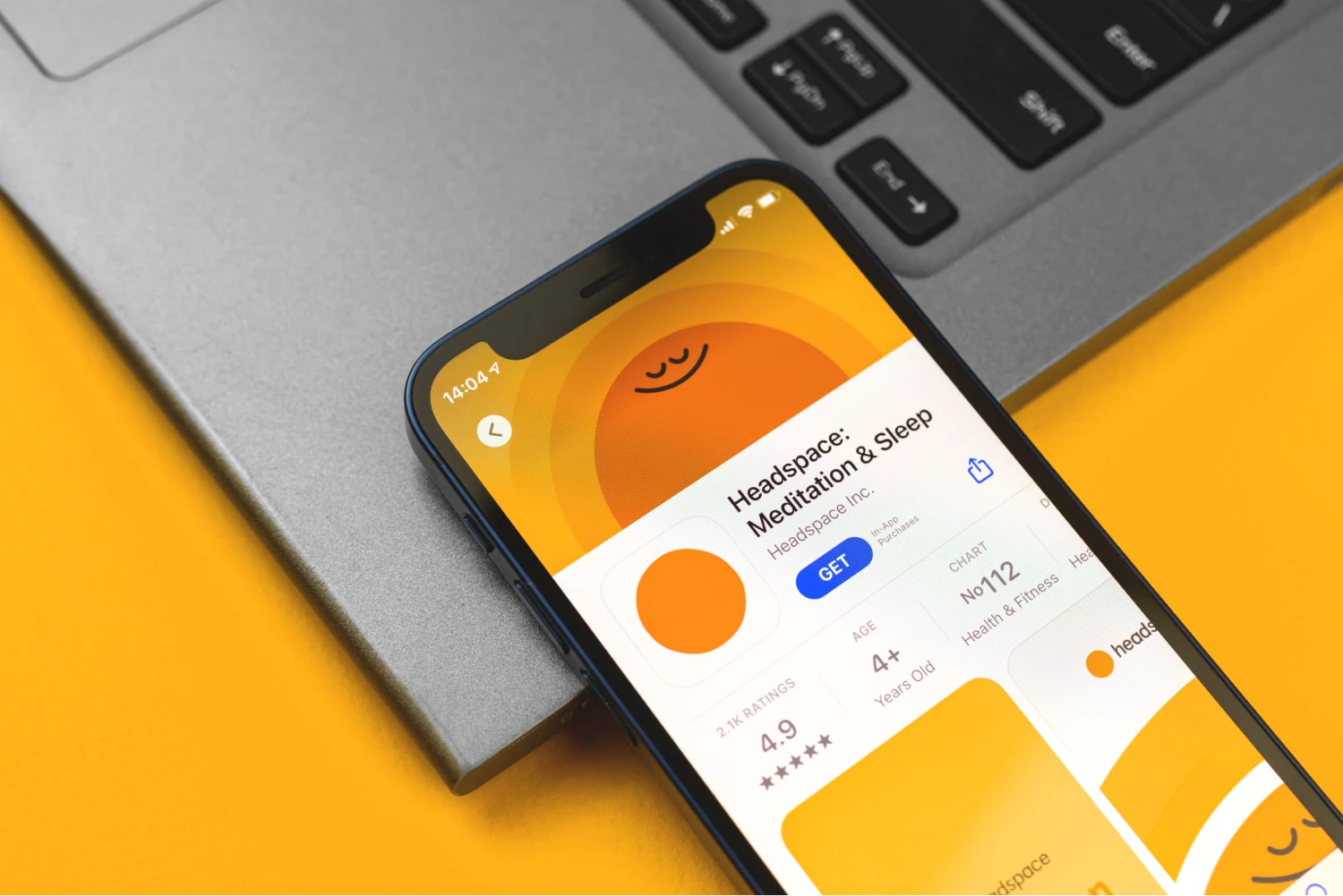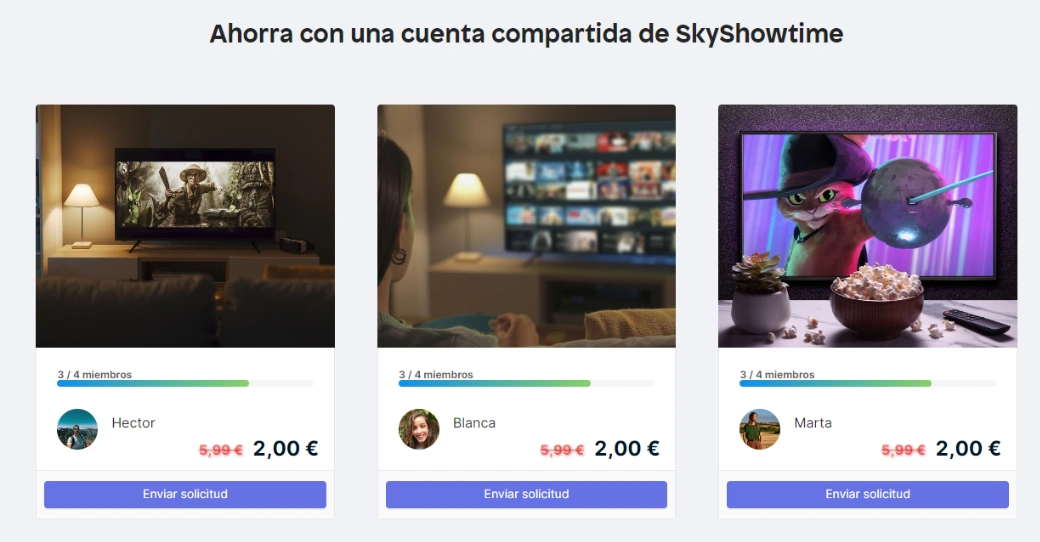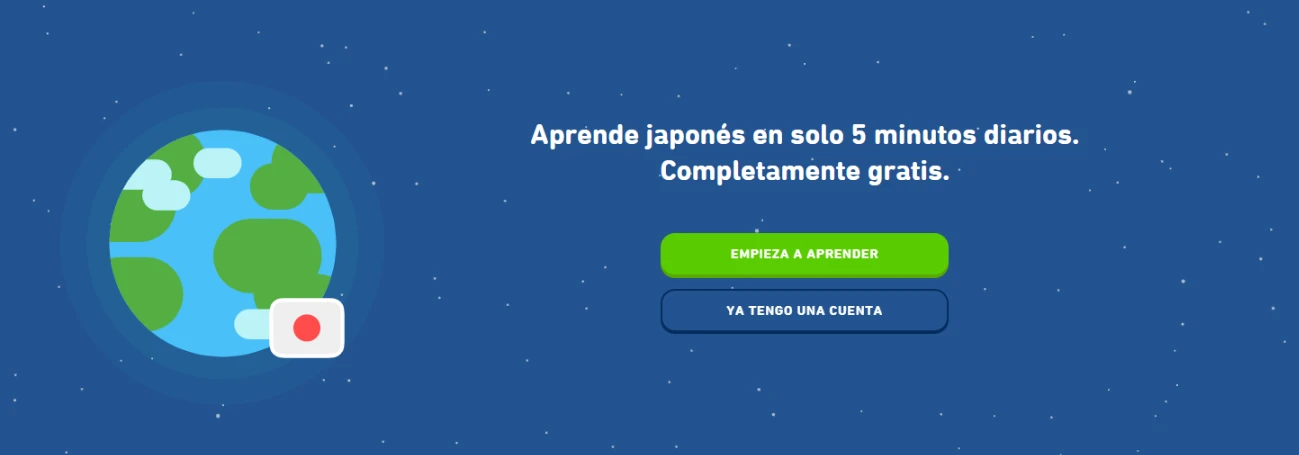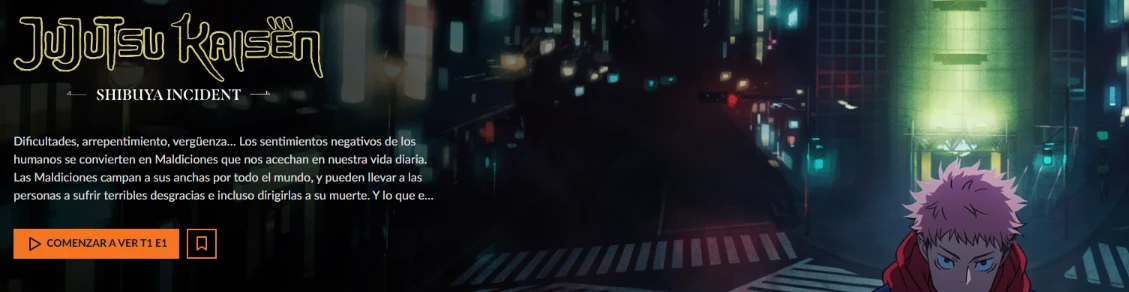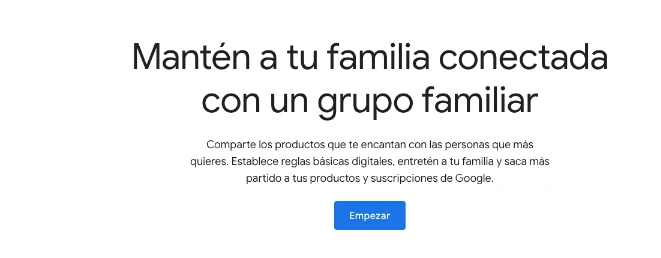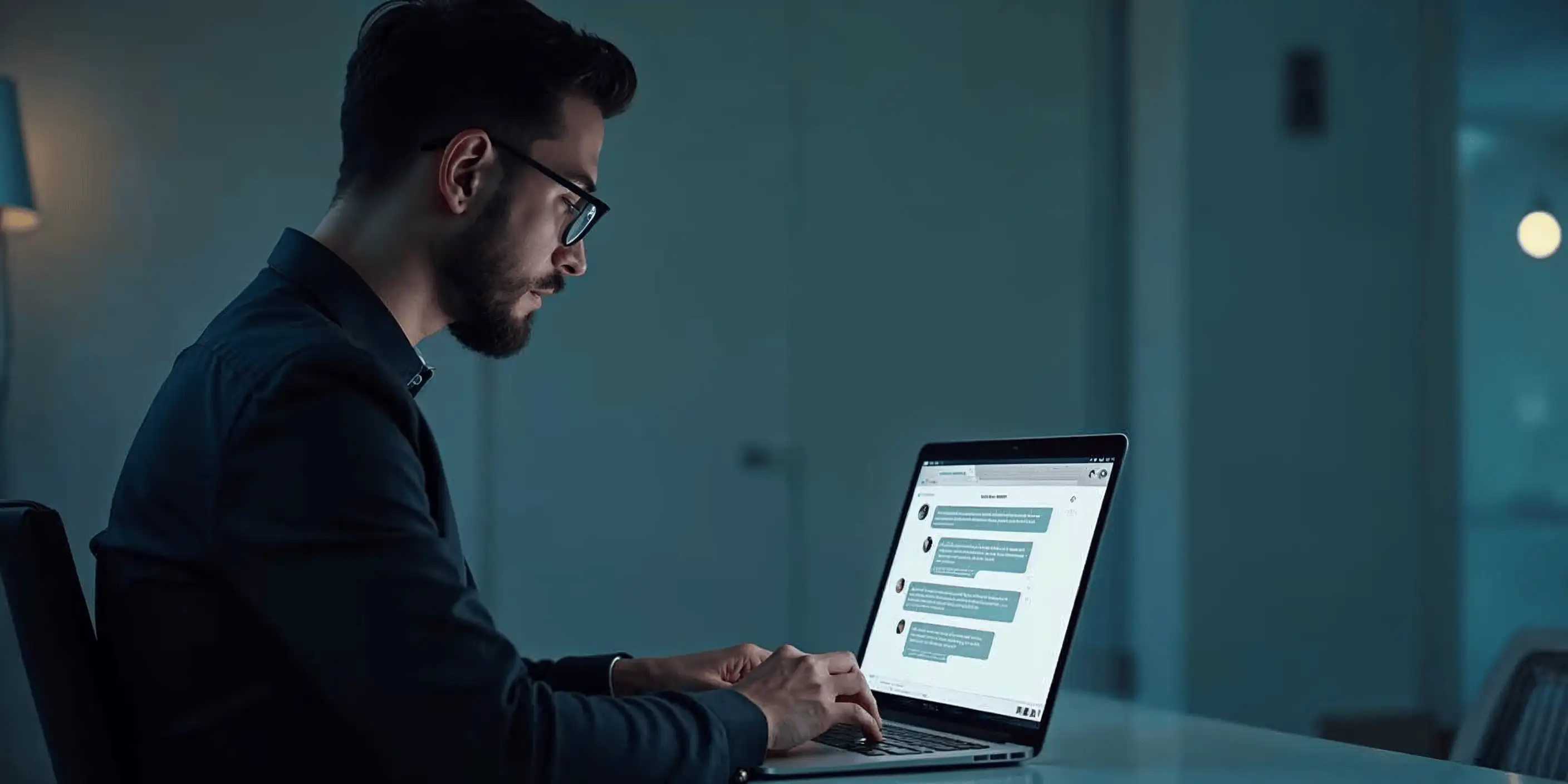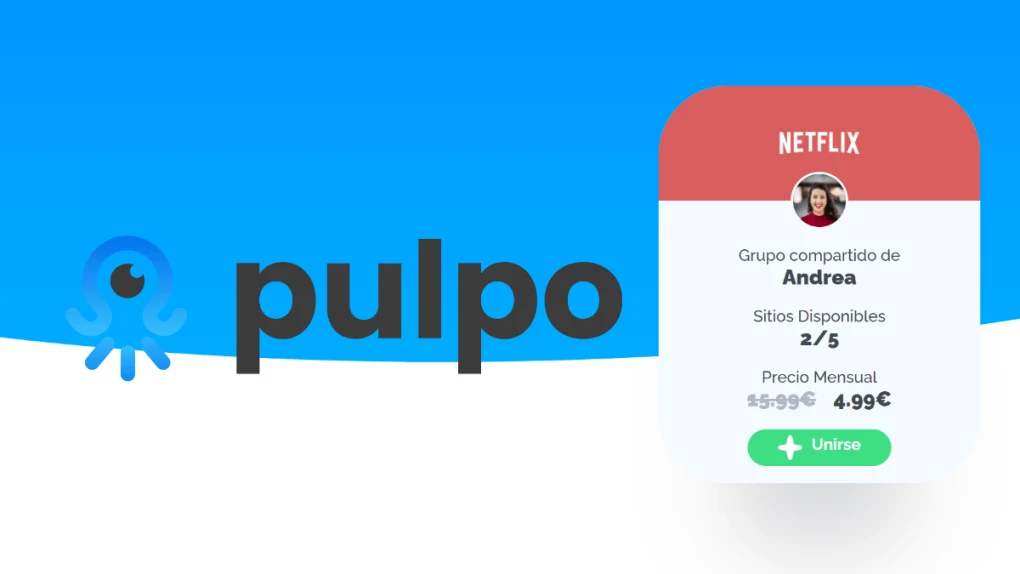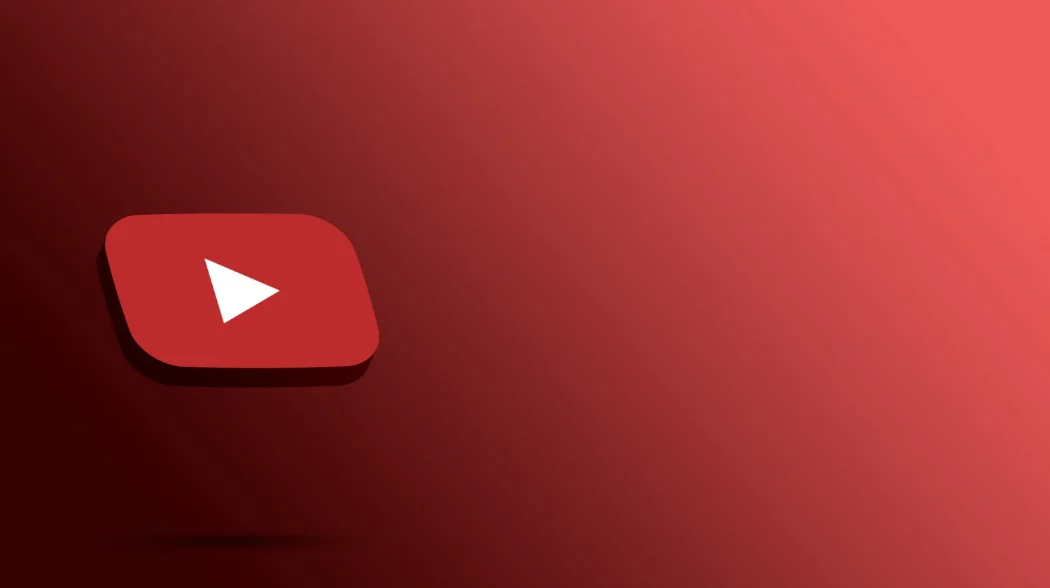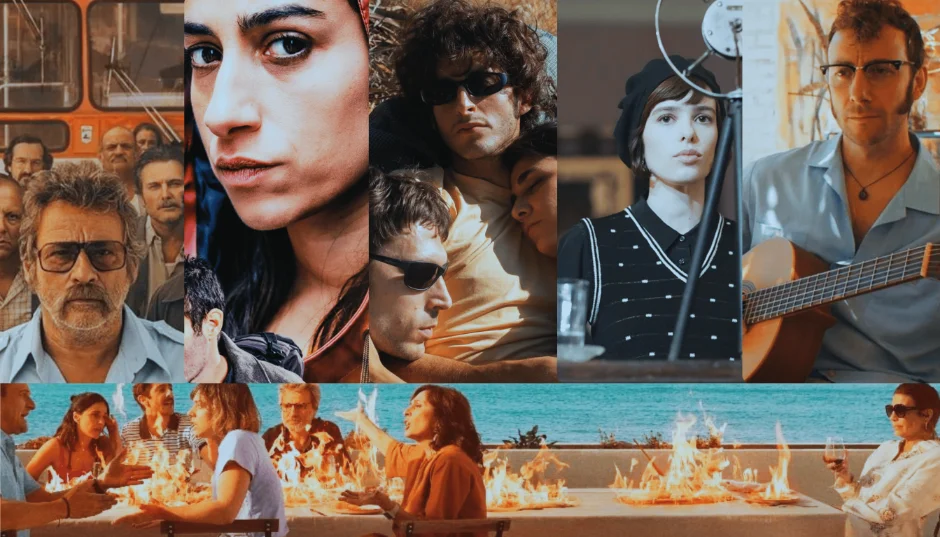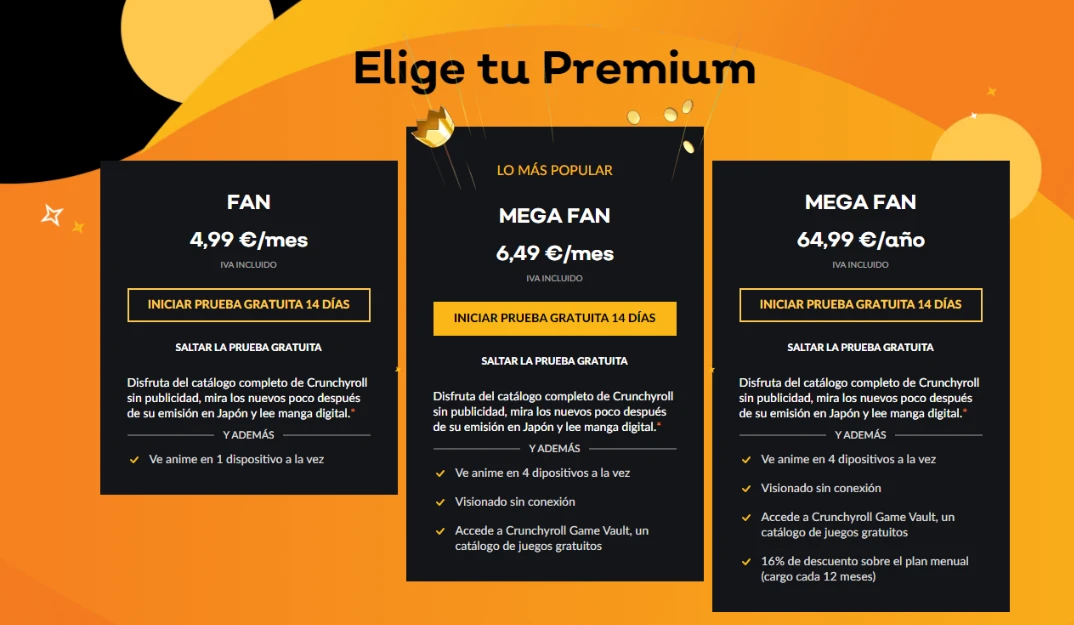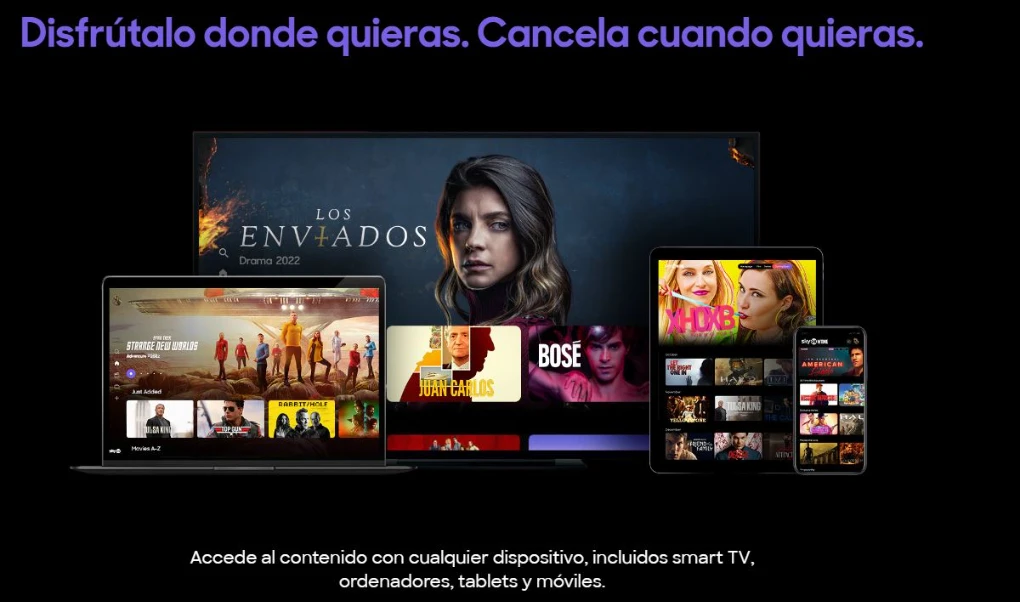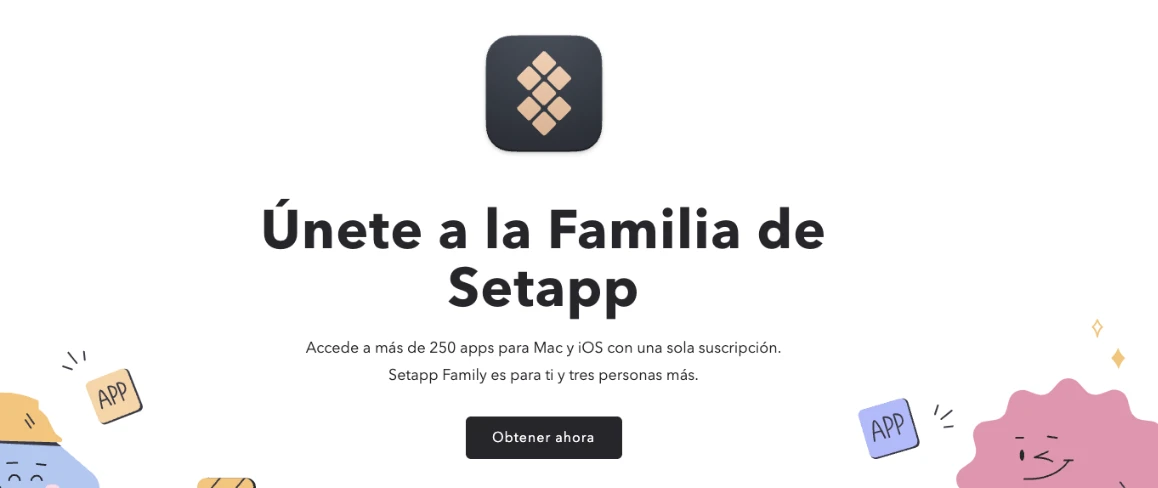How to remove YouTube ads on your Smart TV
For many Smart TV users, the constant appearance of ads during videos can become annoying and interrupt the viewing experience.
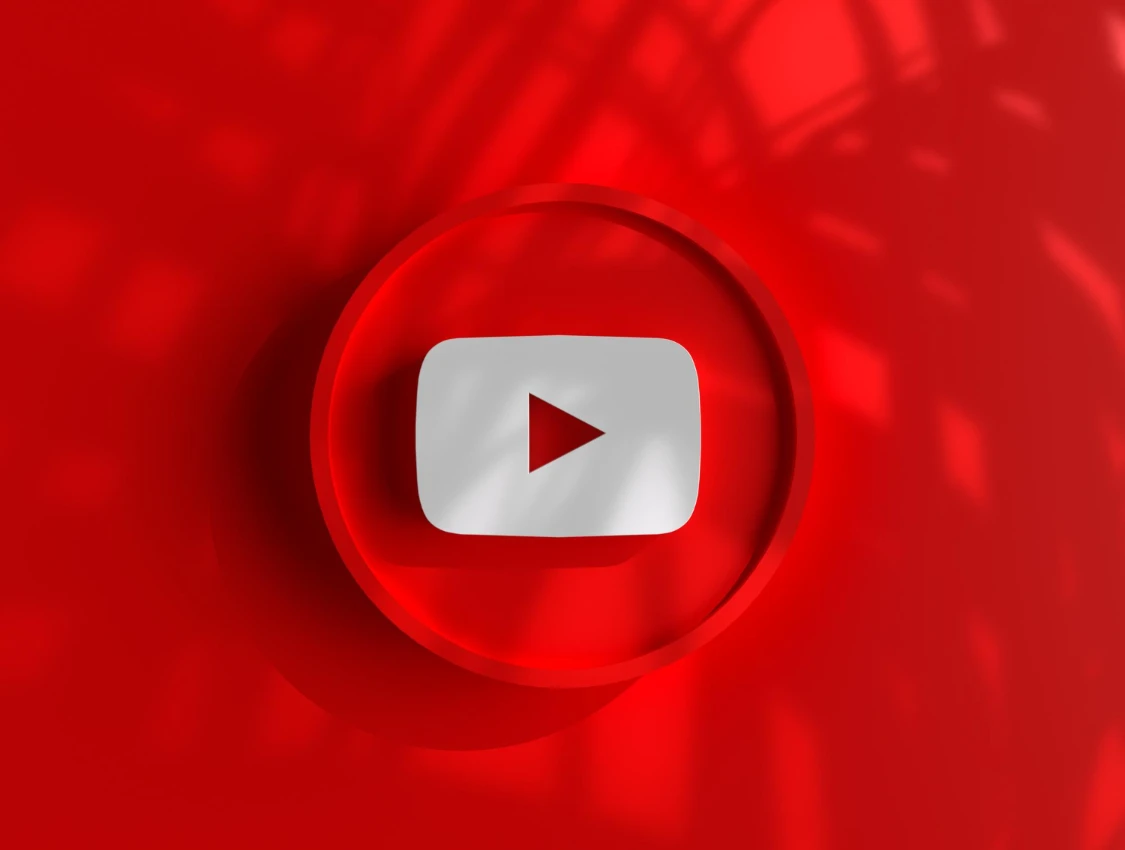
For many Smart TV users, the constant appearance of ads during videos can become annoying and interrupt the viewing experience. Fortunately, there are several options you can consider to remove ads on YouTube on your Smart TV.
How to avoid YouTube ads on Smart TV
If you wish to avoid YouTube ads on your Smart TV, there are different methods you can try. One of the most effective approaches is subscribing to YouTube Premium. This YouTube subscription service offers an ad-free experience, allowing you to enjoy your favorite videos without interruptions. In addition, you will also gain access to exclusive content and be able to download videos for offline viewing.
Another Phone.
- Click on your profile picture.
- Select "Get YouTube Premium".
- Follow the instructions to complete your subscription.
One option is to share a YouTube Premium subscription in family mode. This option allows you to invite other members of your family to join your subscription, which means that everyone can enjoy an ad-free experience on their devices.
In addition, you should keep in mind that YouTube Premium not only frees you from ads, but also gives you the opportunity to enjoy uninterrupted streaming music and access to YouTube Originals, a series of exclusive shows and movies produced by YouTube.
Subscribe to YouTube Premium
To subscribe to YouTube Premium, simply follow these steps:
- Open the YouTube app on your smartphone.
- Click on your profile picture.
- Select "Get YouTube Premium".
- Follow the instructions to complete your subscription. TV.
- Search and select the YouTube Premium subscription option.
- Follow the on-screen instructions to complete the subscription process.
Once you have subscribed, you can enjoy your favorite videos without ads on your Smart TV.
Share YouTube Premium Family
If you wish to share your YouTube Premium subscription with other members of your family, follow these steps:
- Log in to your YouTube Premium account.
- Go to your account settings.
- Select the "Share Subscription" or "Family Settings" option.
- Invite your family members to join your shared subscription.
Using Sharingful to get YouTube Premium
If the cost of a YouTube Premium subscription doesn't fit your budget, you might consider using Sharingful. This platform allows you to share a YouTube Premium subscription with other users in exchange for participating in promotional tasks and activities, so you can have YouTube Premium for 3.00€. This could be an interesting option if you want to enjoy an ad-free experience on your Smart TV without having to pay the full price of a subscription.
Share on
Related articles