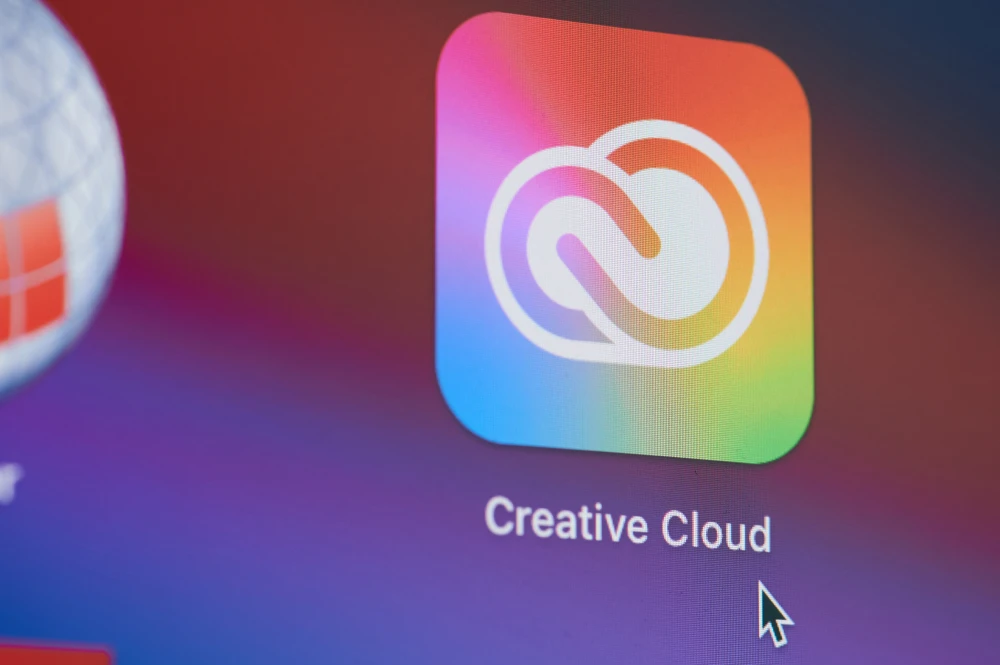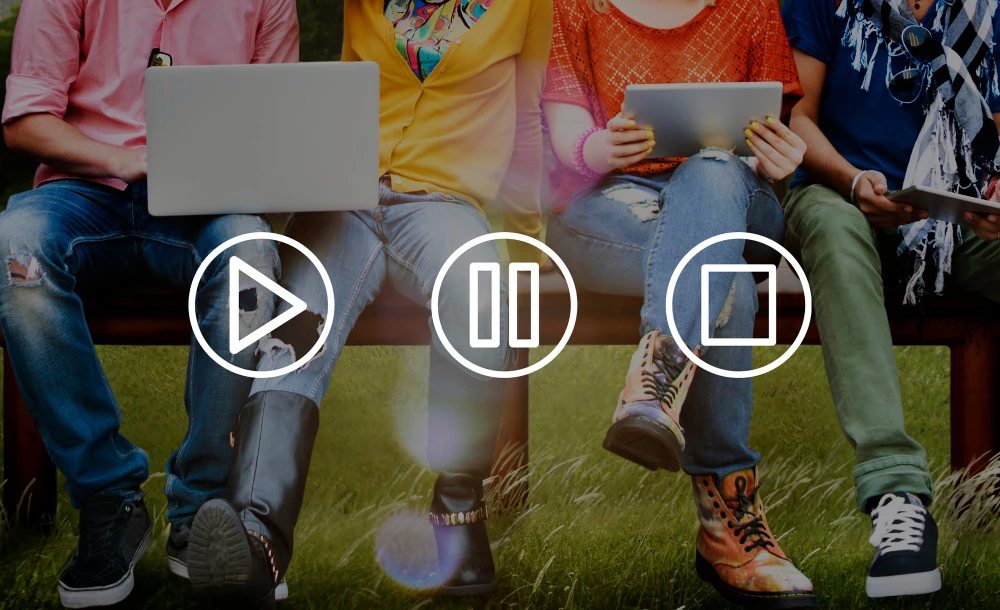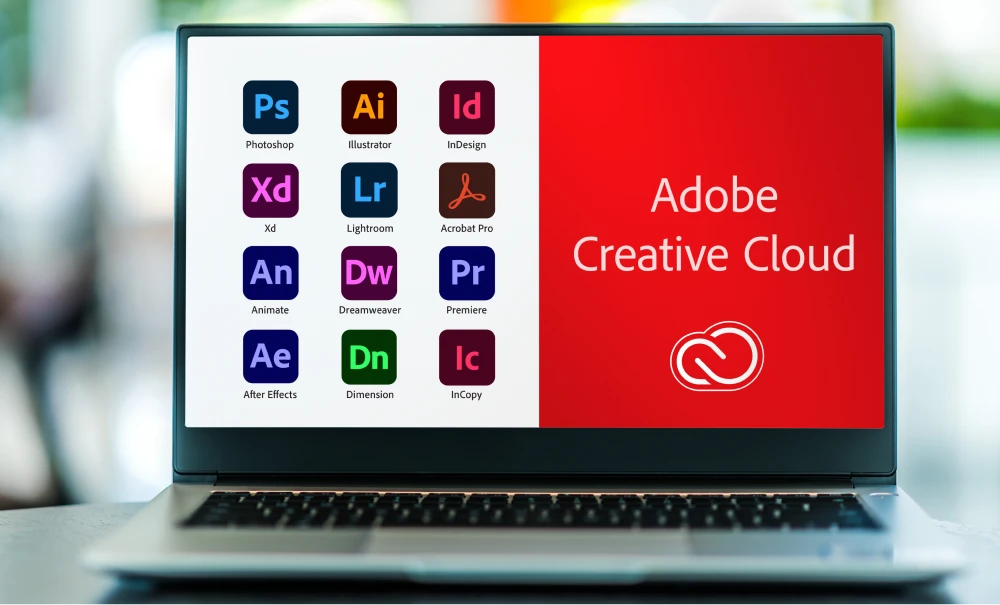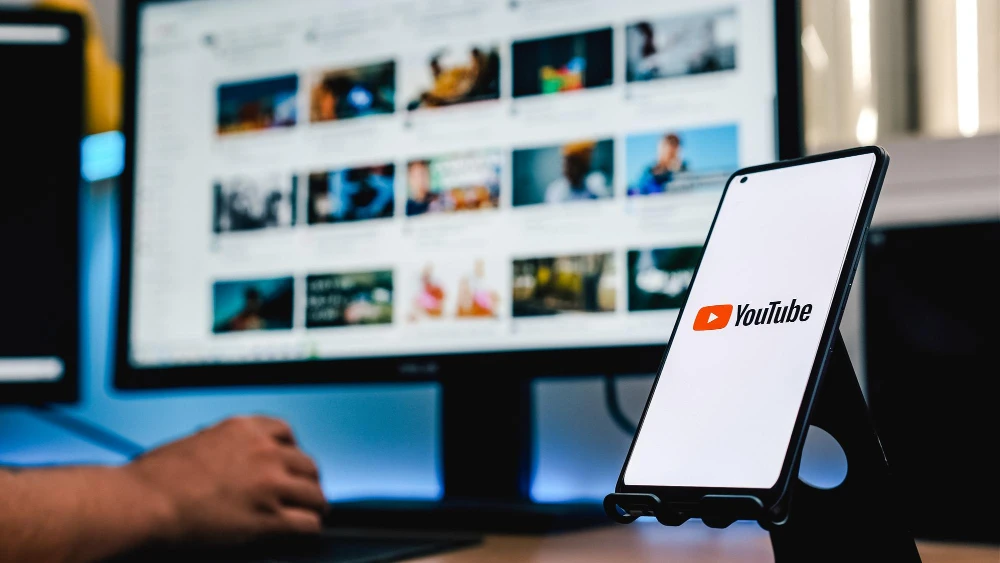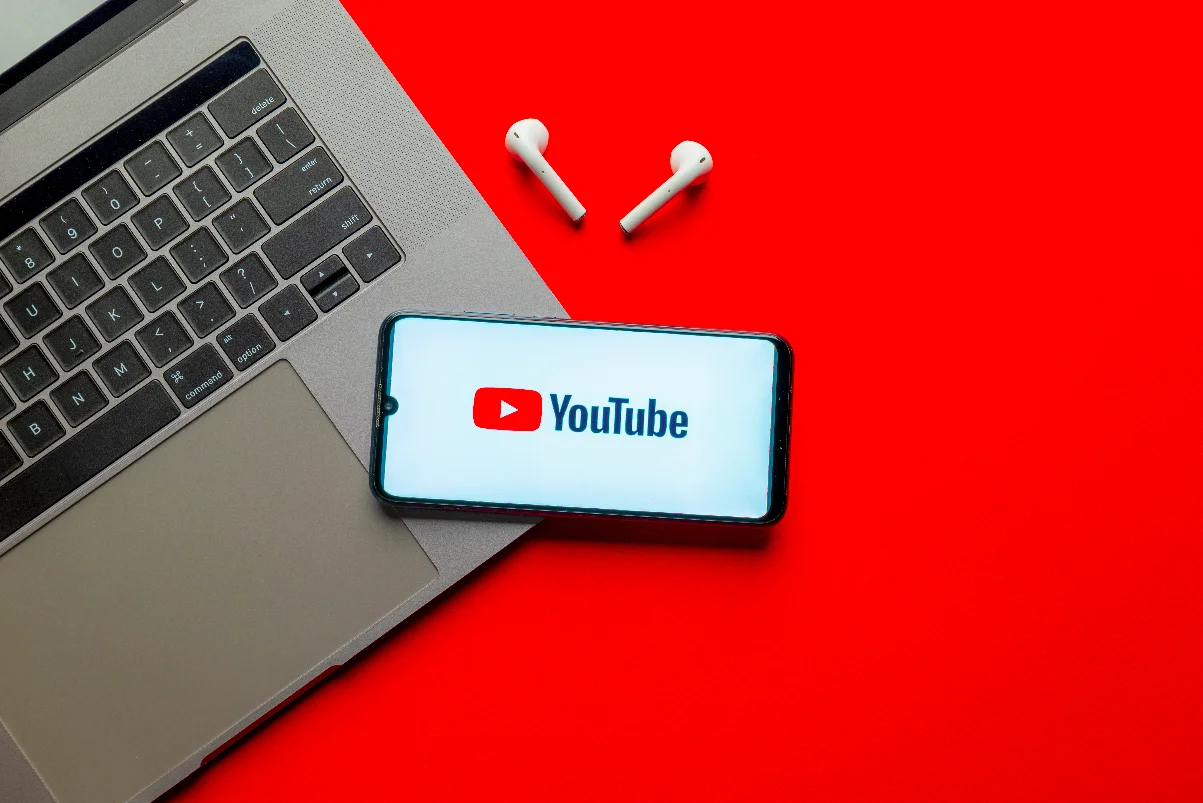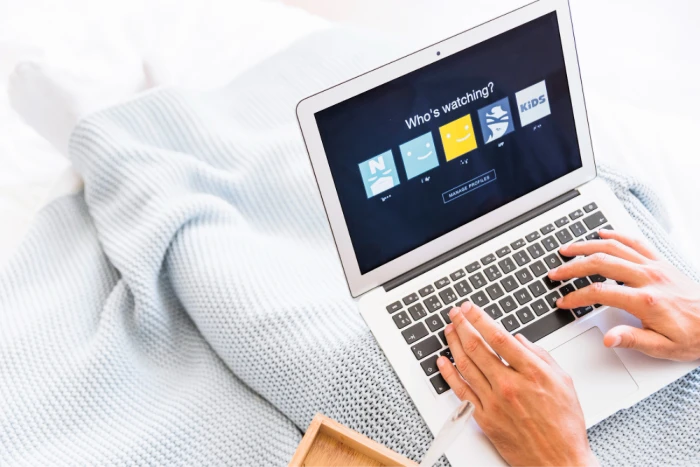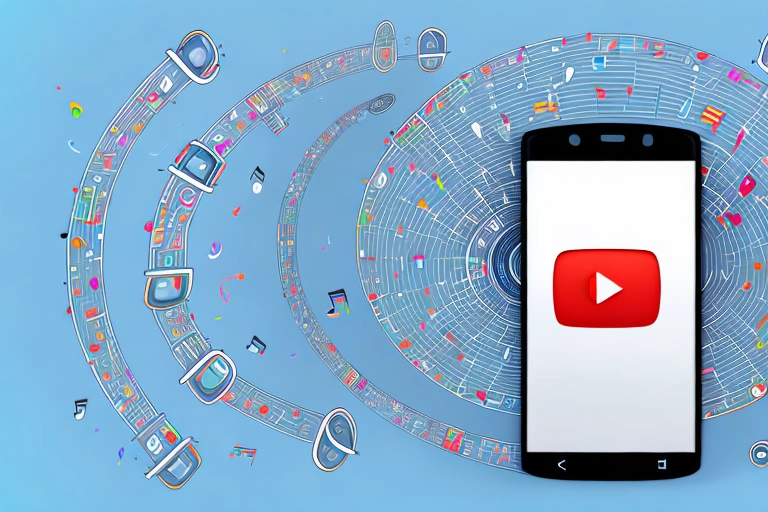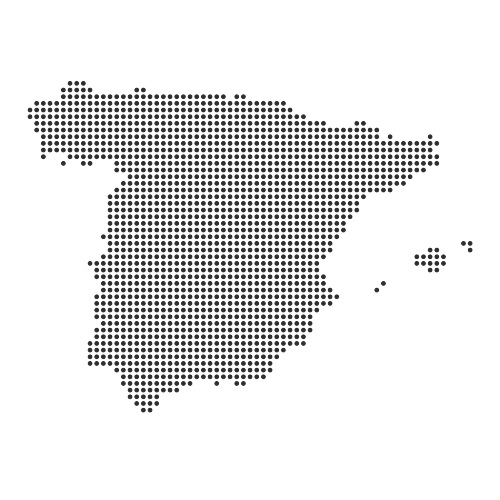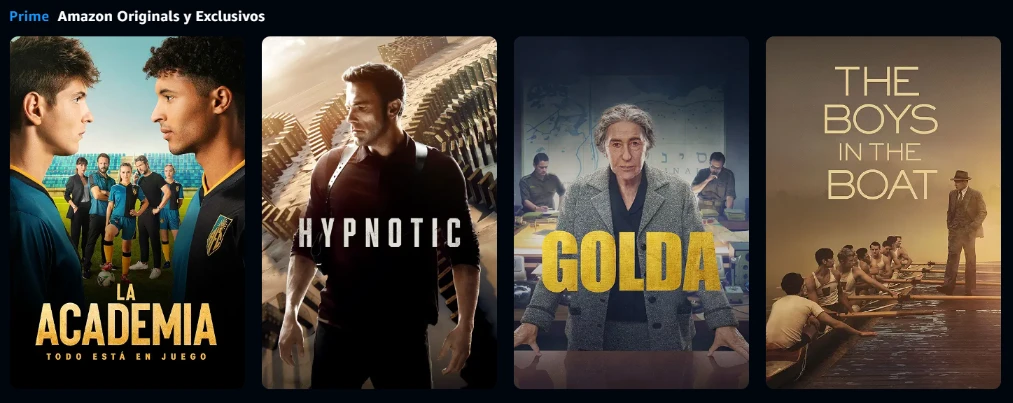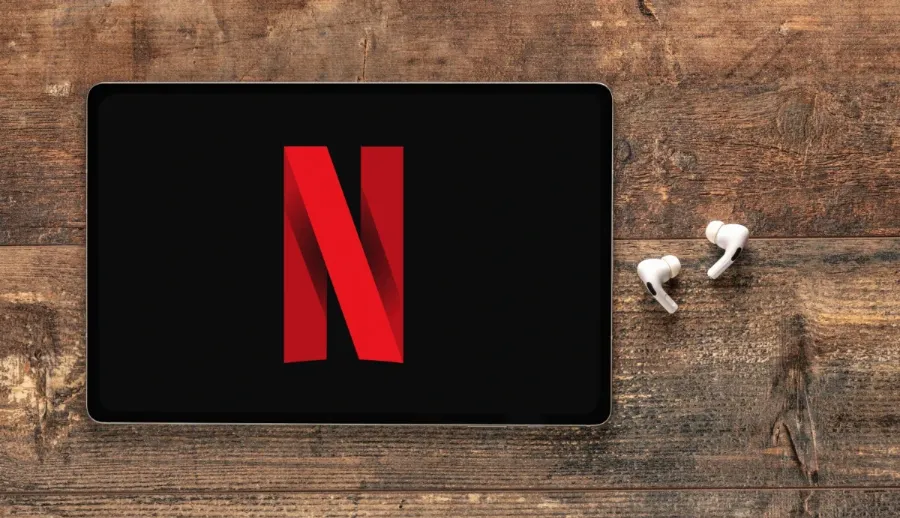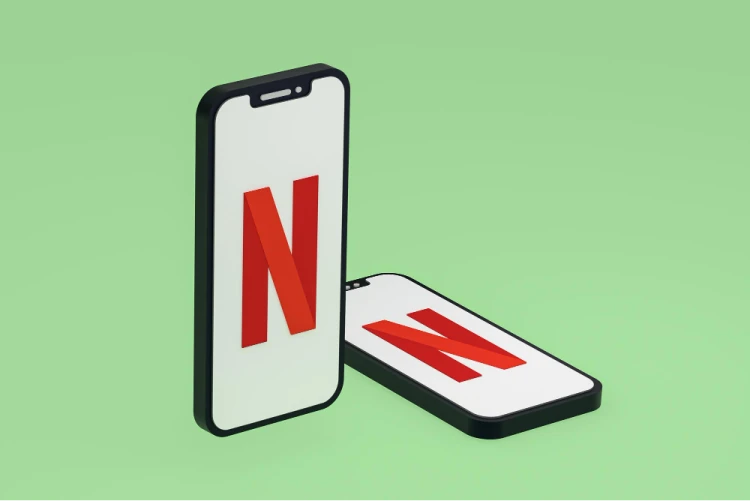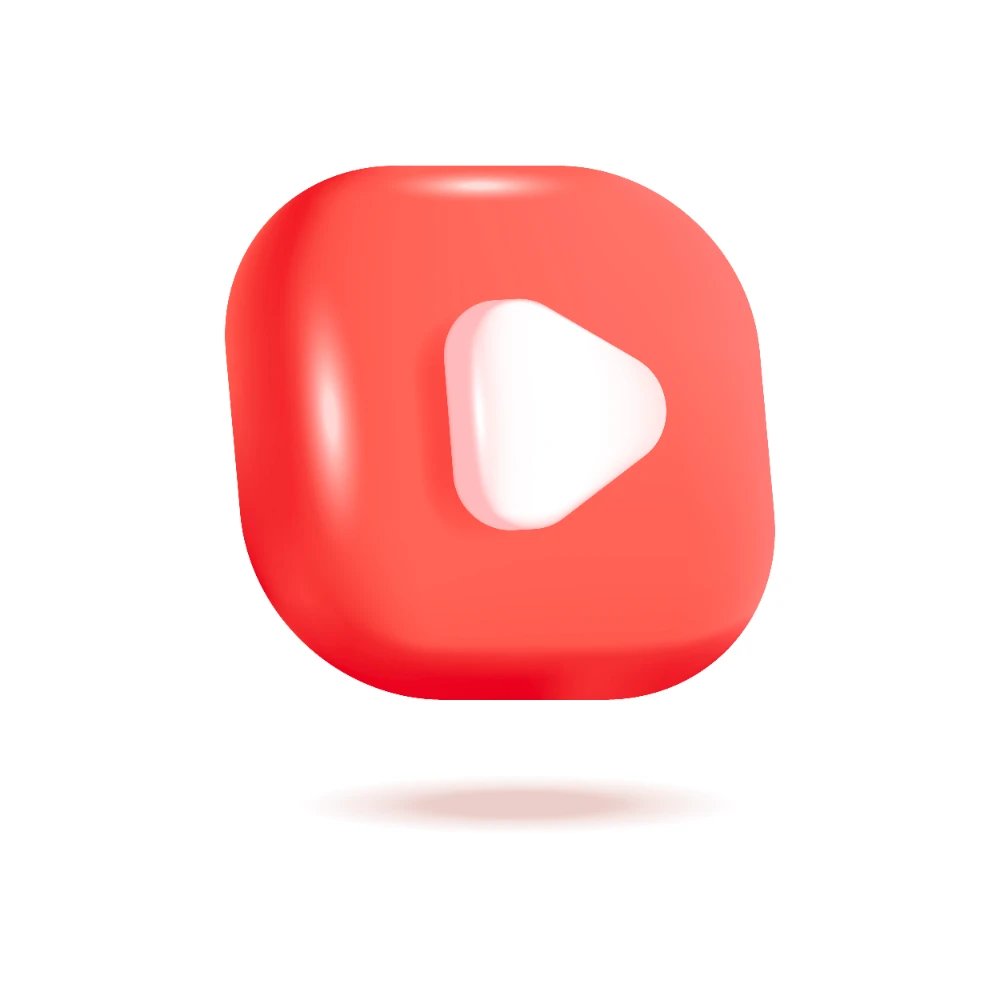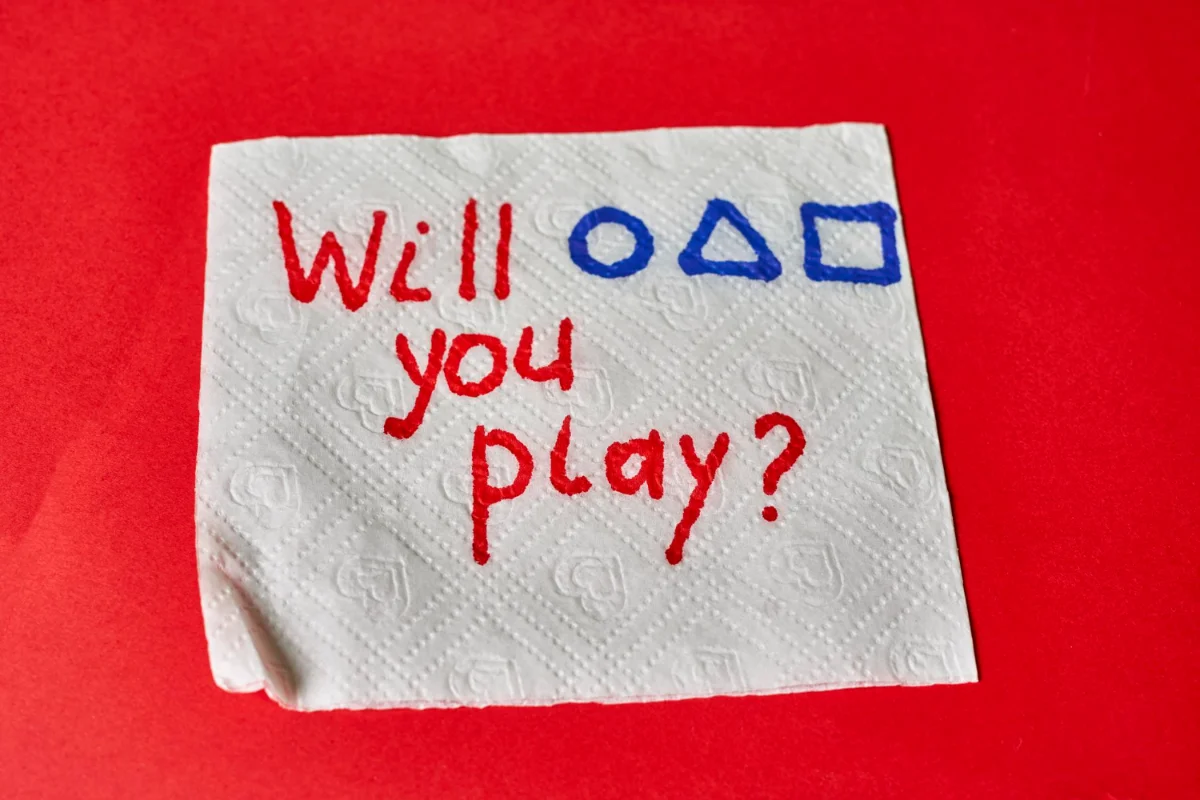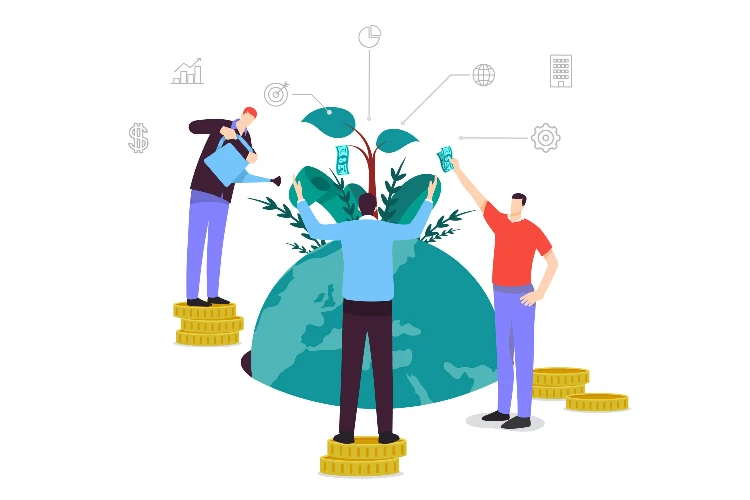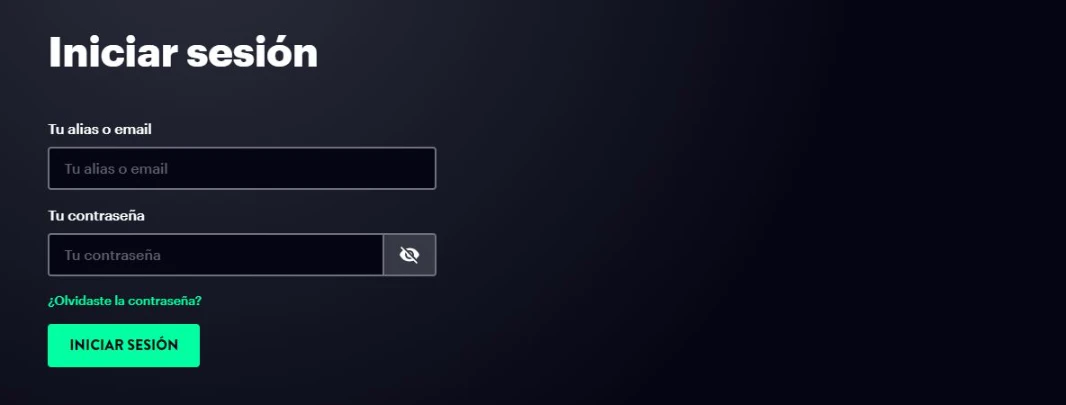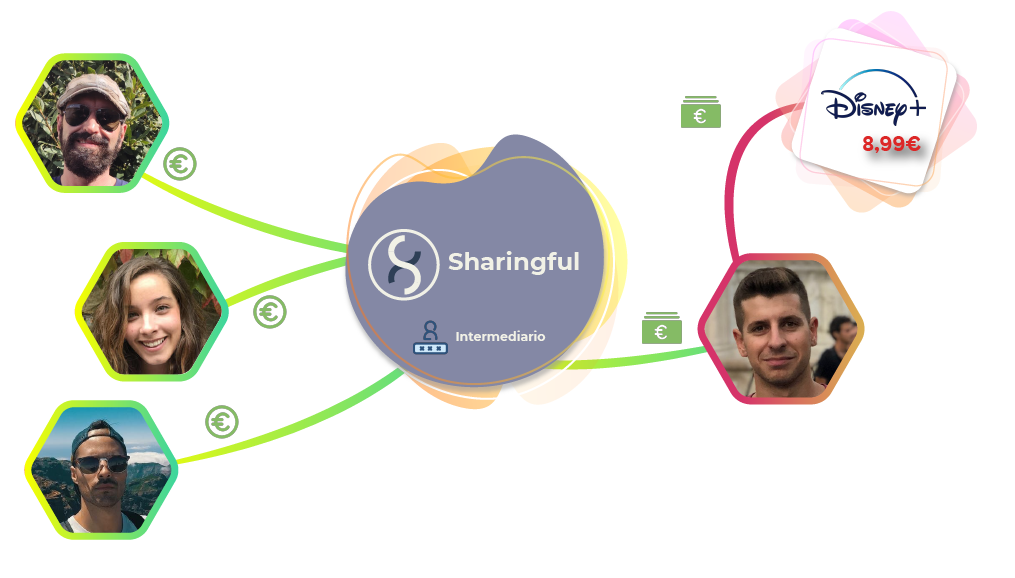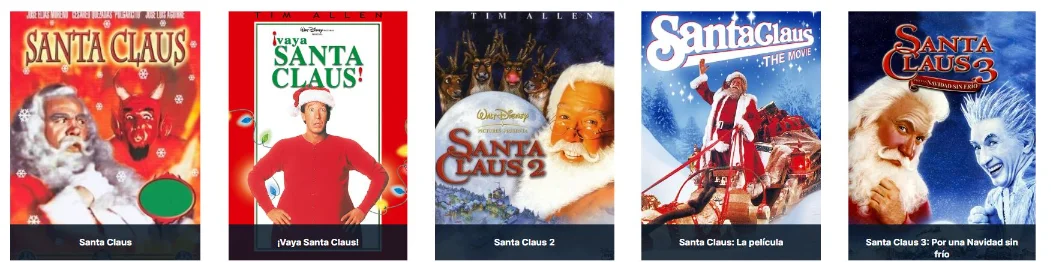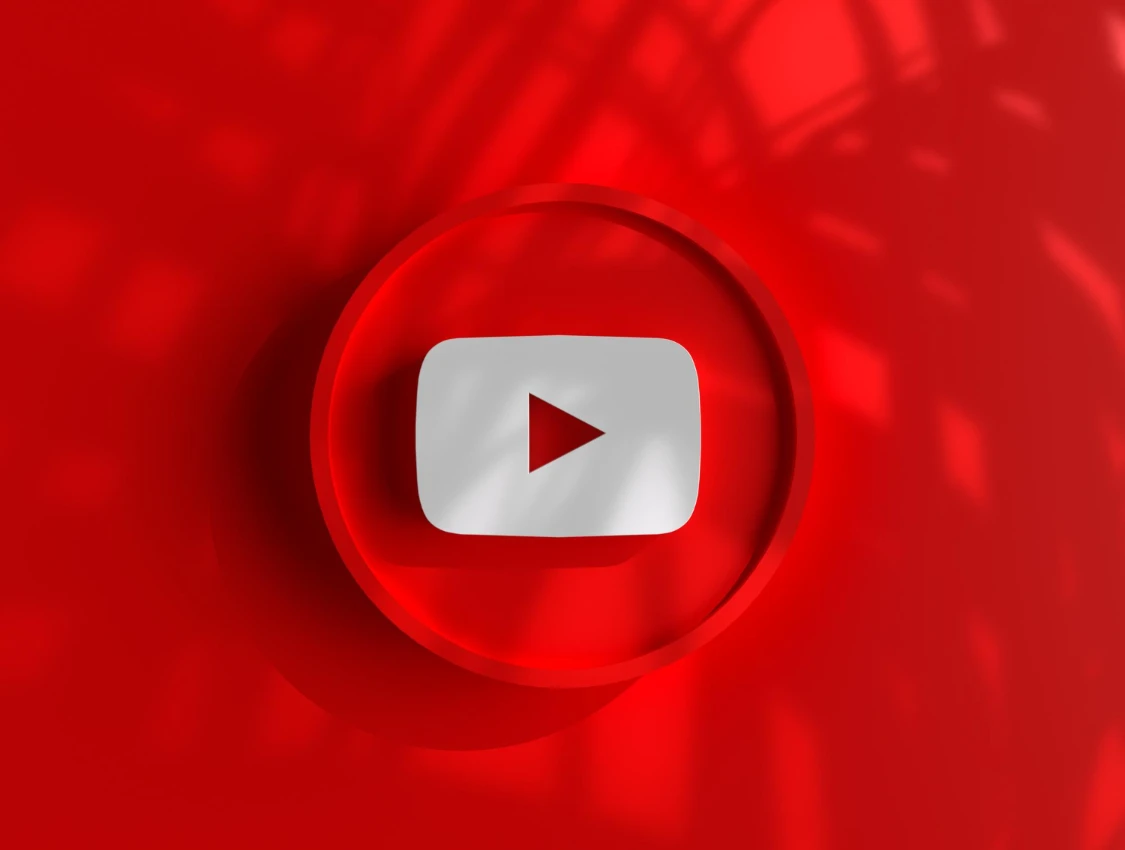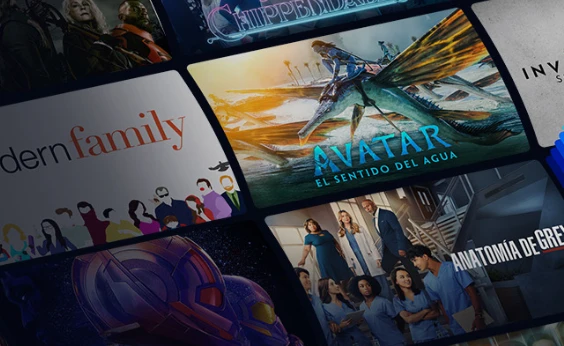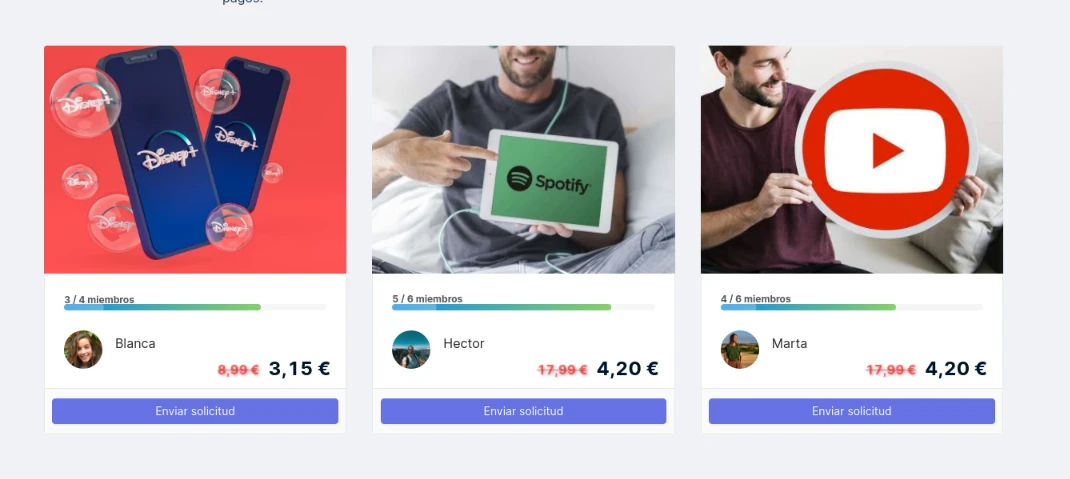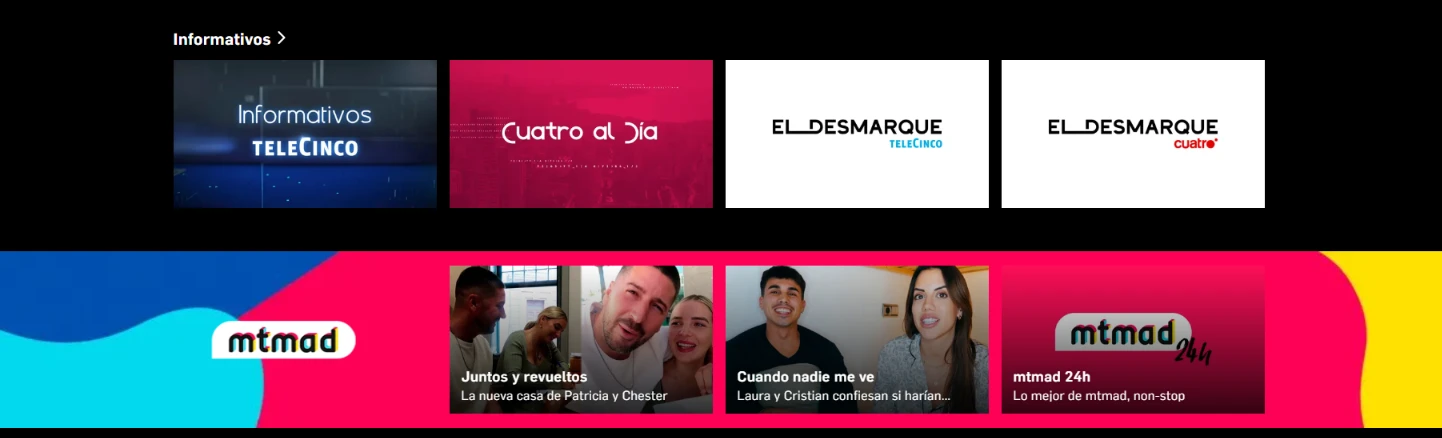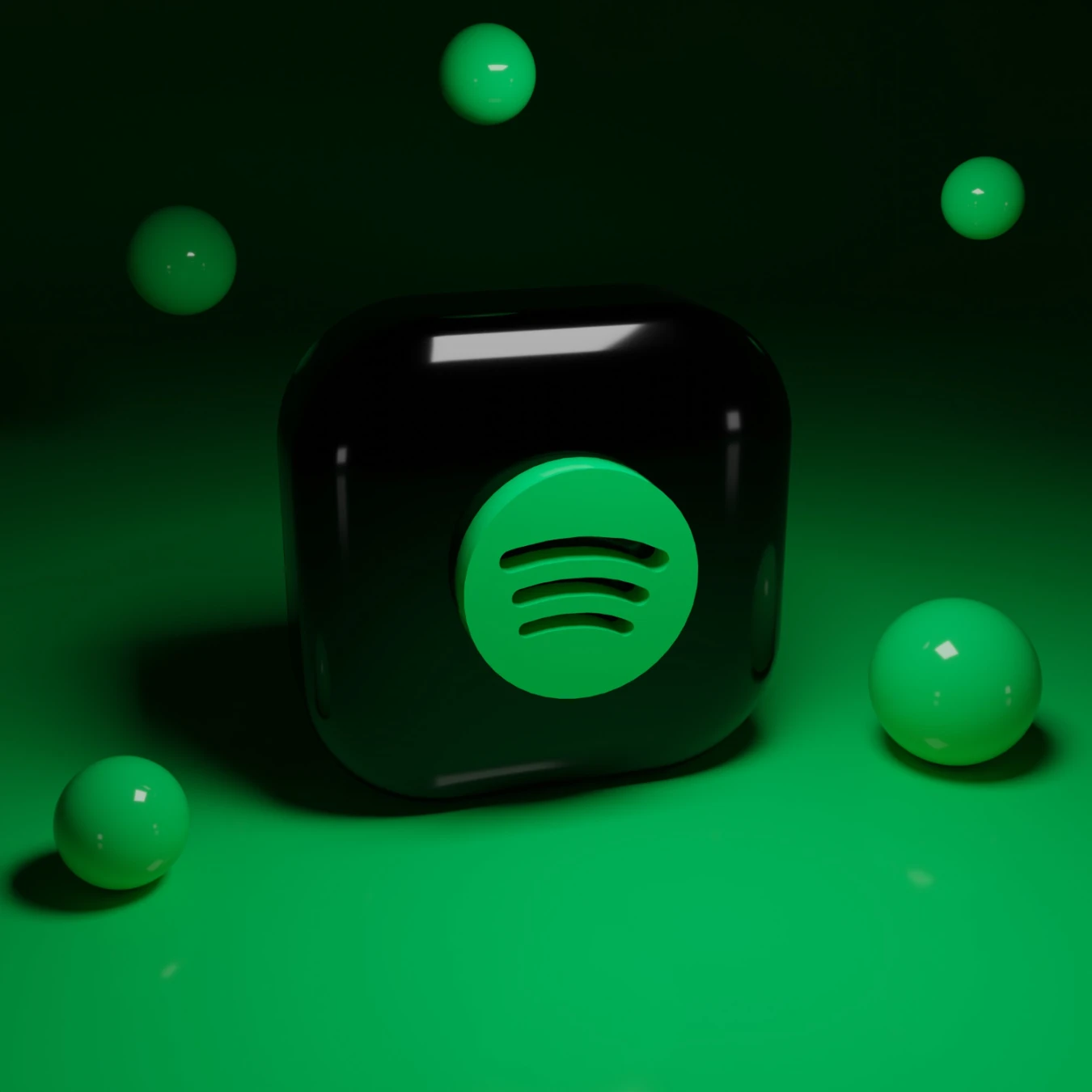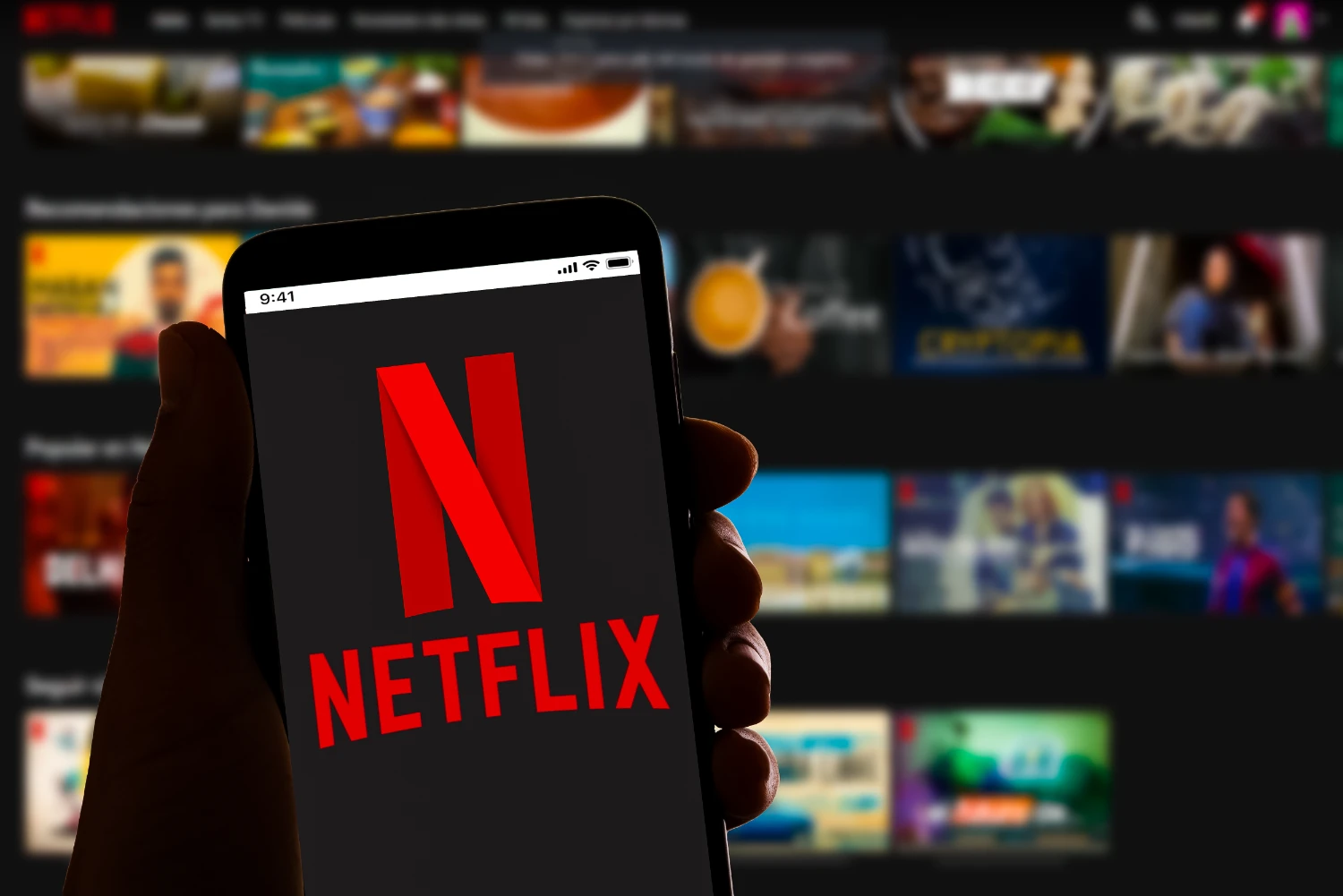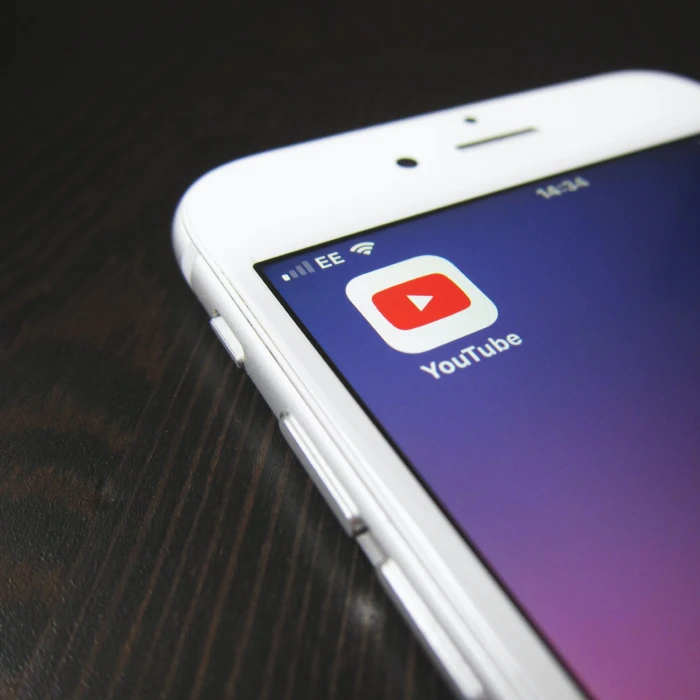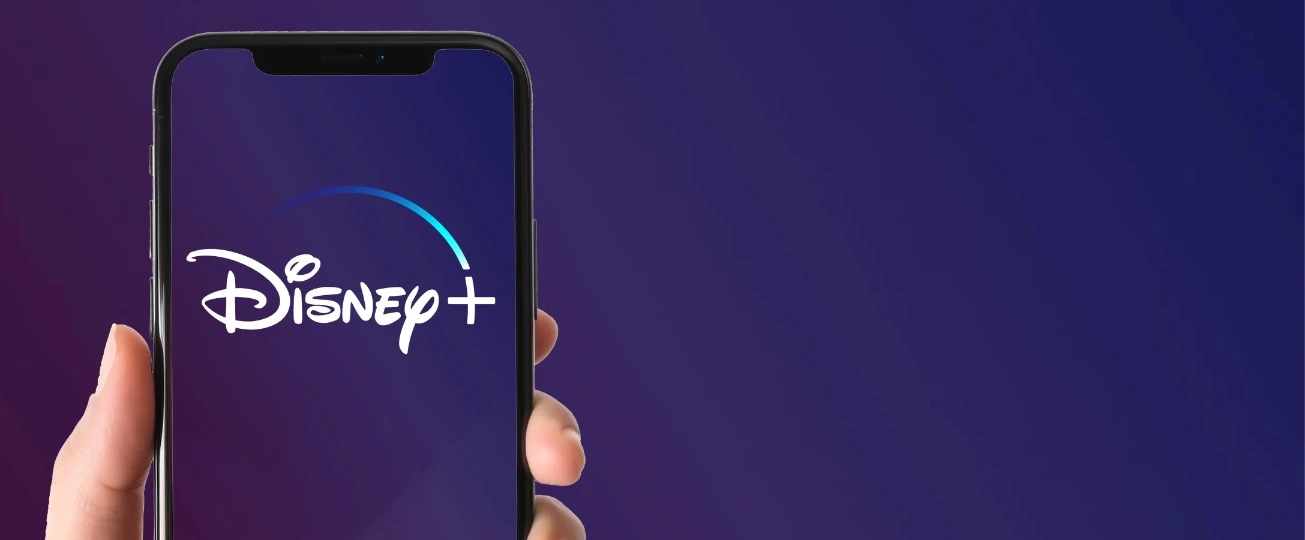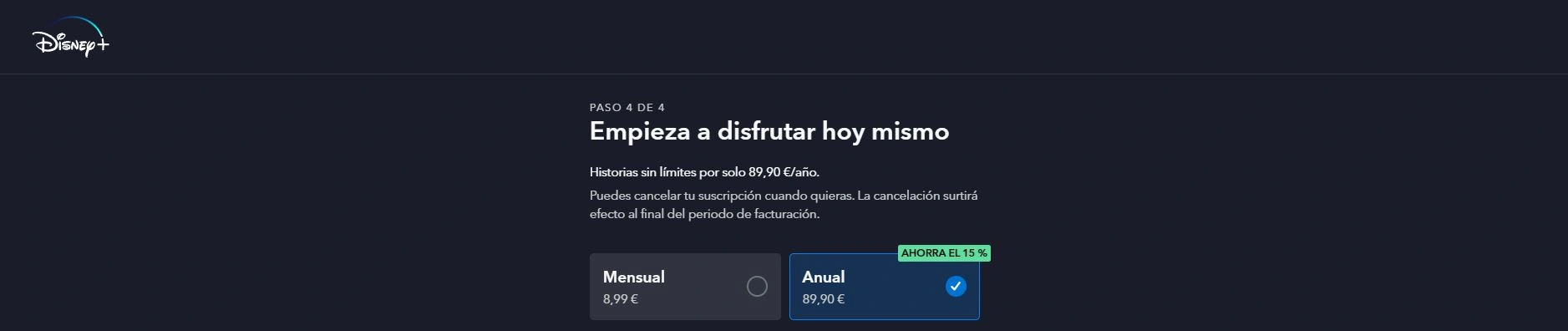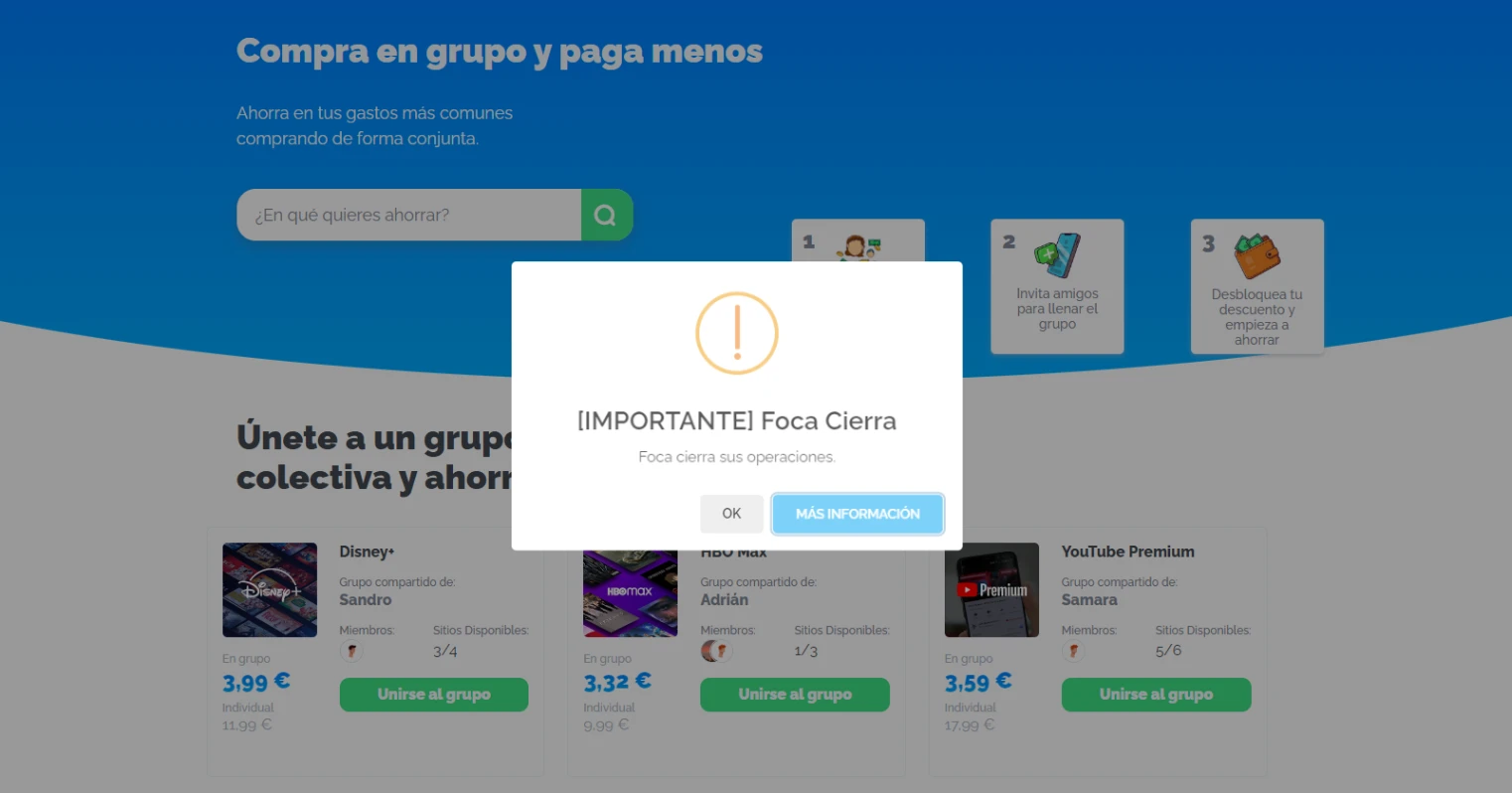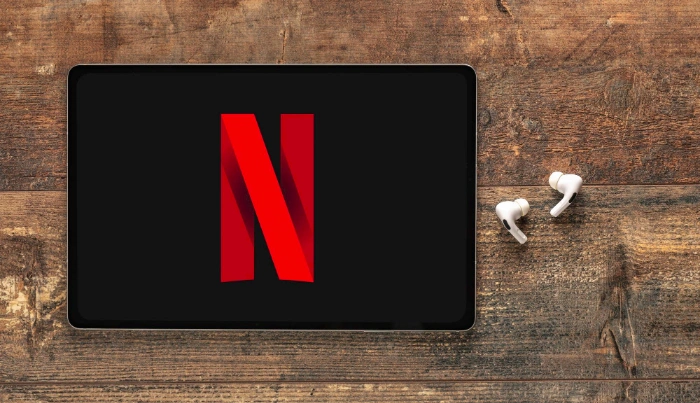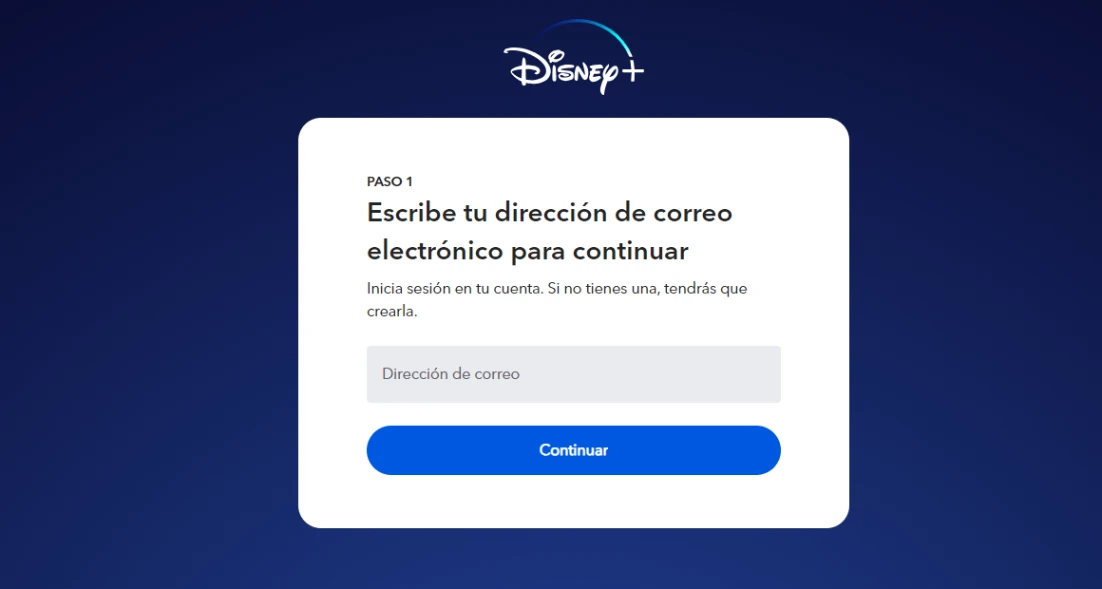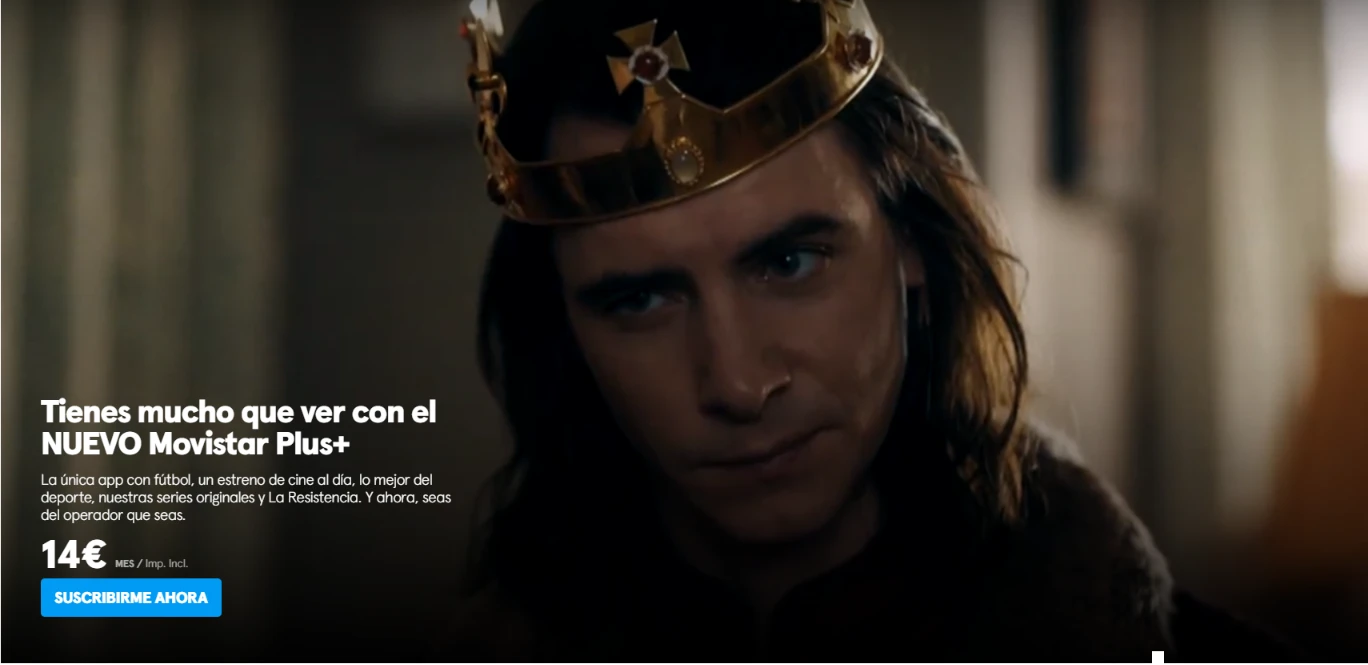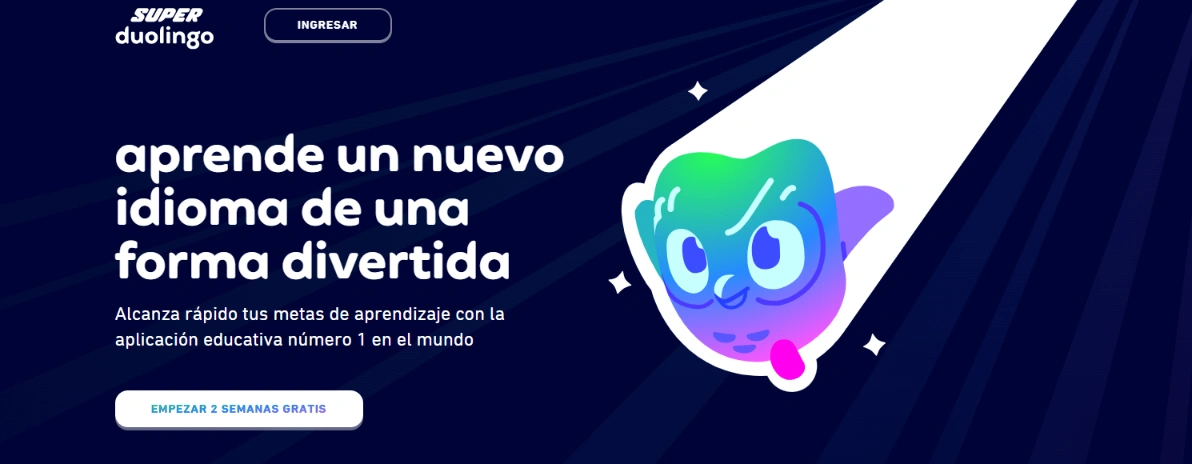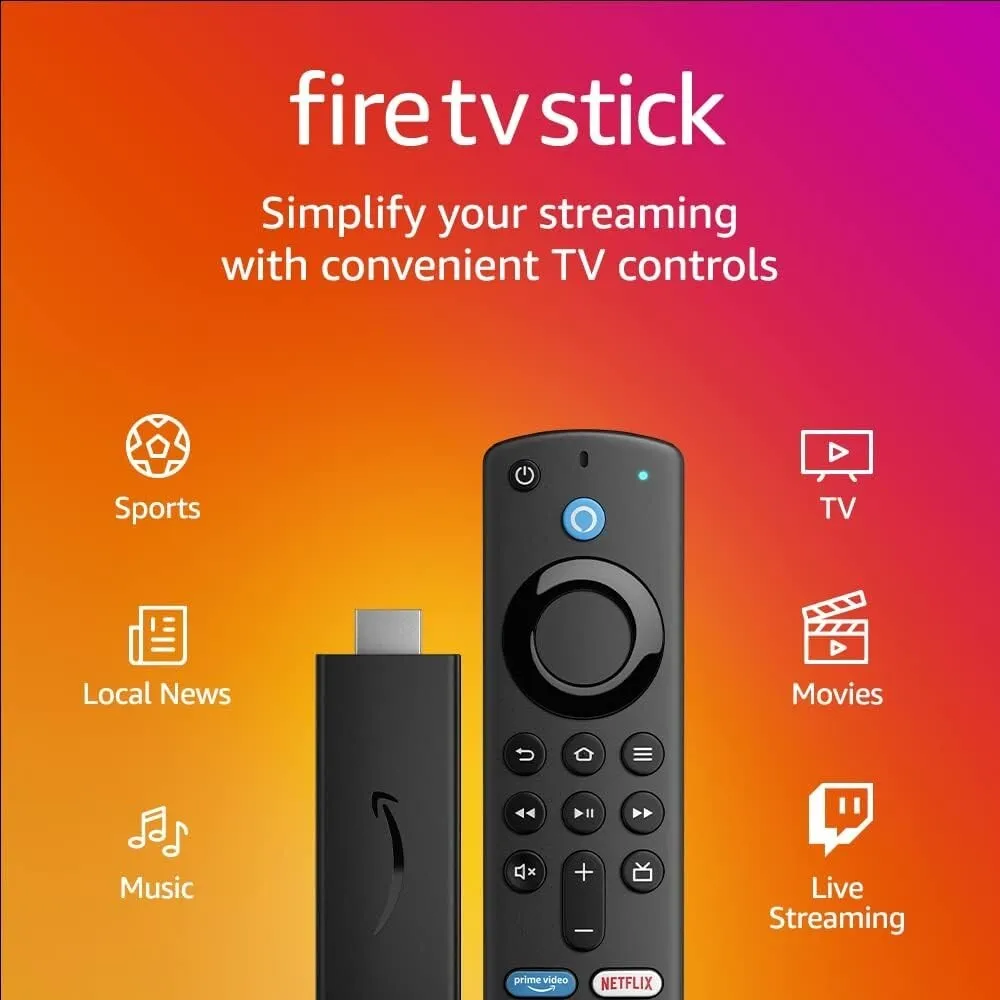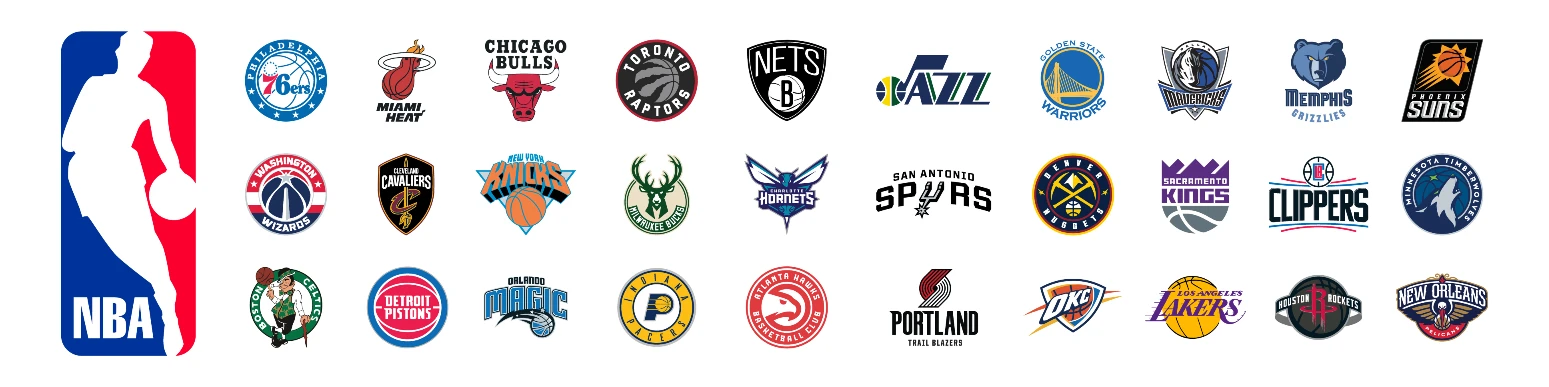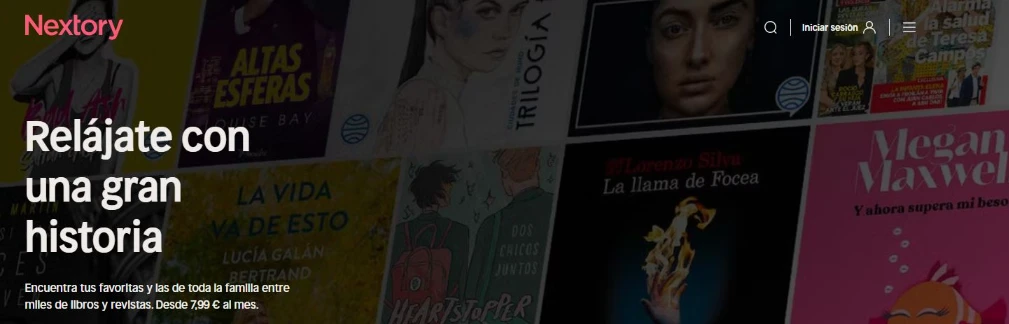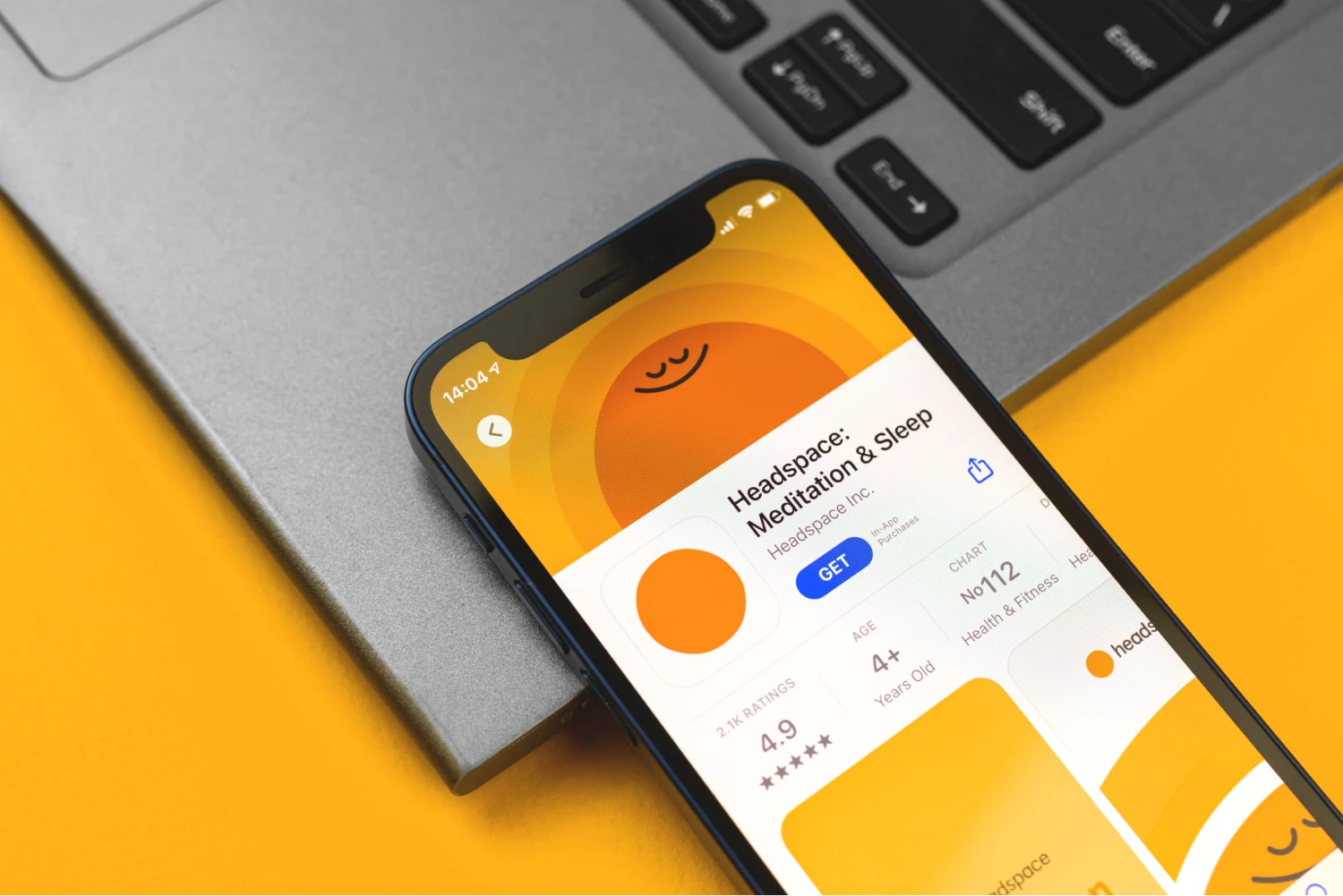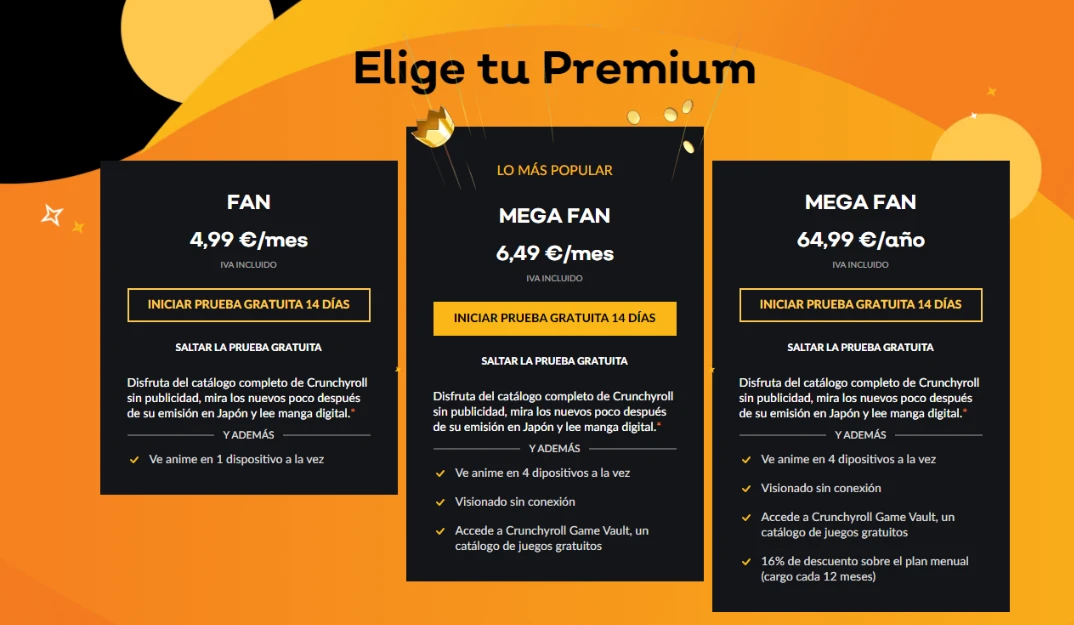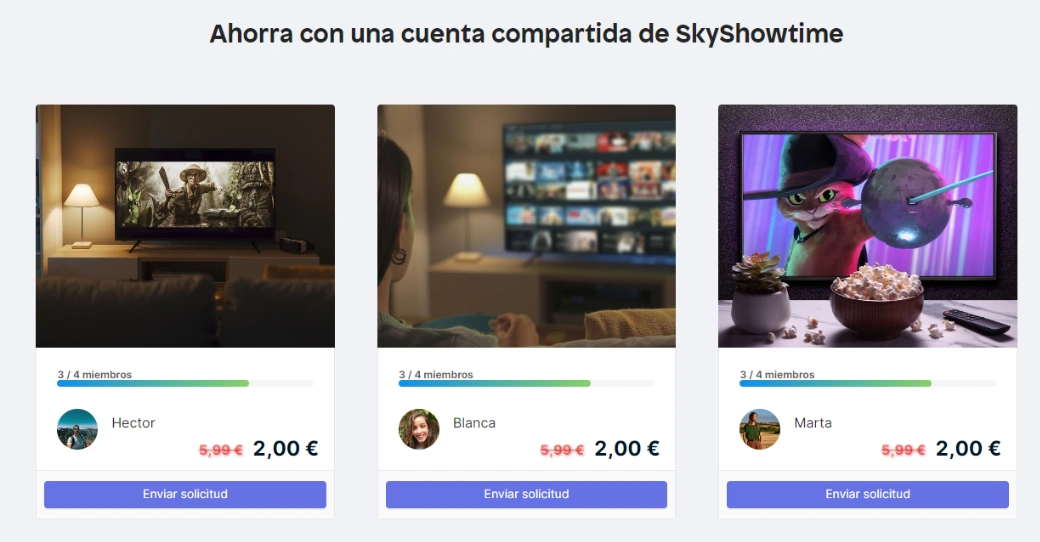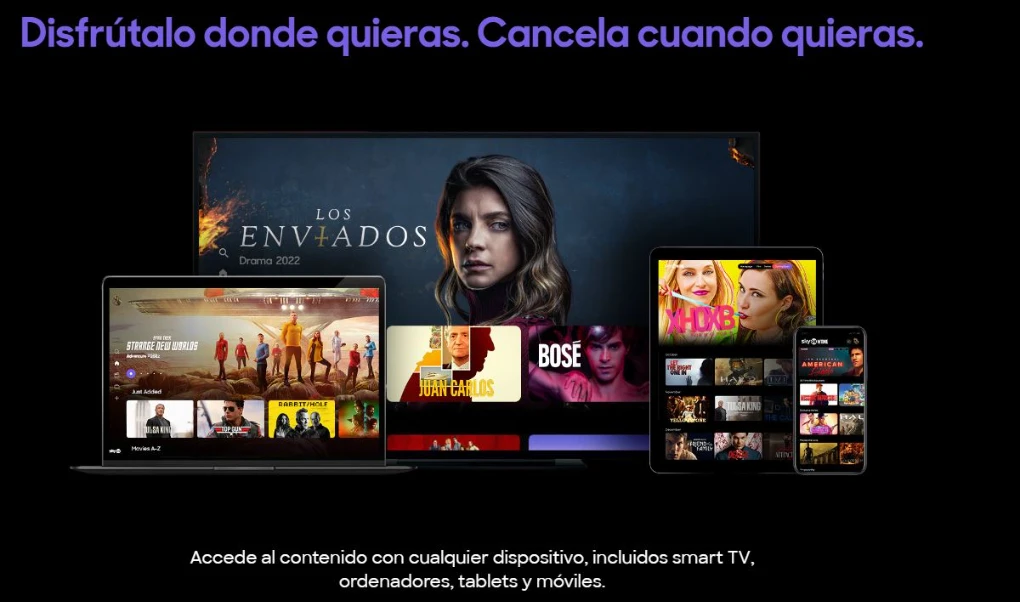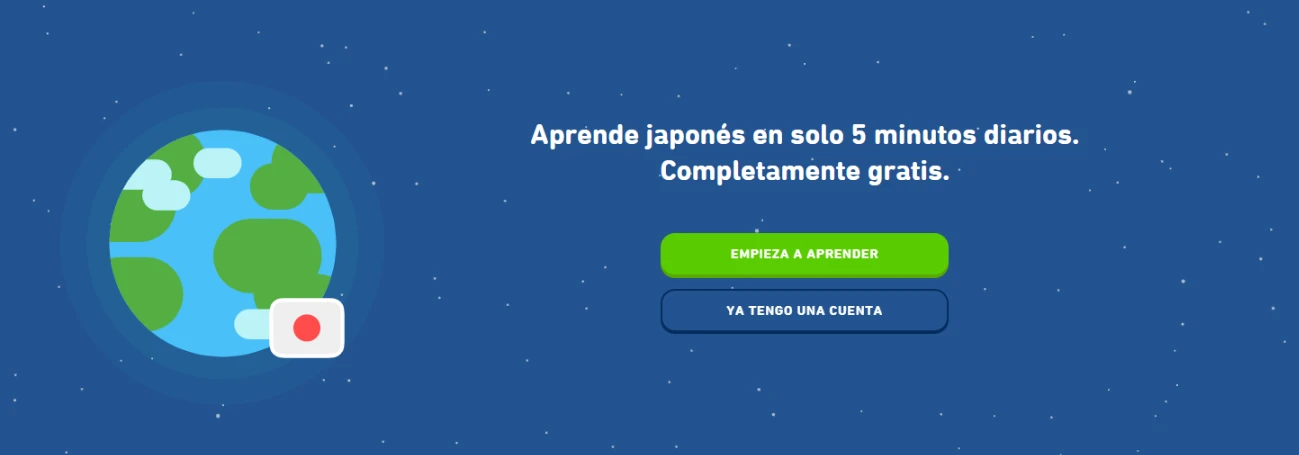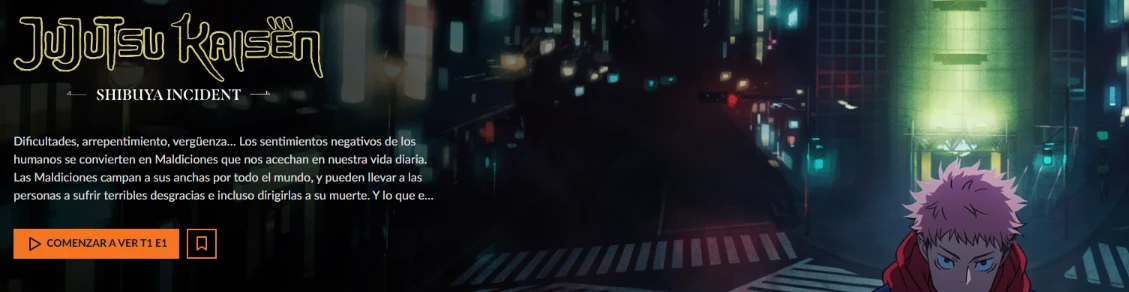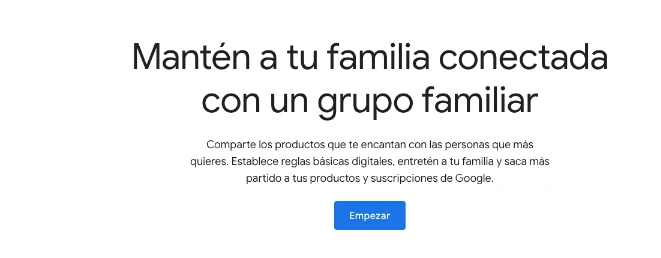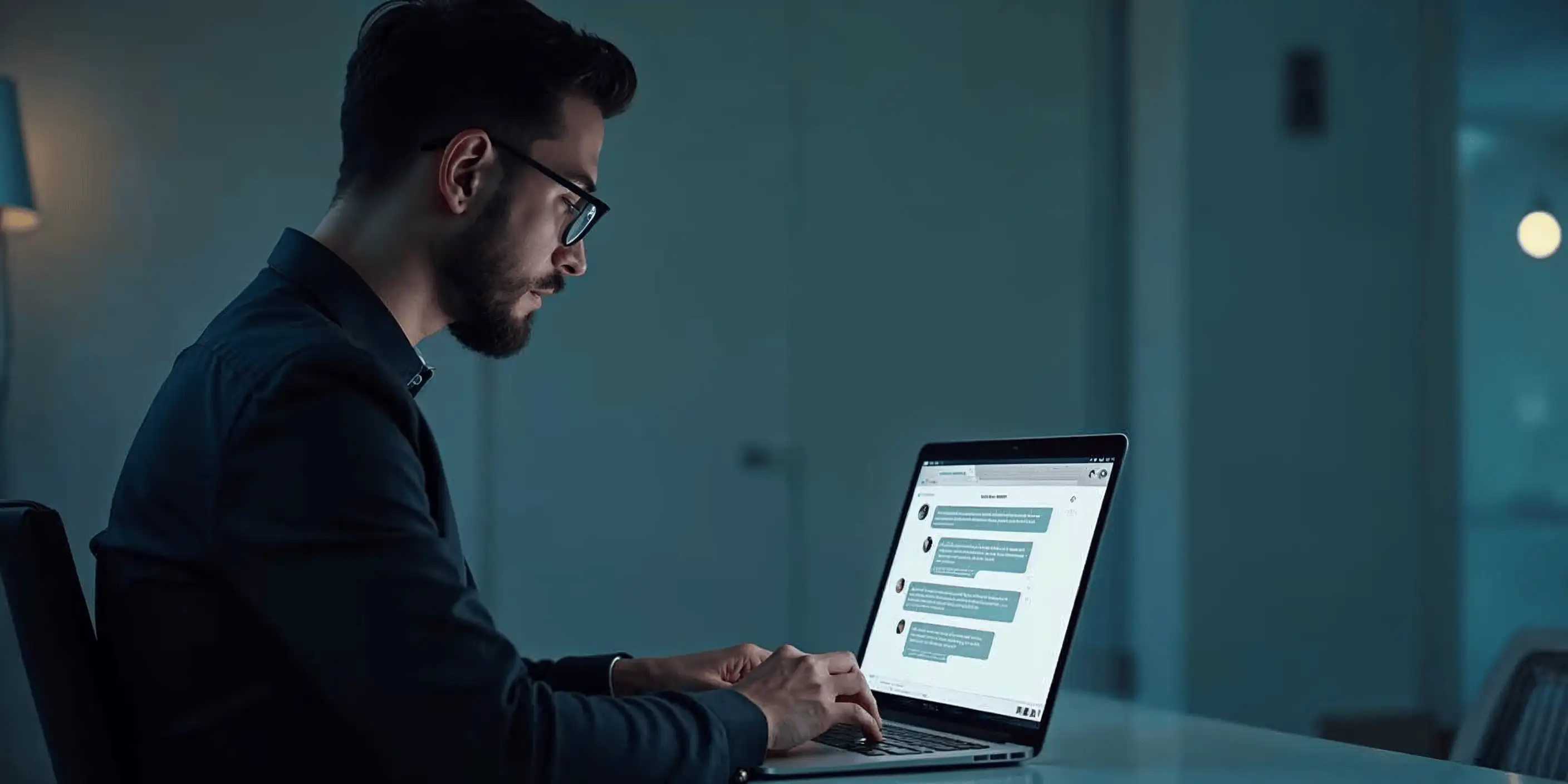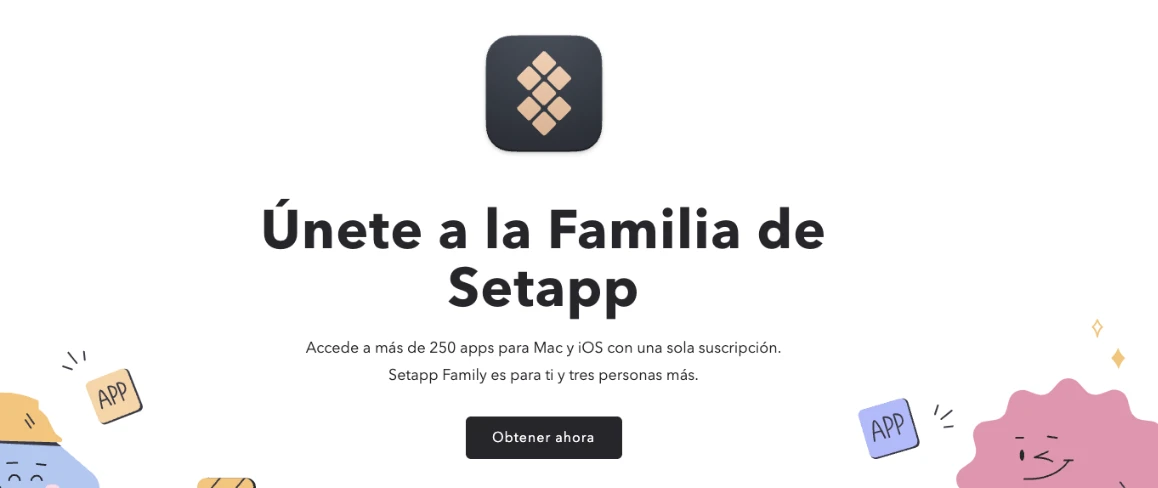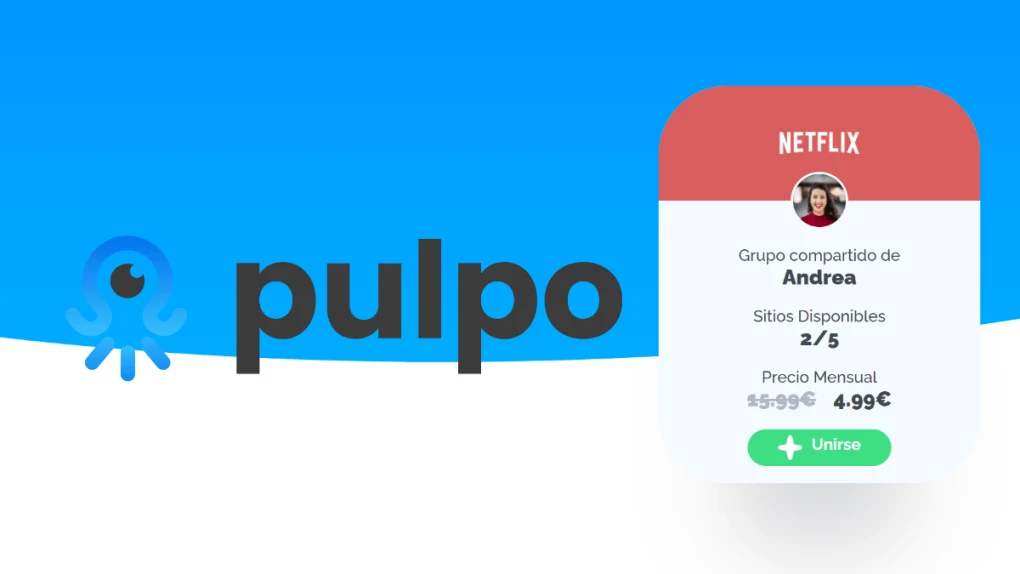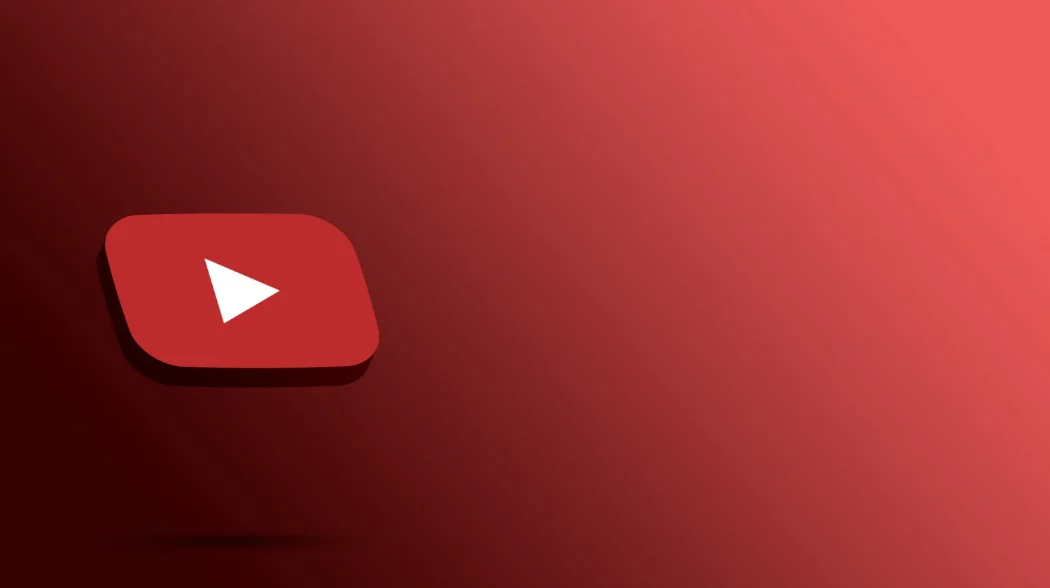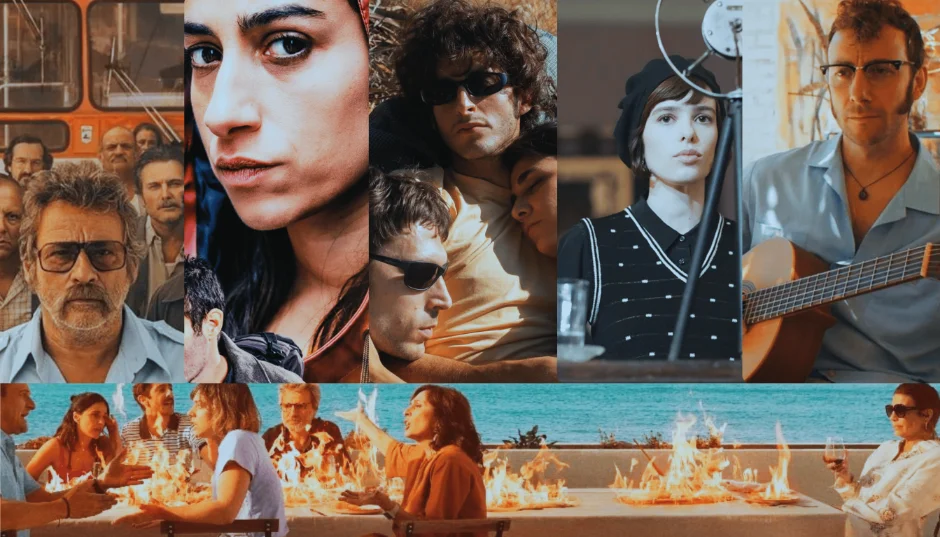How to create your perfect resume with Canva?
In the job search, it is crucial to have a well-designed resume that highlights your skills and professional experience.

In the job search, it is crucial to have a well-designed resume that highlights your skills and professional experience. A great tool that can help you achieve this is Canva, an online platform that allows you to create professional designs easily and without the need for advanced graphic design knowledge. In this article, we will provide you with a step-by-step guide on how to use Canva to create your resume and stand out among other candidates.
How Canva can help you
Before we delve into the details of how to create your resume with Canva, it's important to understand what Canva is and why you should consider it as an option for designing your resume.
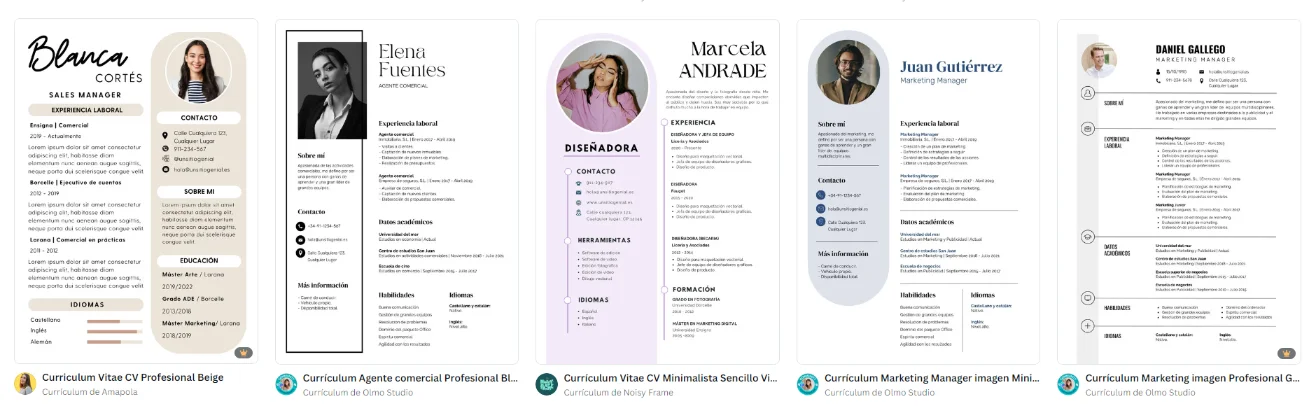
Canva is a versatile and powerful tool that has revolutionized the way online designs are created. Based in Sydney, Australia, this platform was founded in 2012 by Melanie Perkins, Cliff Obrecht, and Cameron Adams. What started as an idea in college has turned into a global company with millions of users worldwide.
It also has a Premium version, called Pro that gives you more features and exclusive designs. At Sharingful you can have the Pro version using the Canva Team mode which allows up to 5 people at a very reduced price.
What is Canva and why use it for your resume?
Canva is an online platform that offers a wide range of tools and resources for designing graphics, presentations, social media posts, and of course, resumes. Its intuitive interface and its wide variety of pre-designed templates make it the perfect option for those who want to create a professional resume quickly and efficiently.
In addition to its ease of use, Canva also stands out for its focus on creativity and customization. With a library of graphic elements, fonts, and colors, users have the freedom to unleash their imagination and create unique designs that reflect their style and personality.
Creating an account in Canva
The first step to start using Canva is creating a free account. You can do this by visiting the Canva website and clicking on "Sign up" in. in the top right corner. Then, simply follow the instructions to enter your name, email address, and set a password. Once you have created your account, you will be ready to start designing your resume.
Steps to design your resume on Canva
Now that you have an account on Canva, it's time to start designing your resume. Follow these steps to achieve a professional and striking result.
Selecting the right template for your resume
The first step is to choose a template that suits your style and needs. Canva offers a wide variety of resume templates that you can filter by industry, design, and format. Take the time to explore the different options and choose the one that best suits your experience and personality.
Make sure the template you choose reflects the industry in which you operate. For example, if you are looking for work in graphic design, opt for a creative and modern template that shows off your creativity. If your field is more corporate, choose a more sober and professional template to convey seriousness.
Customizing your resume: colors, fonts, and more
Once you have selected a template, it's time to customize it to suit your personal style and highlight your skills. Canva allows you to change the colors, fonts, and other design elements of the template. Remember to maintain a professional and consistent appearance at all times.
Consistency in design is key for your resume to be visually appealing. Choose a color palette that is harmonious and easy to read, and select legible fonts that give a polished look to your information. Consistency in design will show your attention to detail and care for the presentation of your information.
Adding your personal and professional information
The next step is to add your personal and professional information to the resume. Canva provides different design options for each section such as work experience, education, skills, and more. Be sure to provide clear and concise information that highlights your strengths and achievements.
In the work experience section, highlight your most relevant responsibilities and achievements for the position you are applying for. In education, mention your academic degrees and any relevant training. Remember that the key is to be concise and relevant, presenting the information in a way that effectively captures the recruiter's attention.
Tips to highlight your resume on Canva
Creating a resume Being visually appealing is just the first step to stand out among other candidates. Here are some additional tips to ensure your resume makes a lasting impression.
Effectively highlighting your work experience is crucial to catch the attention of recruiters. In addition to using visual elements, such as icons and graphics, you can also include brief infographics that summarize your achievements clearly and concisely. These infographics can be an excellent way to highlight your skills in a visually appealing way.
Using visual elements to highlight your experience
Canva allows you to add visual elements to your resume, such as icons, graphics, and images. Use these elements strategically to highlight your most relevant experience and achievements. However, remember that less is more and these elements should complement your resume, not distract from the main information.
Also, consider incorporating testimonials or recommendations from former employers or colleagues in your resume. These quotes can add credibility to your profile and offer recruiters an additional perspective on your professional skills and aptitudes.
Avoiding common mistakes in resume design
Although Canva's design can make it easy to create a visually appealing resume, you should be careful to avoid some common mistakes in resume design. Avoid using extravagant fonts, flashy colors, and overly complicated designs. Remember that your resume should be easy for recruiters to read and understand.
Saving and sharing your resume from Canva
Once you've finished designing your resume in Canva, it's time to save and share your masterpiece. Canva allows you to save your resume in different formats, such as PDF, PNG or JPEG. Choose the most convenient format according to your needs and download your resume.
Also, it's important to note that Canva offers the possibility of further customizing your resume with a wide range of fonts, colors and visual elements. This allows you to highlight your skills and experience in a unique and appealing way to recruiters.
File formats and download options
Remember that choosing the file format is important when saving your resume. In most cases, it's recommended to save your resume In PDF format, as it is compatible with most systems and ensures that the formatting remains intact. However, verify the specific instructions of the company or employer before sending your resume.
In addition, Canva gives you the option to save your resume in the cloud, which facilitates access from any device at any time. This feature is ideal for those who wish to have their resume always available and updated.
Sharing your resume directly from Canva
In addition to downloading your resume, Canva allows you to share it directly from the platform. You can send a link of your resume by email or post it on your social media profiles and job search platforms. Make sure to review your resume well before sharing it to avoid any mistakes or incorrect information.
On the other hand, Canva also offers you the possibility of creating an interactive version of your resume, which includes links to your online portfolio, social media profiles or highlighted projects. This feature is ideal for highlighting your creativity and digital skills in front of potential employers.
Why is Canva a good option for your resume?
Broadly speaking, Canva is a powerful and easy-to-use tool for creating a visually attractive resume. With its wide variety of templates and design tools, you can create a customized resume that stands out from the rest. Remember to follow the steps and tips mentioned in this article to ensure that your resume looks professional and makes a good impression on recruiters.
Creating your resume with Canva is an excellent option for those who want to stand out in their job search. Don't waste any more time and start designing your resume in Canva today!
In addition, Canva not only allows you to design resumes but also offers the possibility of creating business cards, posters, infographics and much more. This versatility makes Canva an integral tool for your graphic design needs. You can explore different styles, colors and fonts to fully customize your creations and make them unique.
Canva's intuitive interface makes the design process easy, even for those who have no previous experience in graphic design. With just drag and drop elements, you can create professional designs in a matter of minutes. Take advantage of the creativity that Canva offers you and stand out in any project you propose.