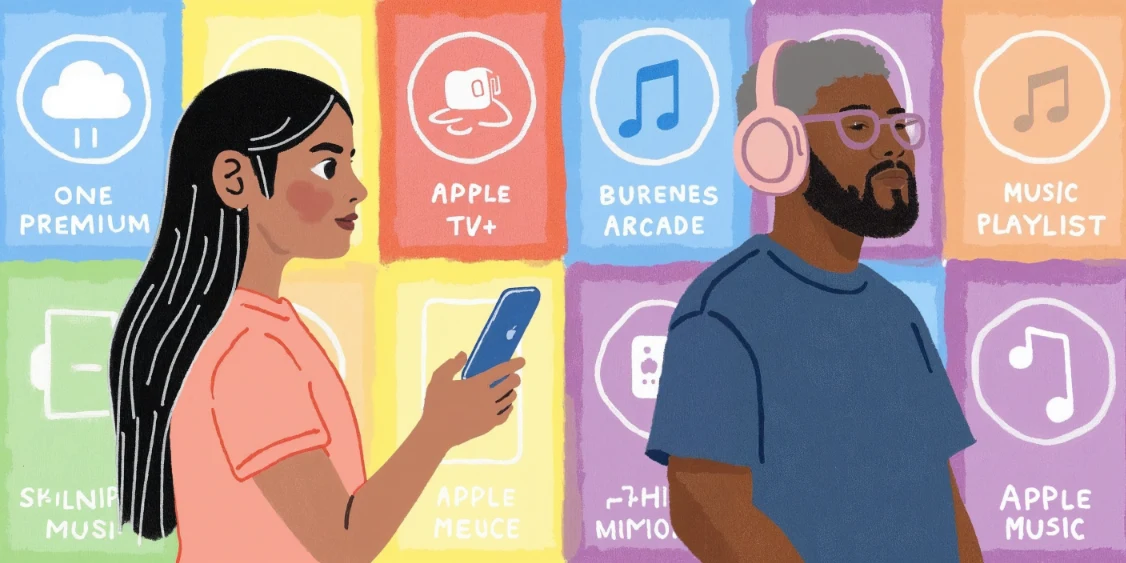Switch plan on Apple One
Switching to Apple One Premium can be a good option if you use many of the services offered by Apple.

Apple One Premium is a package of services offered by Apple to its users. This package includes Apple Music, Apple TV+, Apple Arcade, Apple News+, Apple Fitness+, and 2TB of iCloud storage. If you're thinking about switching your current plan to Apple One Premium, this article will guide you through the process.
Why Switch to Apple One Premium?
Before switching to Apple One Premium, it's important to understand why this plan might be beneficial for you. Apple One Premium offers a number of advantages that might make it worth the switch.
First of all, Apple One Premium offers a gran cantidad de servicios in a single package. This means you can access all these services with a single subscription, instead of having to subscribe to each one separately. This not only simplifies the management of your subscriptions but puede ahorrarte dinero.
Additionally, Apple One Premium offers 2TB of iCloud storage. This is especially useful if you have many files you need to store in the cloud. With 2TB of storage, you'll have plenty of space to save your photos, videos, documents, and other files.
It also allows you to share the subscription with up to 5 other people, so by sharing Apple One, you can have the best possible Apple plan at a lower price than the individual one.
How to Switch to Apple One Premium
Switching to Apple One Premium is a fairly simple process. Below, we explain how to do it step by step.
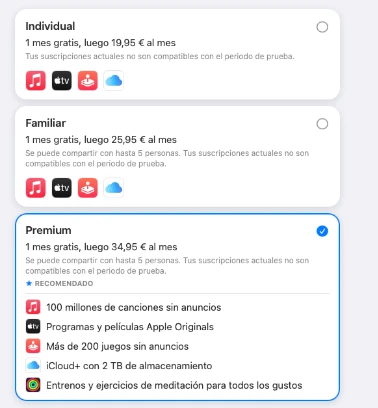
Step 1: Open the Settings App
The first step to switching to Apple One Premium is to open the Settings app on your Apple device. This app has an icon that looks like a gear.
Once you've opened the Settings app, you should see an option that says "Apple ID, iCloud, iTunes & App Store." Tap this option to continue.
Step 2: Go to the Subscriptions Section
After tapping "Apple ID, iCloud, iTunes & App Store," you'll see a series of options. You should see an option that says "Subscriptions." Tap this option to view all your current subscriptions.
In the Subscriptions section, you should see an option that says "Apple One." Tap this option to continue.
Step 3: Select Apple One Premium
After tapping "Apple One," you'll see a series of Apple One plans. You should see an option that says "Premium." Tap this option to select Apple One Premium.
Once you've selected Apple One Premium, you should see an option that says "Buy." Tap this option to purchase Apple One Premium. After doing so, you should receive a confirmation that your purchase was successful.
Considerations Before Switching to Apple One Premium
Before switching to Apple One Premium, there are a few things you should consider. First, you should make sure you really need all the services that Apple One Premium offers. If you only use one or two of these services, it might not be worth switching to Apple One Premium.
Additionally, you should keep in mind that Apple One Premium is more expensive than the other Apple One plans. Therefore, you should make sure you can afford the cost of Apple One Premium before making the switch.
Finally, you should keep in mind that once you switch to Apple One Premium, you won't be able to return to your previous plan. Therefore, you should be sure you want to make the switch before doing so.