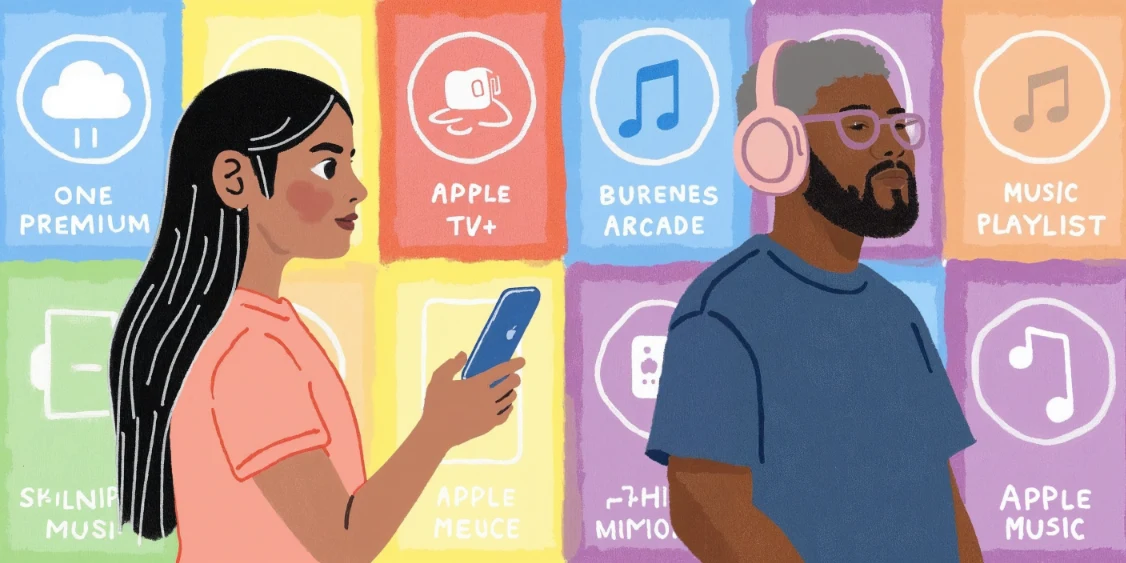Ways to have more space on iCloud
There are several ways to get more iCloud space, such as subscribing to Apple One.

Ways to Get More Space on iCloud
iCloud is a cloud storage service offered by Apple that allows users to save and sync data across all their Apple devices. However, the free storage space on iCloud is limited to 5GB, which can quickly fill up with photos, videos, documents, and other data. Fortunately, there are several ways to get more space on iCloud. In this article, we will explore some of these options.
How iCloud Space is Used
Before you can free up space on iCloud, it's important to understand how storage space is used. Data stored in iCloud includes photos and videos, documents, app data, device backups, and more. You can see how much iCloud space you are using and what types of data are taking up the most space in the iCloud settings on your Apple device.
To do this, go to Settings > [your name] > iCloud. Here, you can see a chart showing how your iCloud space is used. You can also see a list of all your apps that use iCloud and how much space they are using. This can help you identify where you can free up space.
Ways to Free Up Space on iCloud
Delete Old Backups
One of the easiest ways to free up space on iCloud is by deleting old backups of your devices. iCloud backups can take up a lot of space, especially if you have multiple devices. To delete a backup, go to Settings > [your name] > iCloud > Manage Storage > Backups. Here, you can see a list of all your backups and how much space they are using. To delete a backup, simply tap on it and then tap "Delete Backup."
It's important to note that deleting a backup will remove all data from that backup. Therefore, you should only do this if you are sure you won't need to restore your device to that backup in the future.
Optimize Photo and Video Storage
Photos and videos can take up a lot of space on iCloud, especially if you take many high-resolution photos and videos. One way to free up space is by enabling the "Optimize Storage" feature in the Photos settings on your device. When this feature is enabled, your device will keep the full-resolution versions of your photos and videos in iCloud but will store lower-resolution versions on your device to save space.
To enable this feature, go to Settings > [your name] > iCloud > Photos and then turn on "Optimize Storage." It's important to note that you will need an internet connection to access the full-resolution versions of your photos and videos when this feature is enabled.
Delete Unnecessary Documents and Data
Another way to free up space on iCloud is by deleting unnecessary documents and data. This can include old documents you no longer need, app data you no longer use, and more. To do this, go to Settings > [your name] > iCloud > Manage Storage. Here, you can see a list of all your apps that use iCloud and how much space they are using. To delete data from an app, simply tap on it and then tap "Delete Documents and Data."
It's important to note that deleting documents and data from an app will remove that data from all your devices that use iCloud. Therefore, you should only do this if you are sure you won't need that data in the future.
Buy More iCloud Storage
If you have tried all the above ways to free up space on iCloud and still need more space, you might consider buying more iCloud storage. Apple offers several iCloud storage plans that you can purchase for a monthly fee. iCloud storage plans range from 50GB to 2TB.
To buy more iCloud storage, go to Settings > [your name] > iCloud > Manage Storage > Change Storage Plan. Here, you can see the different storage plans available and their prices. To purchase a plan, simply select the plan you want and then follow the on-screen instructions to complete your purchase.
Subscribe to Apple One
By subscribing to Apple One Premium, you get 2TB of iCloud, which allows you to have a large amount of available space plus the benefits of the subscription. The main benefits of Apple One Premium include Apple Music, Apple TV+, Apple Fitness+, Apple Arcade, plus the 2TB of iCloud.
So if you are an Apple user, this is likely the best option for you, as you are probably using some of these services separately.