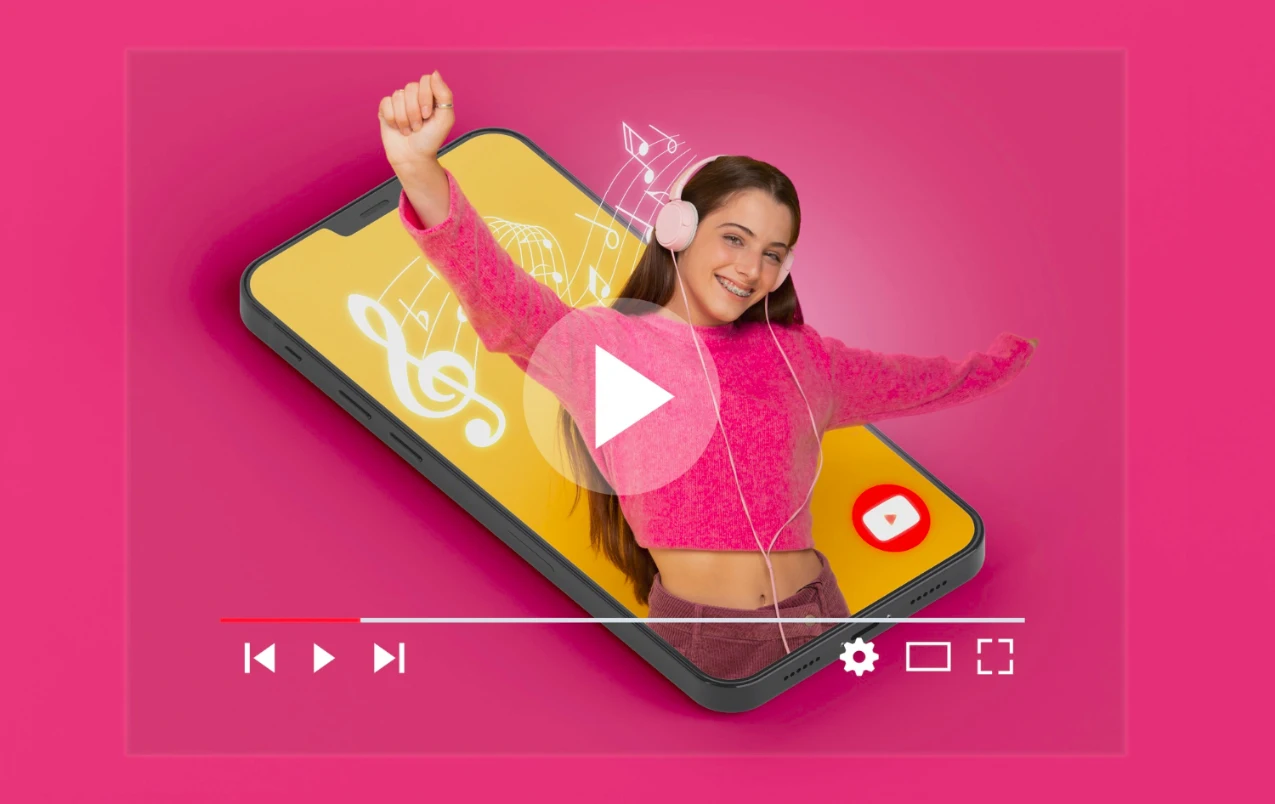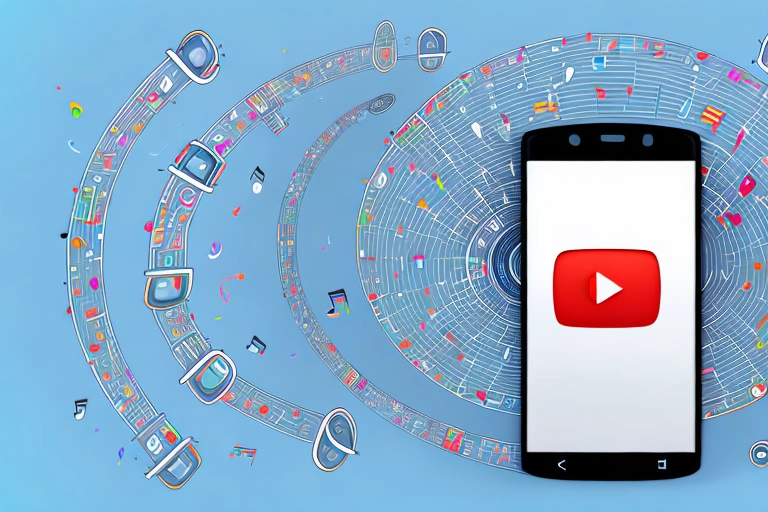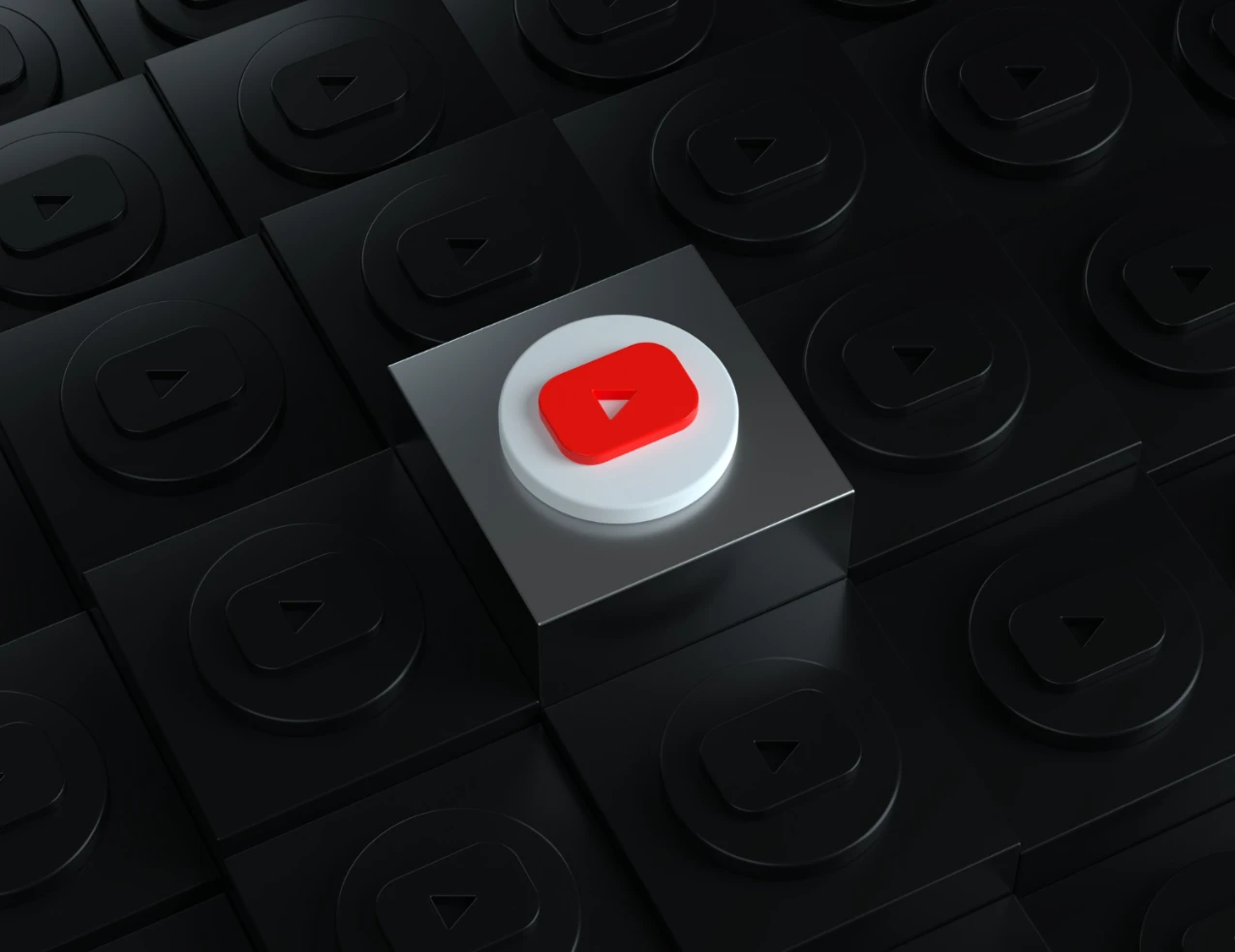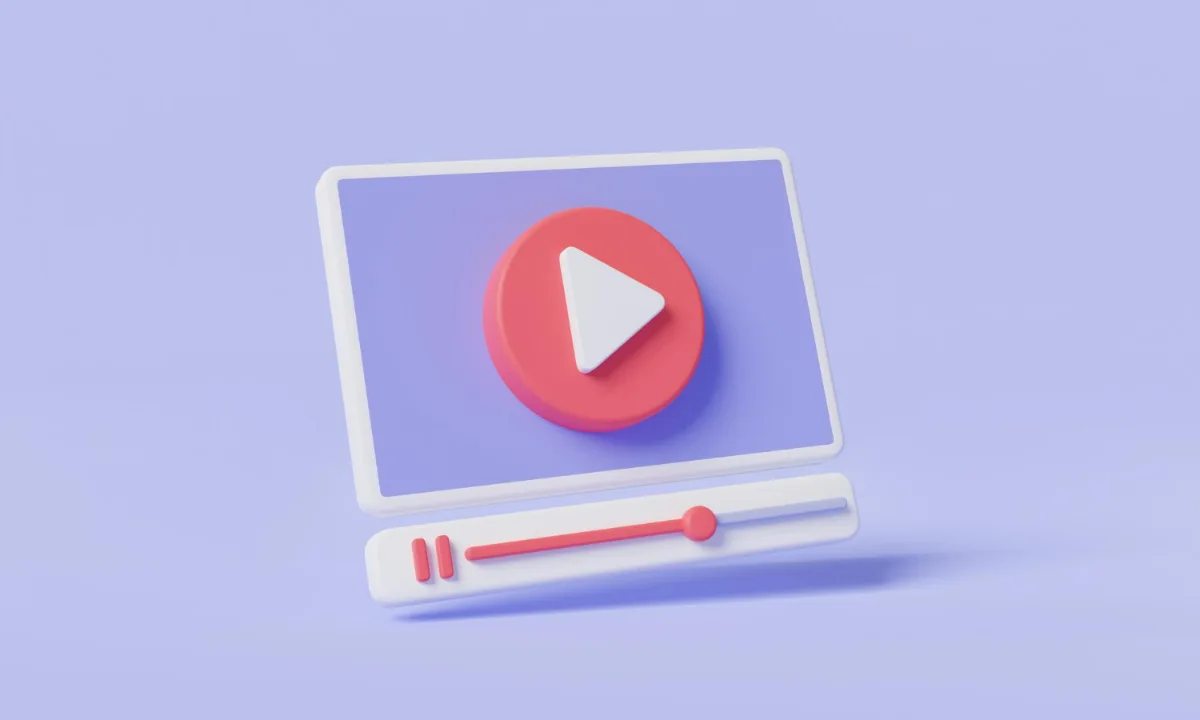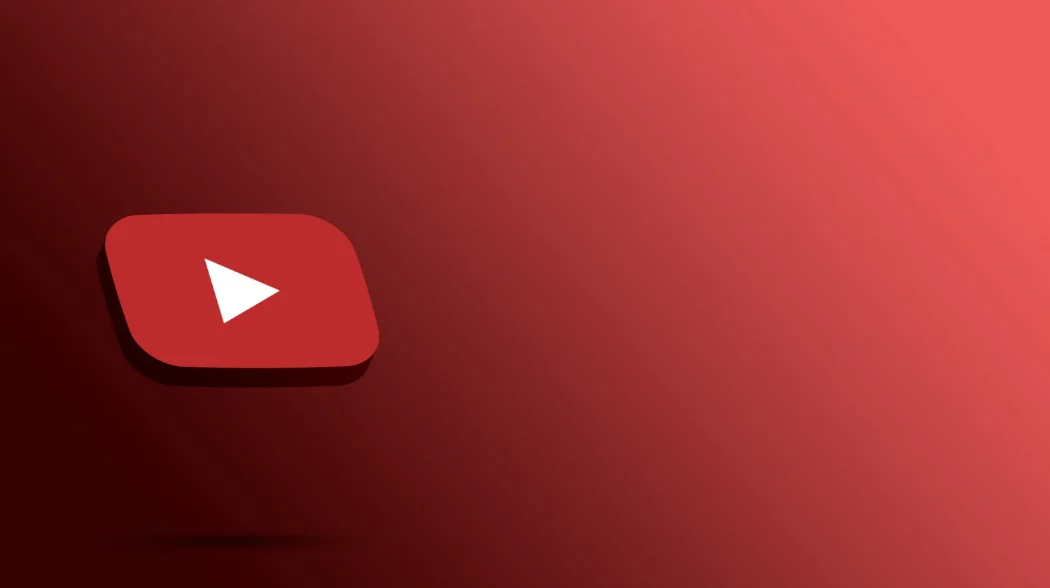How to remove YouTube ads on your Smart TV
For many Smart TV users, the constant appearance of adverts during videos can become annoying and disrupt the viewing experience.
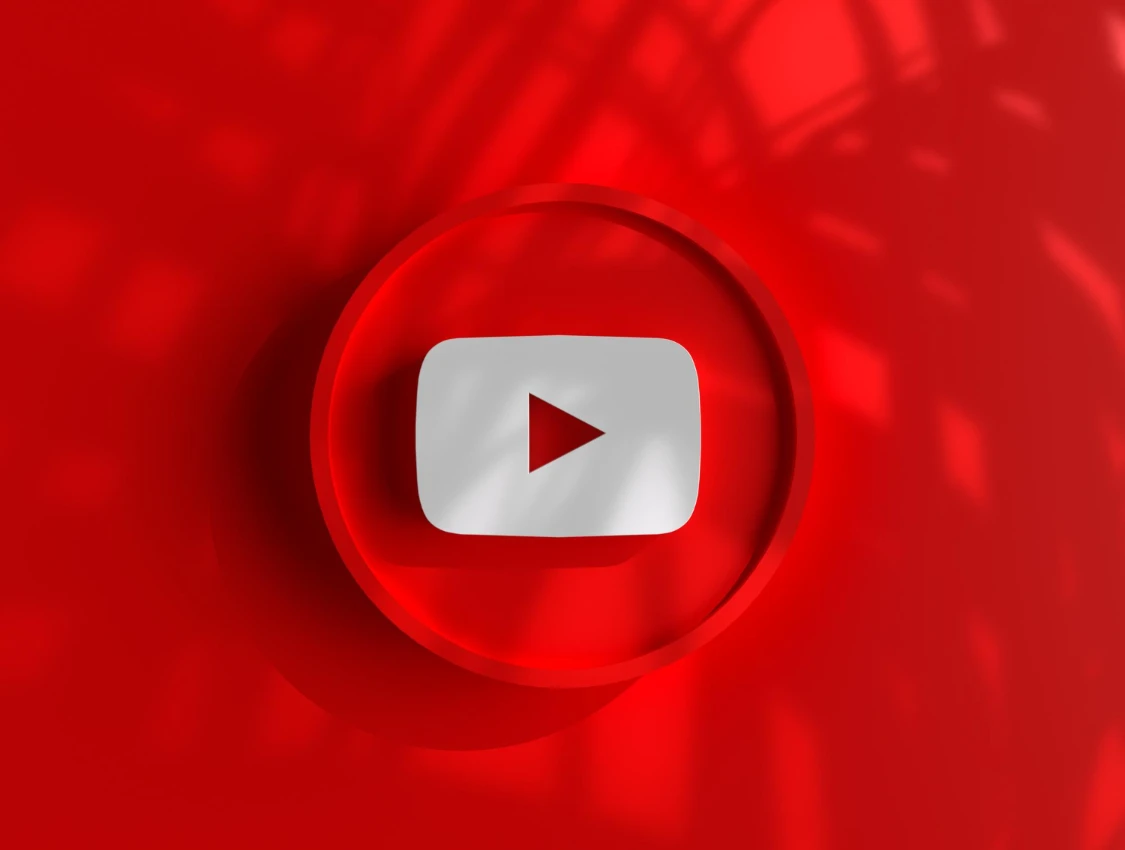
For many Smart TV users, the constant appearance of ads during videos can become annoying and disrupt the viewing experience. Fortunately, there are several options you can consider to eliminar los anuncios en YouTube on your Smart TV.
How to Avoid YouTube Ads on Smart TV
If you want to avoid YouTube ads on your Smart TV, there are different methods you can try. One of the most effective approaches is subscribing to YouTube Premium. This YouTube subscription service offers an ad-free experience, allowing you to enjoy your favourite videos without interruptions. Additionally, you will also gain access to exclusive content and be able to download videos to watch offline.
Another option is to compartir una suscripción a YouTube Premium in family mode. This option allows you to invite other family members to join your subscription, meaning everyone can enjoy an ad-free experience on their devices.
Moreover, you should note that YouTube Premium not only frees you from ads but also gives you the possibility to disfrutar de música en streaming sin interrupciones and access to YouTube Originals, a series of exclusive shows and movies produced by YouTube.
Subscribe to YouTube Premium
To subscribe to YouTube Premium, simply follow these steps:
- Open the YouTube app on your Smart TV.
- Search for and select the YouTube Premium subscription option.
- Follow the on-screen instructions to complete the subscription process.
Once you have subscribed, you can enjoy your favourite videos without ads on your Smart TV.
Share YouTube Premium Family
If you want to compartir una suscripción a YouTube Premium with other family members, follow these steps:
- Log in to your YouTube Premium account.
- Access your account settings.
- Select the "Share subscription" or "Family settings" option.
- Invite your family members to join your shared subscription.
Once your family members have accepted the invitation, they can enjoy an ad-free experience on their devices.
Use Sharingful to Get YouTube Premium
If the cost of a YouTube Premium subscription does not fit your budget, you can consider using Sharingful. This platform allows you to share a YouTube Premium subscription with other users in exchange for participating in promotional tasks and activities, so you can have YouTube Premium for €3.00. It can be an interesting option if you want to enjoy an ad-free experience on your Smart TV without having to pay the full price of a subscription.