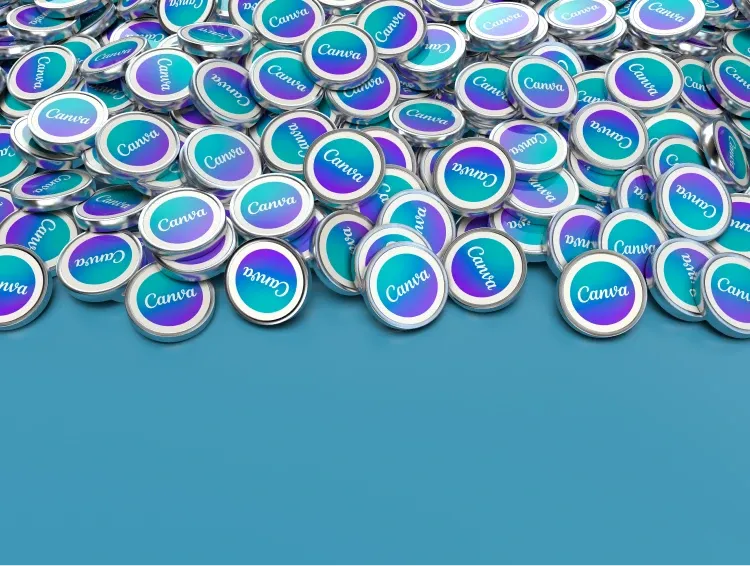5 ideas for social media that you can do with Canva
Canva is a versatile tool that can be used for a variety of purposes, including creating content for social media.

Canva is an online graphic design tool that allows users to create custom designs using predefined templates. It is a versatile tool that can be used for a variety of purposes, including creating content for social media. In this article, we will explore five social media ideas you can create with Canva.
1. Creating Graphics for Social Media Posts
One of the most popular ways to use Canva is for creating graphics for social media posts. Canva offers a variety of templates that can be customised to fit your brand and message. You can change the colours, fonts, images, and text to create a design that suits your needs.
Additionally, Canva also offers the option to upload your own images, allowing you to incorporate your own graphics or photographs into your designs. This can be especially useful if you have a specific brand or visual style you want to maintain across all your social media posts.
How to Do It
To create a graphic for a social media post, simply select the "Social Media" option from Canva's template menu. Then, choose the template you like best and start customising it. You can change the text, colours, fonts, and images until you are satisfied with your design. Finally, save your design and download it so you can upload it to your social media.
2. Creating Infographics
Infographics are an excellent way to present information in a visually appealing manner. With Canva, you can create custom infographics that can be shared on your social media. Infographics can be a great way to share data, statistics, or information in a way that is easy to understand and share.
Canva offers a variety of infographic templates that can be customised to fit your content. You can change the colours, fonts, images, and text to create an infographic that suits your needs.
How to Do It
To create an infographic, select the "Infographic" option from Canva's template menu. Then, choose the template you like best and start customising it. You can change the text, colours, fonts, and images until you are satisfied with your design. Finally, save your design and download it so you can upload it to your social media.
3. Creating Social Media Covers
Social media covers are an important part of your online presence. They are the first thing people see when they visit your profile, so it is important that they represent your brand well. With Canva, you can create custom covers for your social media that reflect your brand and message.
Canva offers a variety of social media cover templates that can be customised to fit your brand. You can change the colours, fonts, images, and text to create a cover that suits your needs.
How to Create Social Media Covers
To create a social media cover, select the "Social Media Cover" option from Canva's template menu. Then, choose the template you like best and start customising it. You can change the text, colours, fonts, and images until you are satisfied with your design. Finally, save your design and download it so you can upload it to your social media.
4. Creating Social Media Ads
Social media ads are an excellent way to reach a wider audience. With Canva, you can create custom ads for your social media that capture the attention of your target audience.
Canva offers a variety of social media ad templates that can be customised to fit your brand and message. You can change the colours, fonts, images, and text to create an ad that suits your needs.
How to Create Social Media Ads
To create a social media ad, select the "Social Media Ad" option from Canva's template menu. Then, choose the template you like best and start customising it. You can change the text, colours, fonts, and images until you are satisfied with your design. Finally, save your design and download it so you can upload it to your social media.
5. Creating Social Media Stories
Social media stories are an excellent way to share content in a more personal and interactive way. With Canva, you can create custom stories for your social media that capture the attention of your audience.
Canva offers a variety of social media story templates that can be customised to fit your brand and message. You can change the colours, fonts, images, and text to create a story that suits your needs.
How to Do It
To create a social media story, select the "Social Media Story" option from Canva's template menu. Then, choose the template you like best and start customising it. You can change the text, colours, fonts, and images until you are satisfied with your design. Finally, save your design and download it so you can upload it to your social media.