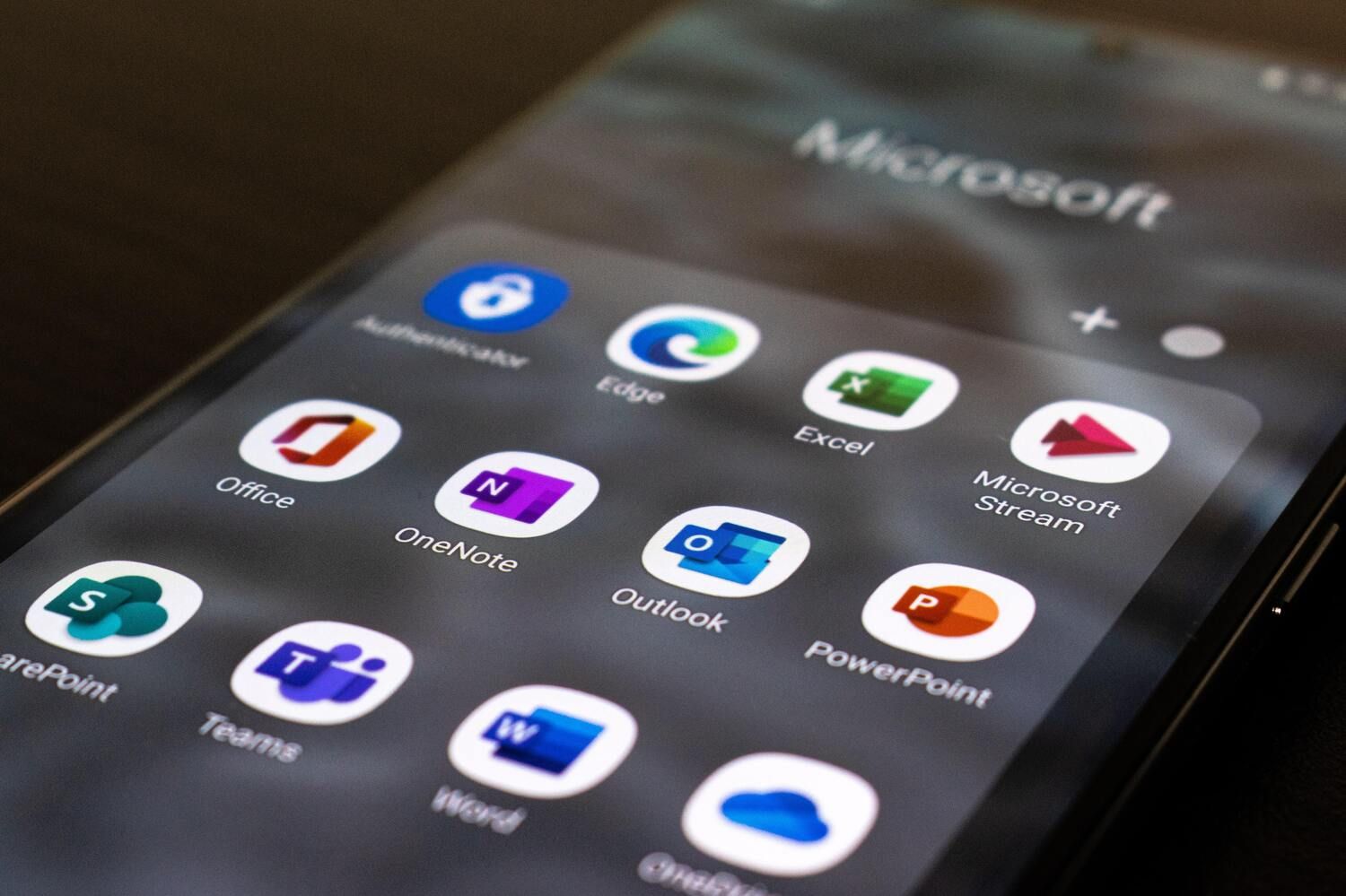
Share Microsoft 365 account
Sharing a Microsoft 365 account allows you to have Microsoft Word, PowerPoint, and more tools for very little money per month.
From £1.33/month
Share Microsoft 365 on Sharingful
Sharingful helps you to share the cost of your favorite subscriptions and save up to 70% of the price.
Did you know that the subscription price for Microsoft 365 is £7.99, but by sharing the Microsoft 365 account, you can have it from just £1.33 per month?
Sharing a Microsoft 365 account is very easy.

Become an admin
Register and click on "Create a family group" if you already have a Microsoft 365 subscription and want to share your account with others.
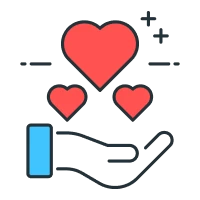
Form the family
Create a Microsoft 365 family, you will be able to share the account with up to 5 more people. You will only have to select how many people you want to share the subscription with.

Receive the payments
Once you have formed the family, you will receive the money from your family members at the end of each month from the date they joined. You will receive £6.65 per person and you can receive up to a total of £1.33 by sharing your subscription with 5 more people.
Save with a shared Microsoft 365 account.

3 / 4 members
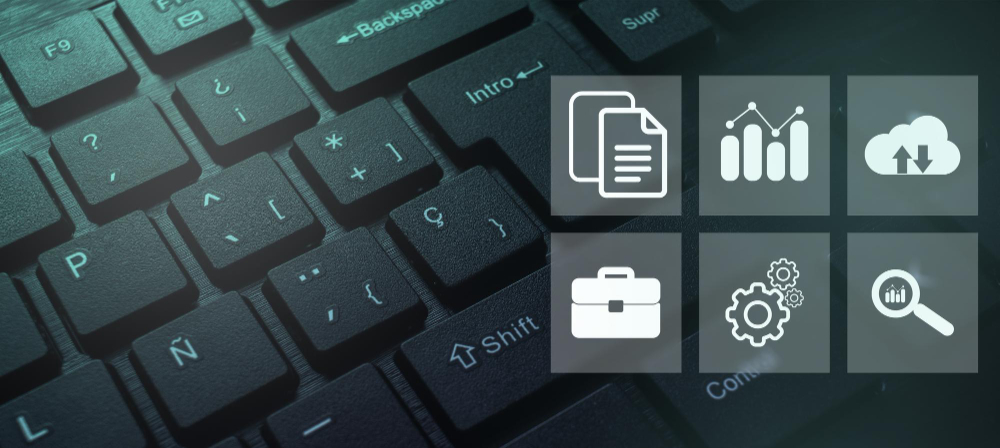
3 / 4 members

3 / 4 members
Follow these 3 steps to join a Microsoft 365 family.
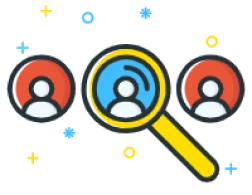
Look for a family.
Click on "Choose family" and select the Microsoft 365 family you want to join.
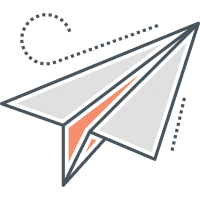
Send requests
Now you will only have to send a request to the family you want to join.

Access the wallet
Once the administrator has accepted your request, you will only have to accept the invitation from Microsoft 365 that you will receive in your email.
What do you want to do?
Share my Microsoft 365 account
Join someone else's Microsoft 365 family
Invite other people to join your family or accept requests you receive to become part of your family; this way, you'll save money with the shared account.
Every month, you will receive the contributions from the other members and save on your family subscription. It's a smart way to enjoy your favorite music platform without overspending. Enjoy all the content and save money!

Join a Sharingful family. Enjoy your favorite subscriptions and save money by sharing the costs of family subscriptions with others.
By sharing the subscription, you can save up to 80% of the cost of the family subscription.

Testimonials from our users
Share Microsoft 365 account
How to Save by Sharing Your Microsoft 365 Account on Sharingful?
In today's digital age, sharing resources and services is more common than ever. An increasingly popular practice is sharing subscription accounts, such as a Microsoft 365 account, with friends and family.
What is a Microsoft 365 Account?
Before diving into the details of sharing your Microsoft 365 account, it's important to understand exactly what this account is. Microsoft 365 is a subscription that provides you access to various essential Microsoft tools and services, such as Word, Excel, PowerPoint, and Outlook. It also includes cloud storage and other useful features for work and daily productivity.
These tools are fundamental in the business and academic fields, and many people rely on them for their daily tasks. However, subscribing to a Microsoft 365 account can be costly for some users. This is where the idea of sharing this subscription with others comes into play.
Sharing a Microsoft 365 account not only allows you to save money, but it can also be beneficial in terms of collaboration and access to premium tools. For example, if you are a student and share an account with your classmates, everyone can access the same tools and work on joint projects more efficiently.
Moreover, sharing a Microsoft 365 account can also be useful in work environments. Imagine working in a small company where not all employees need to use the Microsoft 365 tools at the same time. Sharing an account would allow employees to access the tools when they need them, without having to purchase multiple individual subscriptions.
How to Share Your Microsoft 365 Account on Sharingful?
To share your Microsoft 365 account on Sharingful, follow these simple steps:
- Log in to your Microsoft 365 account on the official website.
- Look for the "Share account" option in your profile.
- Generate a unique link to share your account.
- Send the link to the people you want to share your account with.
Sharing your Microsoft 365 account can be an excellent way to maximize its use and benefit from the various tools and services it offers. By sharing your account, you can allow other people to access applications like Word, Excel, PowerPoint, and Outlook, giving them the opportunity to work on joint projects, collaborate on documents, or even manage shared emails.
In addition, sharing your Microsoft 365 account on Sharingful gives you the ability to set custom permissions for each person you share with. This means you can control who has access to which applications and files, allowing you to maintain the privacy and security of your information.
Once you've shared your Microsoft 365 account, Sharingful takes care of all the management and payments, so you don't have to worry about anything.
In summary, sharing your Microsoft 365 account can be a convenient and efficient option to make the most of the services and applications it offers.
What Tools Does Microsoft 365 Offer?
One of the most used tools in Microsoft 365 is Microsoft Word. Word is a complete word processor that allows you to create and edit documents efficiently. With a wide range of functions and formatting options, Word has become an indispensable tool for most people.
Whether you're drafting a report, writing a cover letter, or just taking notes, Word provides you with all the necessary tools to make your documents professional and aesthetically pleasing. In addition, the real-time collaboration capability allows multiple people to work on the same document simultaneously.
In addition to basic text editing functions, Word also offers a variety of advanced tools that can streamline your workflow. For example, you can insert tables and charts to organize and clearly visualize data. You can also add images, shapes, and other visual elements to make your documents more attractive and easy to understand.
Another useful feature of Word is its ability to automatically generate tables of contents, indexes, and bibliographies. This is especially useful when you're working on long documents, such as theses or extensive reports. With just a few clicks, Word can create a detailed table of contents that allows you to quickly navigate through your document and find the information you need.
In addition to these tools, Word also offers a wide range of formatting options to customize the style and layout of your documents. You can change the font, size, and color of the text, apply predefined styles, or create your own custom styles. You can also adjust margins, text spacing, and alignment to achieve the desired look.
What Benefits Do You Get by Sharing Your Microsoft 365 Account on Sharingful?
There are several benefits to sharing your Microsoft 365 account on Sharingful. One of the main benefits is savings. By sharing the costs of a Microsoft 365 subscription with others, each user can significantly reduce their individual expenses.
In addition to economic savings, sharing a Microsoft 365 account on Sharingful also promotes collaboration and the exchange of ideas. Microsoft 365 tools provide a perfect platform for teamwork and effective coordination. You can edit and comment on documents in real time, facilitating collaboration on joint projects.
For example, imagine you have a distributed work team in different geographical locations. Sharing your Microsoft 365 account on Sharingful will allow you to communicate and collaborate seamlessly, regardless of distance. You can schedule virtual meetings through Microsoft Teams, share important files on OneDrive, and collaborate in real time on Word, Excel, or PowerPoint documents.
Moreover, by sharing your Microsoft 365 account on Sharingful, you will also have access to a wide range of applications and services. From business email with Outlook to cloud storage with OneDrive, and productivity tools like Word, Excel, and PowerPoint, Microsoft 365 offers a complete solution for all your work needs.
In summary, sharing your Microsoft 365 account on Sharingful is an excellent way to save money and promote collaboration. Enjoy the benefits of Microsoft 365 and make the most of the tools offered by Sharingful.
Frequently Asked Questions about sharing Microsoft 365 account
Information about sharing Microsoft 365
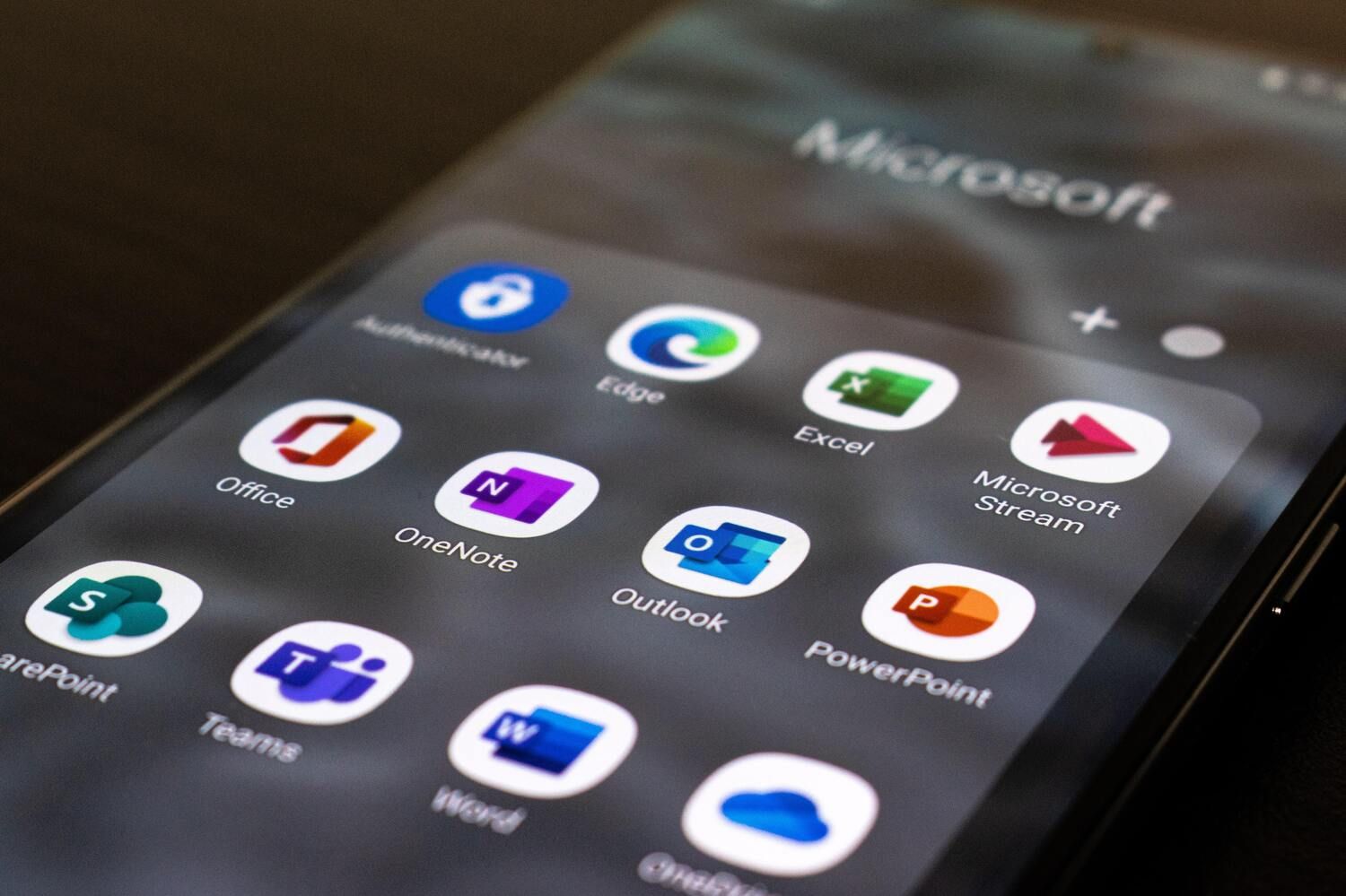
How to get Microsoft 365 at the best price
A new subscription arrives at Sharingful. Discover how to share and pay less for all the productivity applications that can help you improve your work and your personal or professional performance.
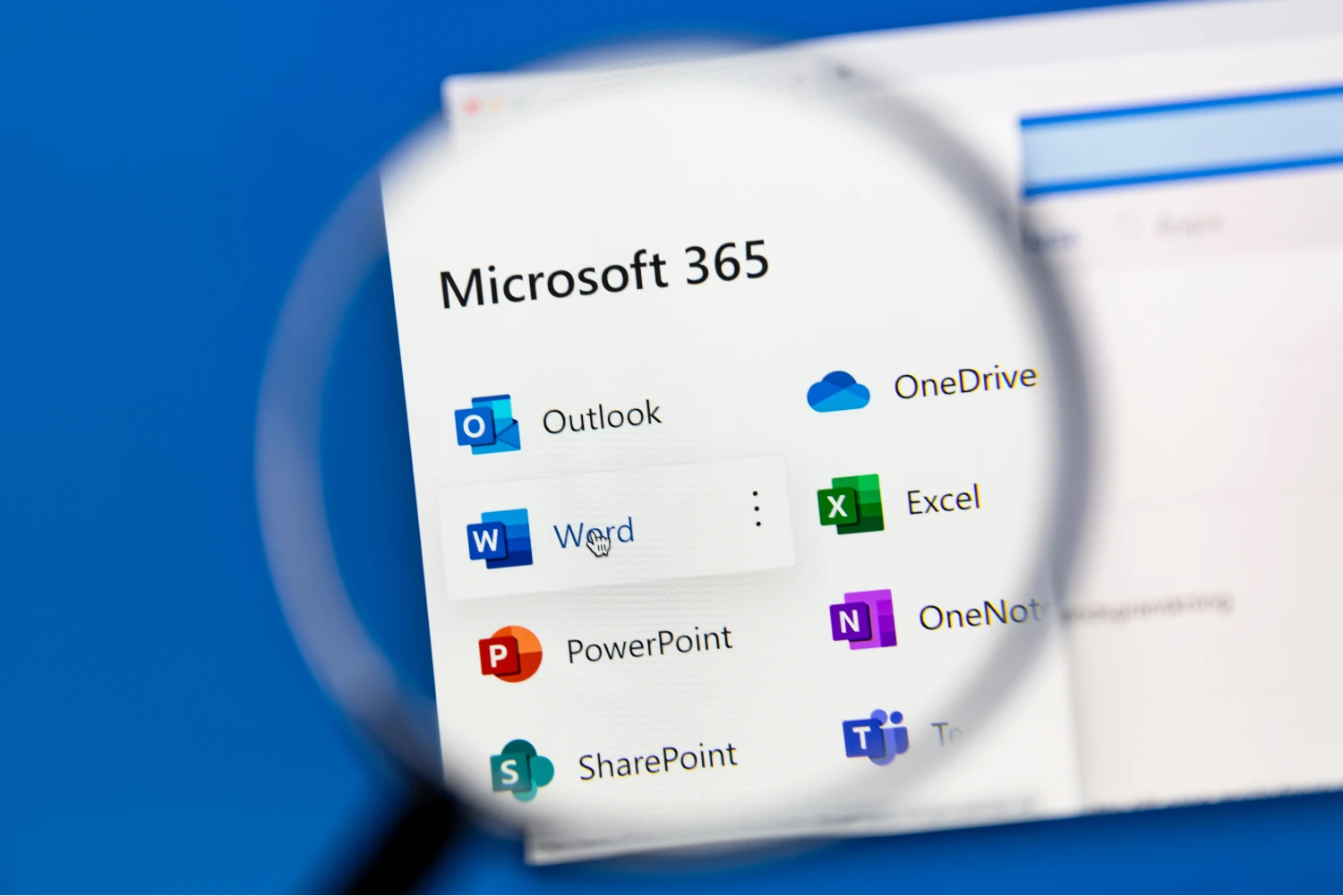
Share Microsoft 365 Office subscription
Sharing Microsoft 365 Family through Sharingful is a convenient and secure way to make the most of the benefits of this productivity suite.

